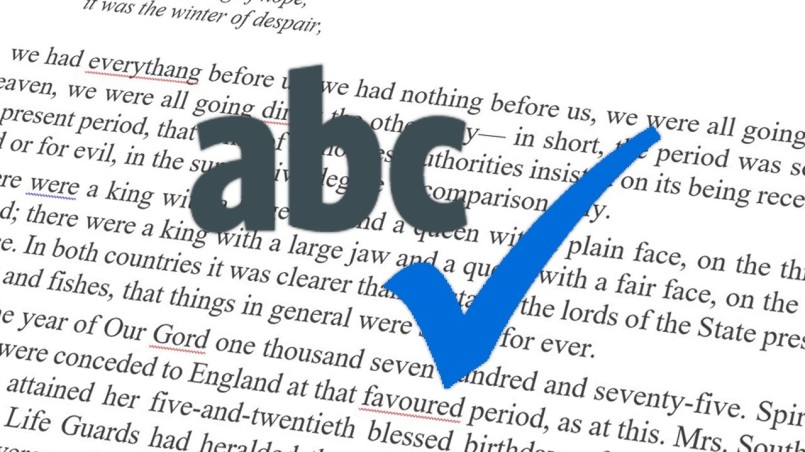Recent posts

Money Talks
The Intricacies of Trading Crypto vs. Forex
03 April 2024
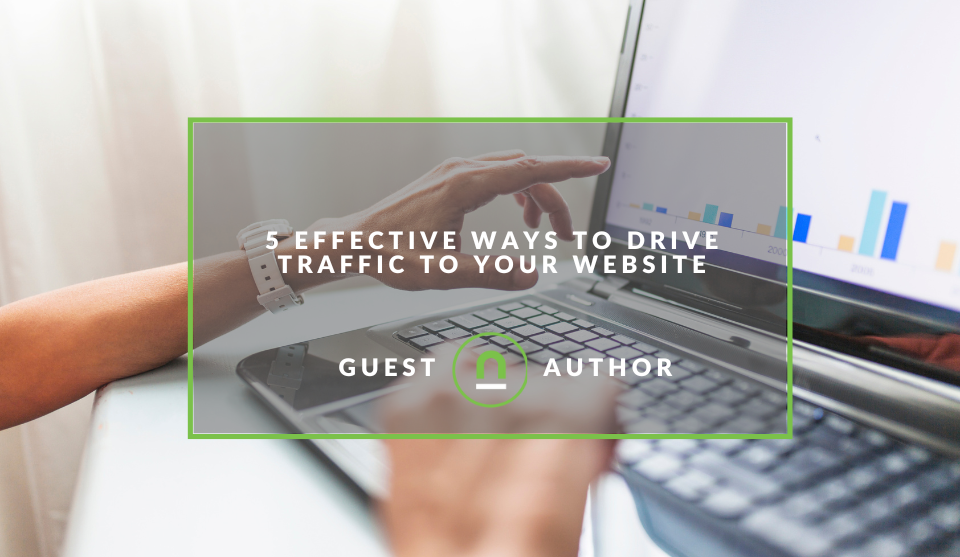
Industry Experts
5 Effective Ways to Drive Traffic to Your Website
19 March 2024
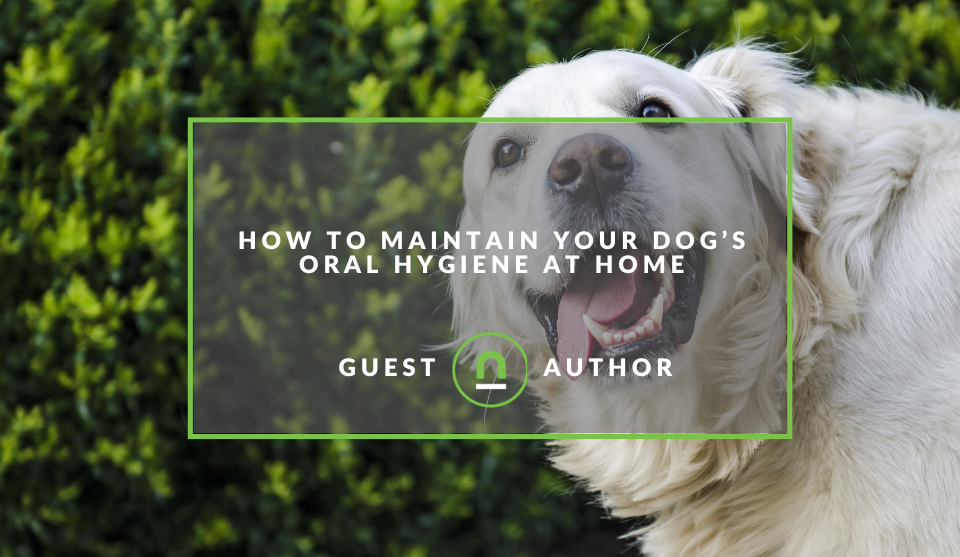
Fur, Fins & Feathers
How To Maintain Your Dog’s Oral Hygiene At Home
14 March 2024
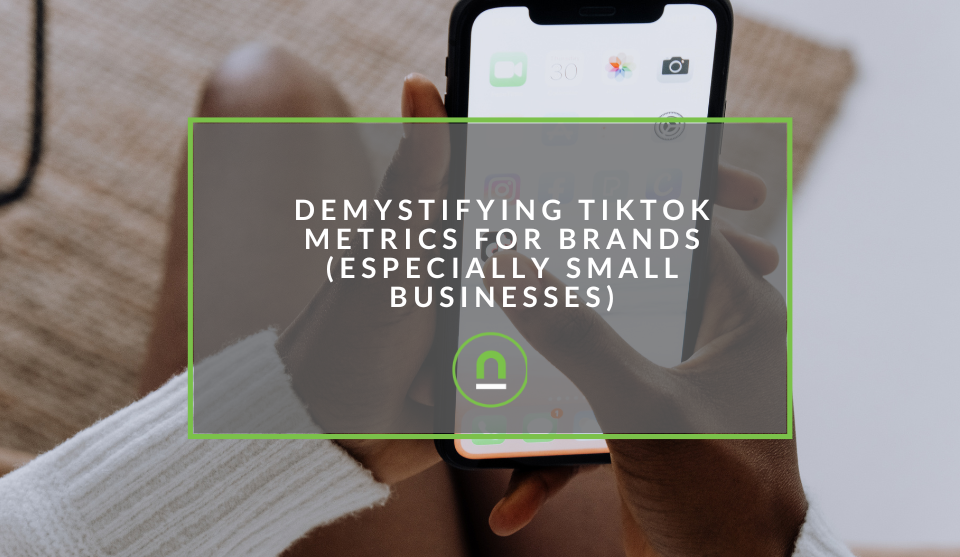
nichemarket Advice
Demystifying TikTok Metrics for Brands (Especially Small Businesses)
13 March 2024
Popular posts
Extravaganza
Trending Music Hashtags To Get Your Posts Noticed
24 August 2018
Geek Chic
How To Fix iPhone/iPad Only Charging In Certain Positions
05 July 2020
Extravaganza
Trending Wedding Hashtags To Get Your Posts Noticed
18 September 2018
Money Talks
How To Find Coupons & Vouchers Online In South Africa
28 March 2019
Enabling Spell Check on Skype For Windows
01 March 2018 | 0 comments | Posted by Shamima Ahmed in Geek Chic
If you are like me, you have a way with words, but you are also a notoriously bad speller, then you too would rely heavily on spell check tools. If you are a MAC user, by default your system is spell checking across all programs and applications. If you are a Windows, depending on your OS version it's not always as simple.
Spell check for Skype
Unfortunately, Skype does not have a built-in Spell Check. This is a rather odd feature to leave out of am an application with the primary function to connect users through words. But fret not, as always, nichemarket has a solution for you! Here's how to get your spell check sorted, so no one notices all your typos!For Windows 10
- From the "Start menu", select "Settings".
- Select "Devices", then click "Typing".
- Change the sliders for "Autocorrect misspelt words" and "Highlight misspelt words" to ON.
For Windows 8
- Move your cursor to the top-right corner of the screen to bring up the Charms menu.
- Select "Settings".
- Click the "Change PC Settings" Button link at the bottom of the screen
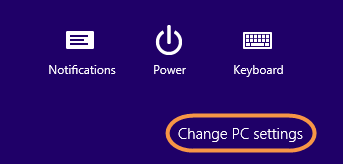
- On the control Panel Page, select "PC and Devices", then click "Typing".
- Change the sliders for "Autocorrect misspelt words" and "Highlight misspelt words" to ON.
For Windows 7 or earlier versions
The Spell Check feature is unfortunately not built into these operating systems. You have to download a third-party tool to get your typos fixed on Skype. We found two great applications that do exactly this! If you follow the links below, you'll notice that the sites look dodgy AF. However, they are legit (sites just probably haven't been updated since 1998).- Ursa Spell Checker for Skype
- tinySpell™ For Skype
Ursa Spell Checker is a small program that allows you to check and correct your spelling while chatting on Skype easily and quickly. It allows you to avoid embarrassing spelling mistakes when using Skype chat.
Cost: 30 Day Free-Trial. Licence cost $10 after trial expires.
Website Link: Ursa-spelling.com
tinySpell is a small utility that allows you to easily and quickly check and correct the spelling in any Windows application, not just Skype. Cost: There are both Free and paid versions available. The Freemium version is pretty comprehensive and does the trick. The pro version will set you back $15.
Website Link: tinySpell.com
Update: I've tested both of the above applications and prefer Ursa spelling. It's definitely worth the once of paid subscription. Ursa sticks to spell checking on skype and the recommendations are clearly flagged. Tinyspell is too invasive and ends to work across all programs on your computer. It then clashes with built-in spell checks and causes some inconsistencies. The flag interface is also not very clear or as user-friendly as Ursa's.
Contact us
We'd love to hear from you! If you have any questions related to the implentations, comment below or contact us here.Tags: Blog, How to, Skype, spell check, windows
You might also like
The Intricacies of Trading Crypto vs. Forex
03 April 2024
Posted by Josh Welman in Money Talks
A deep dive into the differences between the forex and cryptocurrency markets, along with the nuances you have to consider if you trade these two ass...
Read more5 Effective Ways to Drive Traffic to Your Website
19 March 2024
Posted by Brigitte Evans in Industry Experts
An introduction to sourcing high quality traffic for your niche and why you should focus on channels that can give you the best chance of reaching id...
Read more{{comment.sUserName}}
{{comment.iDayLastEdit}} day ago
{{comment.iDayLastEdit}} days ago
 {{blogcategory.sCategoryName}}
{{blogcategory.sCategoryName}}