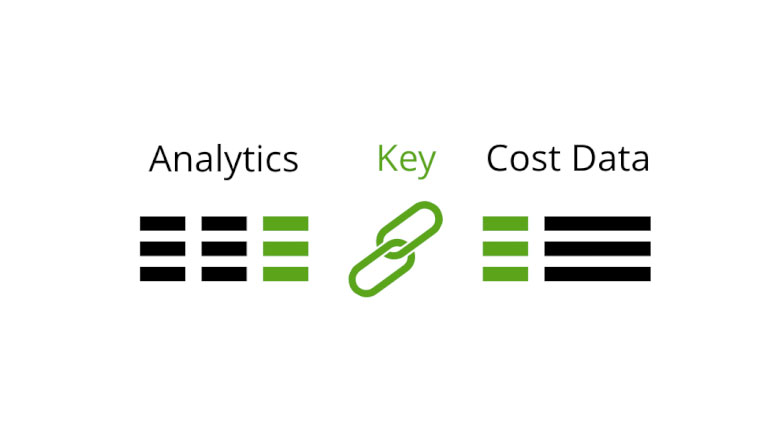Recent posts

Money Talks
The Intricacies of Trading Crypto vs. Forex
03 April 2024
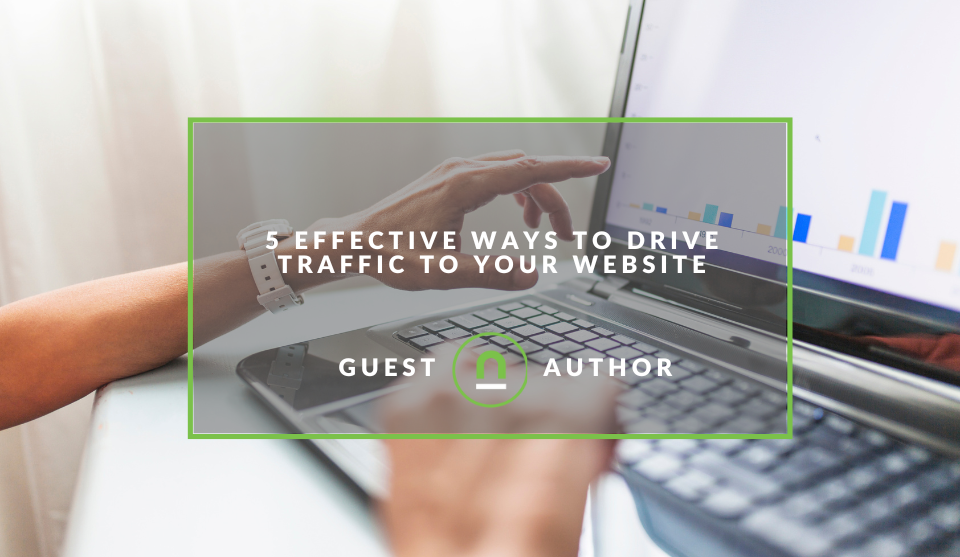
Industry Experts
5 Effective Ways to Drive Traffic to Your Website
19 March 2024
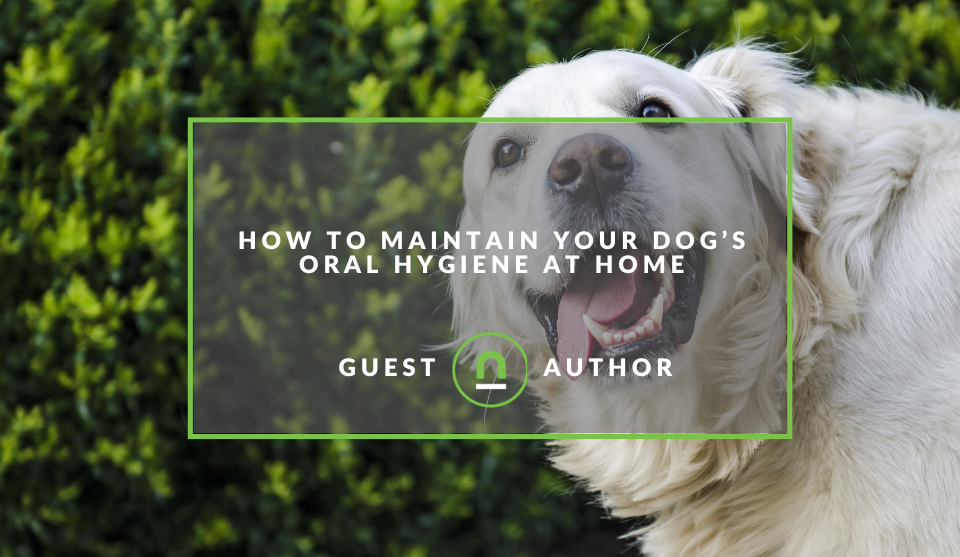
Fur, Fins & Feathers
How To Maintain Your Dog’s Oral Hygiene At Home
14 March 2024
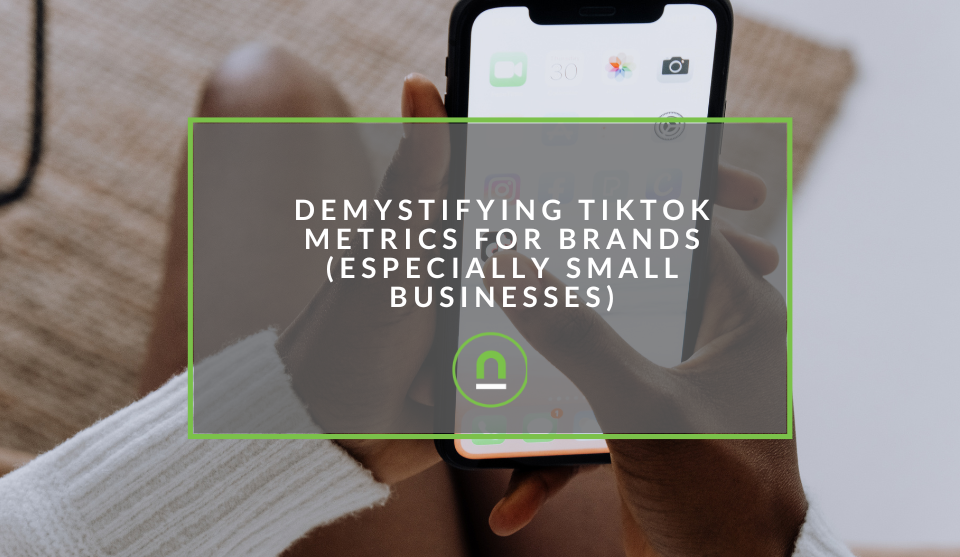
nichemarket Advice
Demystifying TikTok Metrics for Brands (Especially Small Businesses)
13 March 2024
Popular posts
Extravaganza
Trending Music Hashtags To Get Your Posts Noticed
24 August 2018
Geek Chic
How To Fix iPhone/iPad Only Charging In Certain Positions
05 July 2020
Extravaganza
Trending Wedding Hashtags To Get Your Posts Noticed
18 September 2018
Money Talks
How To Find Coupons & Vouchers Online In South Africa
28 March 2019
How To Import 3rd Party Cost Data Into Analytics
14 October 2017 | 0 comments | Posted by Che Kohler in nichemarket Advice
Digital marketers across the globe are obsessed with making every dollar they spend work harder each month. Getting rid of all the fancy titles and job descriptions it's essentially what they all get paid to do. A big part of that is sitting down and analysing your marketing spend and how it currently performs but the issue is in multi-channel business how do I know which channels I should be allocating my budge to?
A question most marketers struggle with and this is why PPC has come out on top most of the time. If there's one claim PPC likes to make is that it is the most accurate marketing channel when it comes to measuring ROI, while this is true in a sense, it's not actually the case. Measuring your spend and tracking your conversions is easy with AdWords and Google analytics simply because they offer native integration options.
So what if we could integrate our cost data from other sources? Wouldn't that level the playing field? Wouldn't it be helpful to see the ROI per channel in an instant? Well, you can do just that, and here's how.
What kind of cost data can I import?
Literally, anything you can specifically track you can now allocate the money you've spent on that traffic in order to map out a cost per lead.
- Facebook Ads
- Twitter Ads
- Instagram Ads
- Linkedin Ads
- Influencer campaigns
- Sponsored content
- Emails
- Affiliate programs
- 3rd party ad tools like Bing Paid Search
and more, it is really only up to you on how granular you would like to go with your cost data.
How do I import cost data into Google Analytics?
Setting up the data feed
- Open up google analytics
- Head over to the admin section at the bottom of the left navigation
- Under property navigate down to data import
- Click on data import
- Now click create
- Select the type of data you would like to import, in this case, it would be cost data
- Give your data set a name IE Facebook Ads
- Select the view you want to import your dataset to (If you have multiple views set up)
- Click continue
- Now GA will provide you with a data set of
schema on how you need to structure the data to create anupload document - Once you've selected the data points you want to upload click
- Select summation and continue
Managing the data feed
- Now that you've created the dataset click on manage uploads
- Click on get schema and download the schema template
- Google Analytics will provide you with a sheet pre-formatted for you to upload your cost data
- Now complete the relevant fields
- Save the file as a CSV
- Head back to GA and data imports
- Click on the dataset you created
- Click Manage uploads
- Then click upload file and select the CSV file you've just created
- Google Analytics will then verify that file was formatted correctly, if not it will let you know which fields you need to correct.
- Once successful it will take a few hours for the data to become available in your Google analytics
Protip! If you have live cost data and don't feel like uploading this every month you can use the measurement protocol API to sync your cost data with Google Analytics.
Where do I see cost data Google Analytics?
To view your reports head on over to Google Analytics and under acquisition, select campaigns and then cost analysis and there you are. Your very on cost analysis dashboard is ready to go.
Counting the cost
Having instant access to cost data per channel doesn't just reduce the time it takes to create your monthly reports but also gives you more time to sit and analyse that data. It gives you a platform to spot trends and be more agile in your marketing spend. You can then shift your marketing budget month to month, optimising your spend, getting more traffic and lowering your acquisition costs. Isn't that what all marketers want?
Contact us
If you want to know more about tracking and reporting don’t be shy we’re happy to assist. Simply contact us
You might also like
What Is GEO (Generative Engine Optimization)?
01 March 2024
Posted by Che Kohler in nichemarket Advice
An introduction to generative engine optimisation, how it works and how it could be part of future SEO strategies as a way to generate traffic and co...
Read moreWhy Am I Seeing Strange Referral Traffic In GA4?
02 March 2024
Posted by Che Kohler in nichemarket Advice
A look at the recent fake traffic spike many GA4 profiles are seeing at the moment, what are the causes, what you can do about it and how to report o...
Read more{{comment.sUserName}}
{{comment.iDayLastEdit}} day ago
{{comment.iDayLastEdit}} days ago
 {{blogcategory.sCategoryName}}
{{blogcategory.sCategoryName}}