Recent posts

Money Talks
The Intricacies of Trading Crypto vs. Forex
03 April 2024
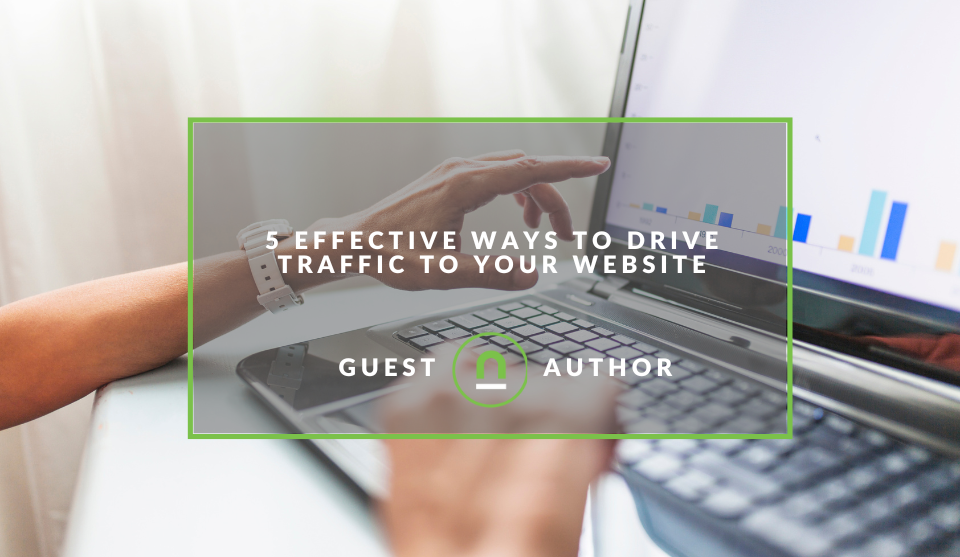
Industry Experts
5 Effective Ways to Drive Traffic to Your Website
19 March 2024
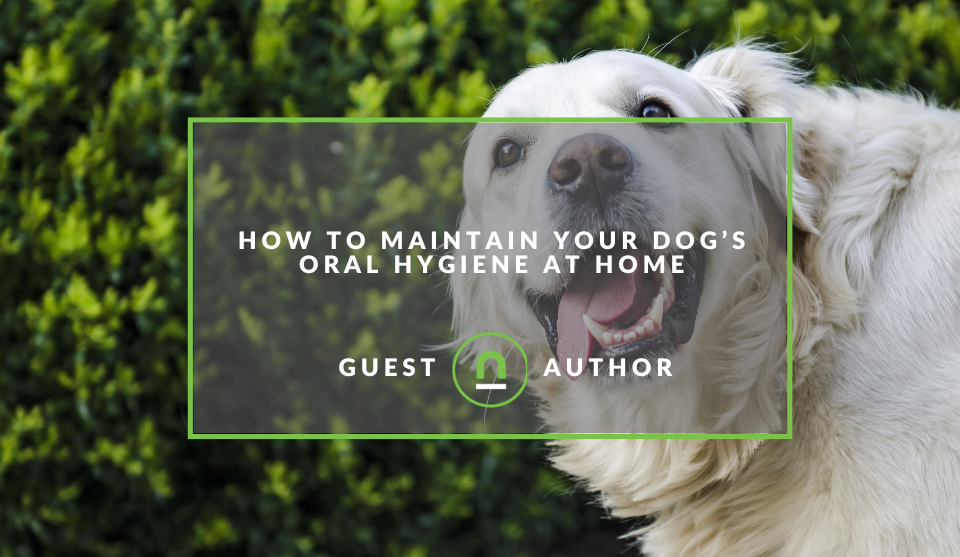
Fur, Fins & Feathers
How To Maintain Your Dog’s Oral Hygiene At Home
14 March 2024
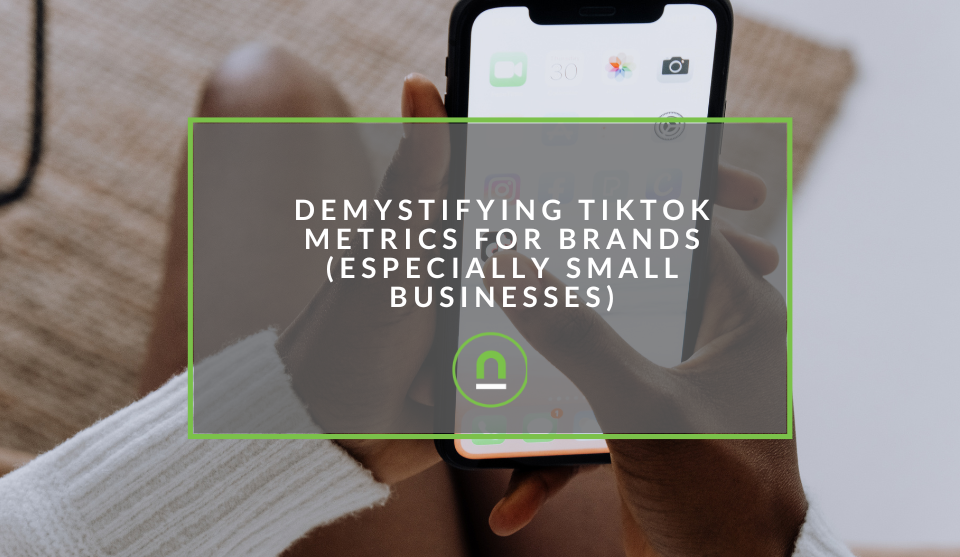
nichemarket Advice
Demystifying TikTok Metrics for Brands (Especially Small Businesses)
13 March 2024
Popular posts
Extravaganza
Trending Music Hashtags To Get Your Posts Noticed
24 August 2018
Geek Chic
How To Fix iPhone/iPad Only Charging In Certain Positions
05 July 2020
Extravaganza
Trending Wedding Hashtags To Get Your Posts Noticed
18 September 2018
Money Talks
How To Find Coupons & Vouchers Online In South Africa
28 March 2019
Set Up Your Social Ad Tracking With GTM
03 November 2017 | 0 comments | Posted by Che Kohler in nichemarket Advice
If you’re looking to step up your social media game and enter the dark post realm of social media advertising, you will need to install some third party tracking supplied by these networks.
These scripts help align your site with that of the ads you push out on social and improve the accuracy or targetting, tracking and performance. Installing 3rd party tracking on your own can be a daunting task for many, especially when it comes to editing source code on your site and risk bringing the entire site down. I can only say this because I’ve done it myself so tread carefully if you do take that route.
While that can be a dangerous path for some, for others CMS’s it can be a pain you can’t endure, and you’ll have to enlist the help of a developer.
Social tags with GTM
If the situations I described above are familiar to you then firstly I feel your pain, and secondly, I want to let you know it doesn’t have to be that way. Running GTM makes 3rd party tracking oh so easy, you don’t even have to be
How to install the Facebook tracking pixel with GTM
Setting up your Facebook tracking code
- Open up your business.facebook.com dashboard.
- Click on the burger menu in the top right-hand corner.
- Select all tools
- Navigate to measure and report
- Click on pixels
- Click Add Data Source
- Click Add Pixel
- Give the Pixel a name.
- Click on integration or GTM as installation.
- Select your GTM
- Select manual install
- Copy pixel base code
Installing up your Facebook tracking code
Now that you have the code its time to install it on your site
- Open up your Google Tag Manager.
- Click new tag
- Give the tag a name - IE Facebook Pixel.
- Select tag type custom HTML
- Paste the code facebook gave you in the setup process
- Select a trigger
- Select to fire on all pages
- Save your tag
- Click submit
And you're done! It's important to note that this is just the base code, if you want to set up tracking on user actions like sign-ups, add to carts, purchases and more you will have to create separate tags and create event triggers provided by Facebook.
How to install the Twitter tracking pixel with GTM
Setting up your Twitter tracking code
- Open up your ads.twitter.com dashboard.
- Login with your Twitter account
- Select your country and time zone
- Click on your profile and add a new payment method.
- Confirm your payment information
- Then go back to the main dashboard and click tools.
- Click conversion tracking
- You should be presented with a script.
- Find your Twitter pixel ID in the script.
Installing up your Twitter tracking code Now that you have the code its time to install it on your site
- Open up your Google Tag Manager.
- Click new tag
- Give the tag a name - IE Twitter Pixel.
- Select tag type Twitter universal website tag
- Paste in the Twitter pixel ID
- Select a trigger
- Select to fire on all pages
- Save your tag
- Click submit
And you're done! If you want to add custom conversion tracking, you can do so from within the Twitter Ads platform.
How to install the LinkedIn tracking pixel with GTM
Setting up your Linked tracking code
- Open up your ads.linkedin.com dashboard.
- Click on your account.
- Select account assets on the top menu
- Select insight tag
- You will be presented with a script, but all you will need is the partner id.
Installing up your Linkedin tracking code
Now that you have the code its time to install it on your site
- Open up your Google Tag Manager.
- Click new tag
- Give the tag a name - IE Linkedin Pixel
- Select tag type Linkedin Insight tag
- Add the Partner ID
- Select a trigger
- Select to fire on all pages
- Save your tag
- Click submit
And you're done! If you want to add custom conversion tracking, you can do so from within the LinkedIn Ads platform.
Pinterest has also stepped into the audience management and retargeting game with its native pixel that can also be installed via Google Tag Mangar. If you would like to learn how to run Pinterest ad tracking on your website, then check out our step by step guide.
Testing your implementation
There are several tools you can install on your browser to check if your pixels are running correctly.
- Facebook pixel helper
- Chrome developer tools
- Ghostery
- Google Tag Manager Debugger
Personally, I prefer using Ghostery since its the easiest, and I'm pretty lazy when it comes to debugging things.
Pixel tracking made easy.
GTM is an absolute delight when it comes to installing marketing tech from 3rd party sites, and social tracking is no different. Not only does it make setting up the base code easy, but once you're ready to do more comprehensive monitoring and sending more user data to your social Ad accounts, GTM makes it a painless exercise with the ability to set up and test on the fly.
Contact us
If you want to know more about Google Tag Manager, don’t be shy we’re happy to assist. Simply contact us here.
Contact us
If you would like us to improve Pinterest activity for your site or want to know more about digital marketing for your business, then don’t be shy we’re happy to assist. Simply contact us
Are you looking to promote your business?
South African Business owners can create your free business listing on nichemarket. The more information you provide about your business, the easier it will be for your customers to find you online. Registering with nichemarket is easy; all you will need to do is head over to our sign up form and follow the instructions.
If you require a more detailed guide on how to create your profile or your listing, then we highly recommend you check out the following articles.
Recommended reading
If you enjoyed this post and have a little extra time to dive deeper down the rabbit hole, why not check out the following posts on social media tracking.
Tags: facebook, google tag manager, linkedin, Social Media, Twitter
You might also like
What Is GEO (Generative Engine Optimization)?
01 March 2024
Posted by Che Kohler in nichemarket Advice
An introduction to generative engine optimisation, how it works and how it could be part of future SEO strategies as a way to generate traffic and co...
Read more5 Effective Ways to Drive Traffic to Your Website
19 March 2024
Posted by Brigitte Evans in Industry Experts
An introduction to sourcing high quality traffic for your niche and why you should focus on channels that can give you the best chance of reaching id...
Read more{{comment.sUserName}}
{{comment.iDayLastEdit}} day ago
{{comment.iDayLastEdit}} days ago
 {{blogcategory.sCategoryName}}
{{blogcategory.sCategoryName}}
