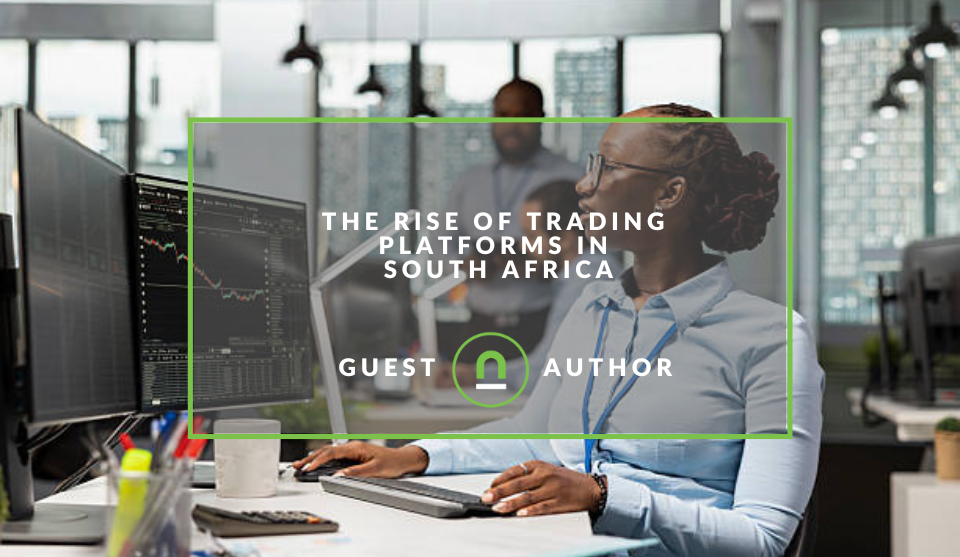Recent posts

Ace of Trades
The South African Industrial Tech Revolution
05 January 2026

nichemarket Advice
Why Video Production Companies Still Outshine AI
24 December 2025
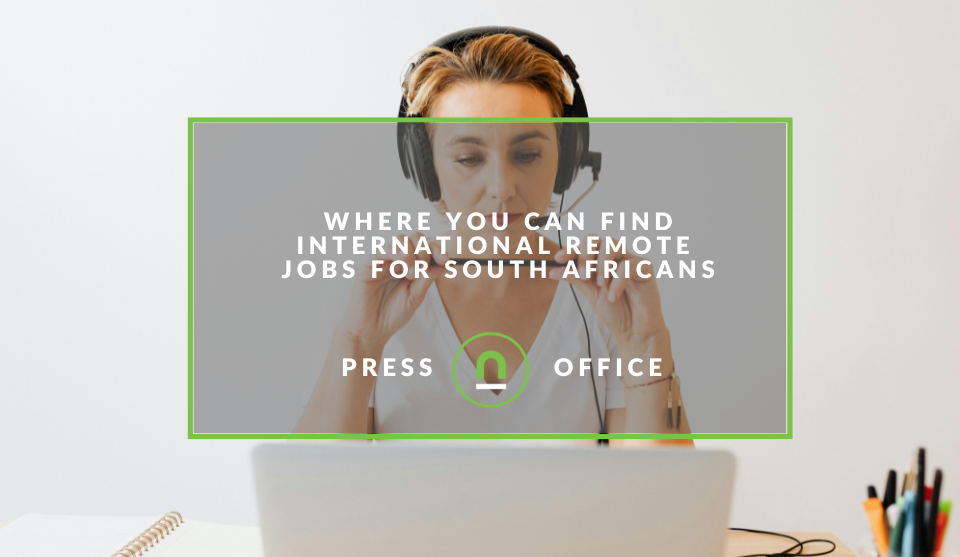
Press Releases
Where You Can Find International Remote Jobs For South Africans
23 December 2025
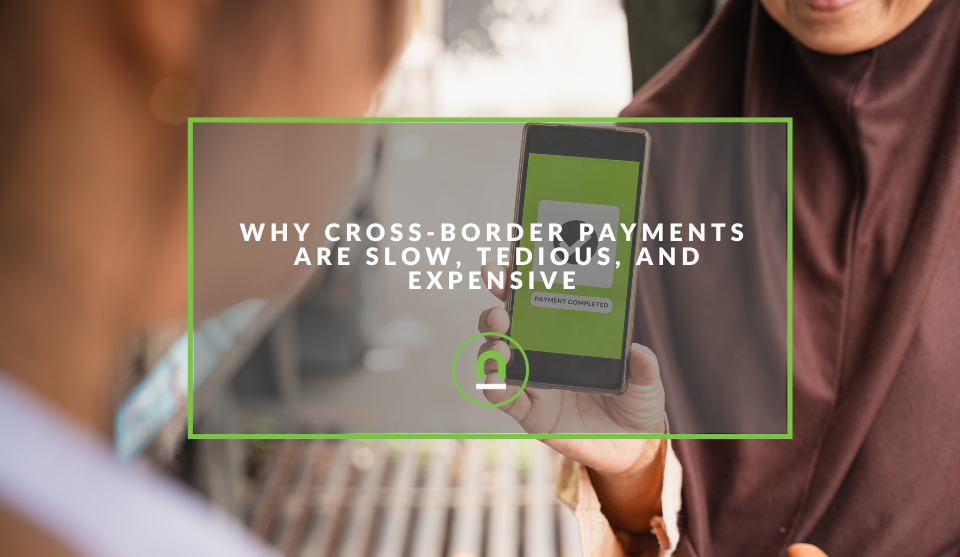
Money Talks
Why Cross-Border Payments Are Slow, Tedious, and Expensive
17 December 2025
Popular posts
Extravaganza
Trending Music Hashtags To Get Your Posts Noticed
24 August 2018
Geek Chic
How To Fix iPhone/iPad Only Charging In Certain Positions
05 July 2020
Extravaganza
Trending Wedding Hashtags To Get Your Posts Noticed
18 September 2018
Money Talks
How To Find Coupons & Vouchers Online In South Africa
28 March 2019
How To Create Data Studio Dashboards With MailChimp Data
30 March 2017 | 0 comments | Posted by Che Kohler in nichemarket Advice
MailChimp one of the popular email service provider for small businesses if not the most popular email suite around. Its interface is easy to use, simple to set up and its integration with sites like WordPress, Drupal and Joomla and even Facebook has made it a popular option for many. However, the one thing MailChimp does lack is support for in-depth reporting and getting the data out of MailChimp to analyse it can become a manually taxing process, until now.
For more on free email suite options for small businesses check out our article 5 Free Email Suite Options
Thanks to the Julian at MeasureSchool and Ben Collins they've come up with an interesting workaround using the MailChimp API and Google Sheets to extract the data with an app script.
Resources needed to perform this work around
- A new Google Sheet
- The API script You can find the API code below in its Github repository
Step by Step Summary
To recap here is a step by step guide on how to extract the data
Pulling your email campaign data
- Open new sheet
- Add title
- Rename sheet 'Campaign Analysis'
- Setup sheet with headings
- Open script editor
- Rename project
- Clear out boilerplate code
- Add opening comments
- Navigate to Mailchimp
- Add API key to script
- Add listID to script
- Copy in first basic script
- Run script
- Review data in Logger to see what's there
- Add section to print only the names
- Review data in Logger to see what's there
- Change script to put everything into array
- Review data in Logger to see what's there
- Print data to Sheet
- Add query function and basic chart
- Add menu to run from Sheet
- Run onOpen to add menu to sheet
- Schedule report to run 1/week
Pulling your database growth data
- Add new sheet called 'List Growth'
- Setup sheet with headers
- Add new function list growth
- Add to menu
- Run script
- Add query function and basic chart
- Schedule report to run 1/month
Video Summary
If you're too lazy or too pressed for time to read you can check out the measure school video by Ben Collins
Uploading your sheet into Data Studios
Now that you have the data feeding into a Google sheet, you can either stop there and create your reports in Google Sheets or kick it up a notch and link it to Data Studios.
Tip! You will need to adjust the headers and not have duplicate fields as in the mailchimp API template sheet for Data Studios to read and accept your data fields
- Open up data studios
- Click data sources on the left-hand side
- Click the plus icon on the bottom right of your screen
- Select Google Sheets as your source
- Select the MailChimp API sheet you edited previously
- Select the tab you would like to use, ie Campaign analysis
- And click connect
If done correctly you will be taken to the dashboard creation panel and now you're on your way to creating a MailChimp dashboard in data studios. It may be a bit taxing to set up but once you have it running this reporting set up can save email marketers a lot of time and is well worth the good old college try.
Microsoft alternative with Power BI
If you're not attached to Google Data studios and would like an easier option, you can check out Power BI which is a Microsoft product that already provides Mailchimp and Google analytics integration via API. Making it an easier option to connect both sources and create valuable email dashboards.
Check out Power BI here
Contact us
If you want to know more about reporting dashboards don’t be shy we’re happy to assist. Simply contact us here
Source:
You might also like
The Rise Of Trading Platforms In South Africa
16 December 2025
Posted by Gabriela Pelayes in Money Talks
Discover how the rise of digital trading platforms in South Africa is reshaping commodity markets, boosting accessibility, efficiency, and the future...
Read moreWhere You Can Find International Remote Jobs For South Africans
23 December 2025
Posted by Mia Stewart in Press Releases
Want to find international remote jobs for South Africans? Look no further, in this breakdown we look at your options so you can start applying for W...
Read more{{comment.sUserName}}
{{comment.iDayLastEdit}} day ago
{{comment.iDayLastEdit}} days ago
 {{blogcategory.sCategoryName}}
{{blogcategory.sCategoryName}}