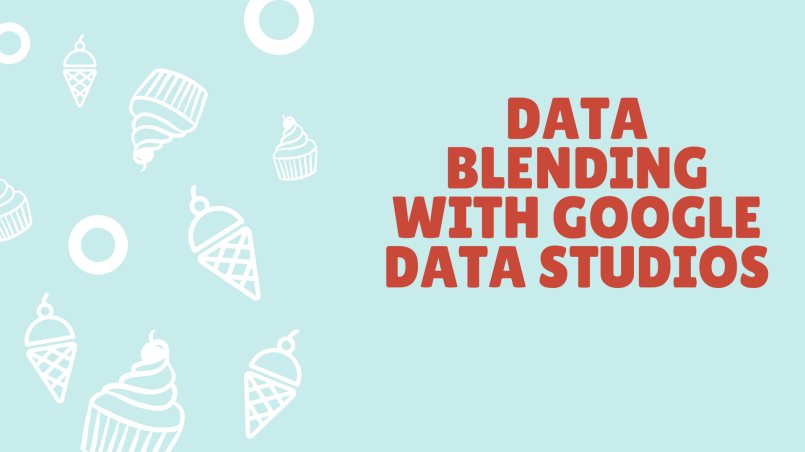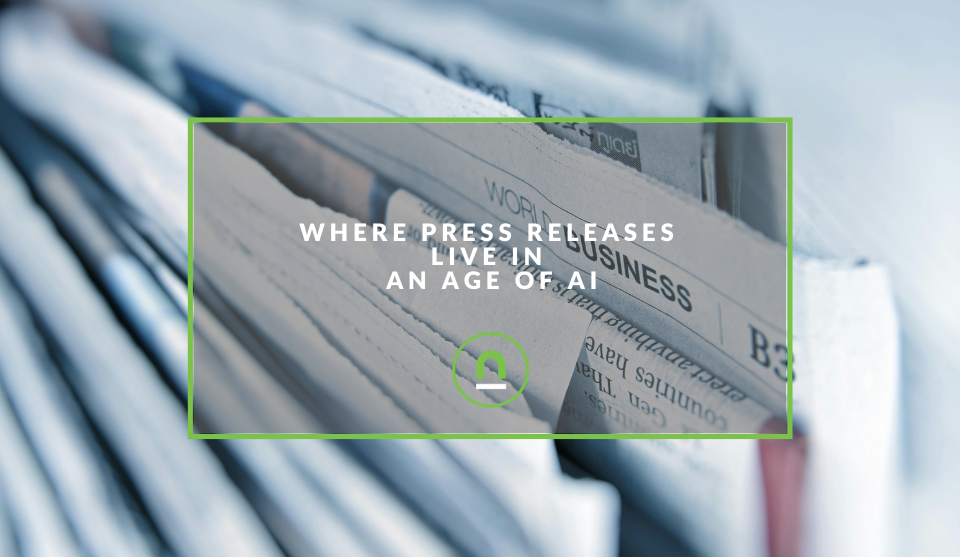Recent posts
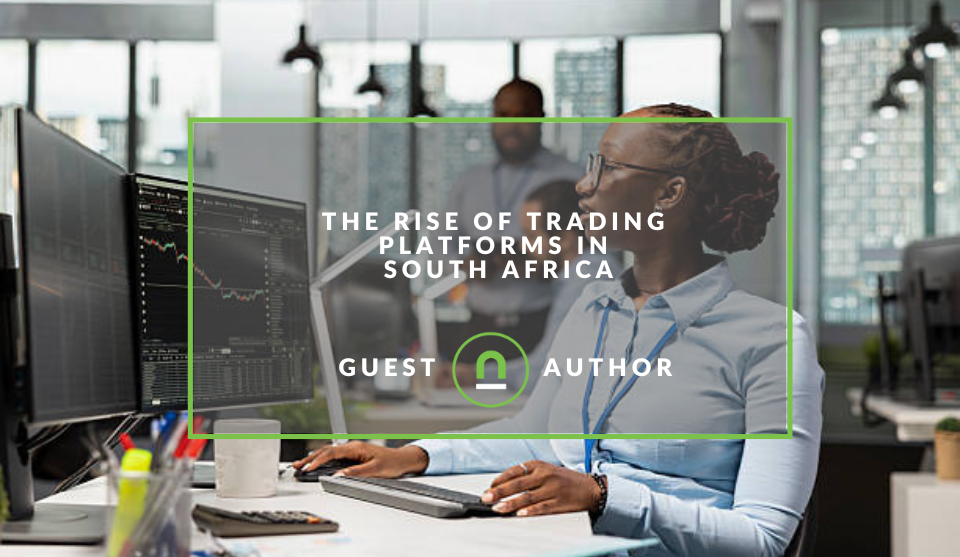
Money Talks
The Rise Of Trading Platforms In South Africa
16 December 2025

nichemarket Advice
The South African VAT Threshold Chokehold
05 December 2025

Doctors Orders
The Difference Between SOAP Notes and DAP Notes
02 December 2025
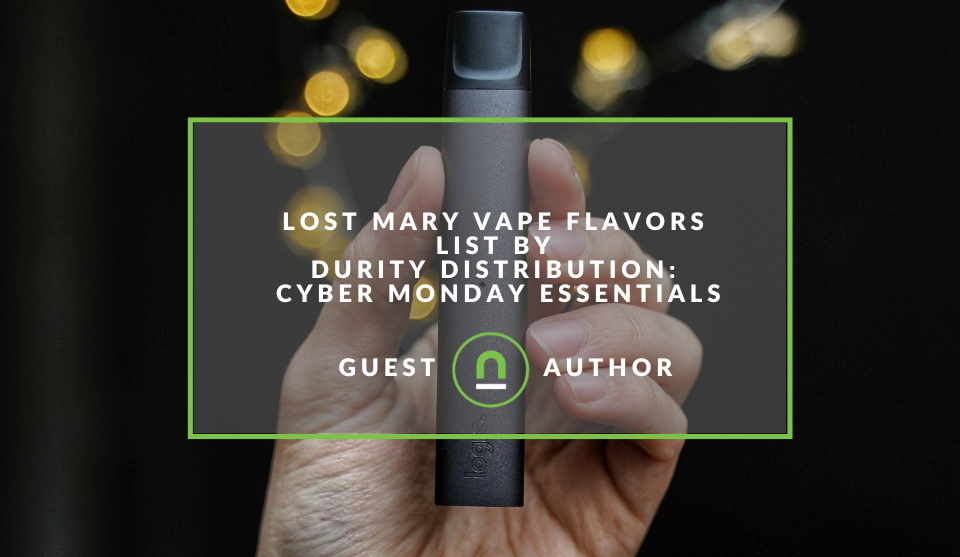
Shopaholics
Lost Mary Vape Flavors List By Durity Distribution
01 December 2025
Popular posts
Extravaganza
Trending Music Hashtags To Get Your Posts Noticed
24 August 2018
Geek Chic
How To Fix iPhone/iPad Only Charging In Certain Positions
05 July 2020
Extravaganza
Trending Wedding Hashtags To Get Your Posts Noticed
18 September 2018
Money Talks
How To Find Coupons & Vouchers Online In South Africa
28 March 2019
How To Set Up Data Blending With Google Data Studios
22 July 2018 | 1 comments | Posted by Che Kohler in nichemarket Advice
If you've followed our blog, previously you'll know we're pretty big fans of Google Data Studios and its ability to help us present data and create dynamic reports for clients and digital trend analysis in general.
Google Data Studios (GDS) saves us a tonne of time and helps you get into the nitty-gritty without having to spend hours configuring the perfect spreadsheet.
However, one thing GDS lacked was the ability to view and compare data across sources. Creating reports using multiple data sources has been one area of frustration for digital marketers and data analysts looking to evaluate trends and create more holistic visual representations of company data, and so far we've been forced to develop massive Google Sheets and extracting data the old fashioned way, well until now that is.
Data blending is now available in Data Studio! One of the most heavily requested features just launched and truly enhances the power of Data Studio that much more. If you ever wanted to combine multiple Google Analytics Views or join Google Analytics with Salesforce or Facebook data directly in Data Studio?
Well wait no more, you can now combine multiple data sources directly in the Data Studio UI and visualise your results in one single chart.
Create a blended data source
Add data sources to an existing chart
This option lets you blend new data into an existing single data source chart.- Edit your report.
- Add a chart or selecting an existing unblended chart.
- On the right, in the Data source section of the DATA properties panel, click the small blue +. This opens the Blend Data panel.
- Configure the blended data source.
Create a blended data source from a selection of charts
- Edit your report.
- Select up to 5 charts.
- The charts you select can't already have blended data sources attached.The chart you select first will become the leftmost chart in the blending panel.
- The charts you select can't already have blended data sources attached.
- Right-click the selected charts.
- Select Blend data. This opens the Blend Data panel.
- Configure the blended data source.
Contact us
If you want to know more about reporting dashboards, don’t be shy we’re happy to assist. Simply contact us here
Tags: Data Analysis, Google Data Studio, How to, reporting, Tools
You might also like
Where Press Releases Live In An Age of AI
21 November 2025
Posted by Che Kohler in nichemarket Advice
How the press release landscape will be affected by the move to AI overviews in search, users moving to LLMs for information and AI summary tools on ...
Read moreWhat Is The Part Time Job WhatsApp Scam?
25 November 2025
Posted by Che Kohler in Alarming
A deep dive into the scheme behind all these random WhatsApp invites or Telegram chats offering you part-time remote work that pays you out instantly...
Read more{{comment.sUserName}}
{{comment.iDayLastEdit}} day ago
{{comment.iDayLastEdit}} days ago
 {{blogcategory.sCategoryName}}
{{blogcategory.sCategoryName}}