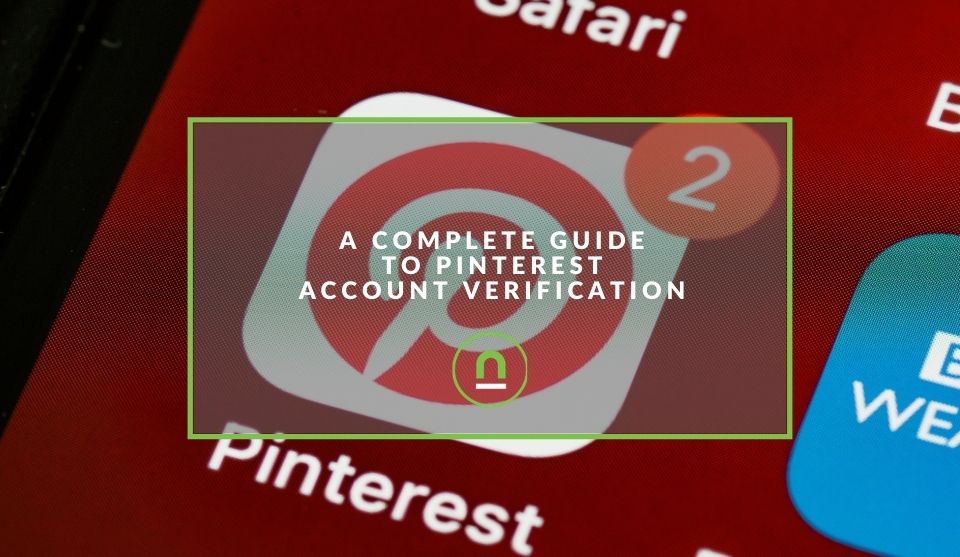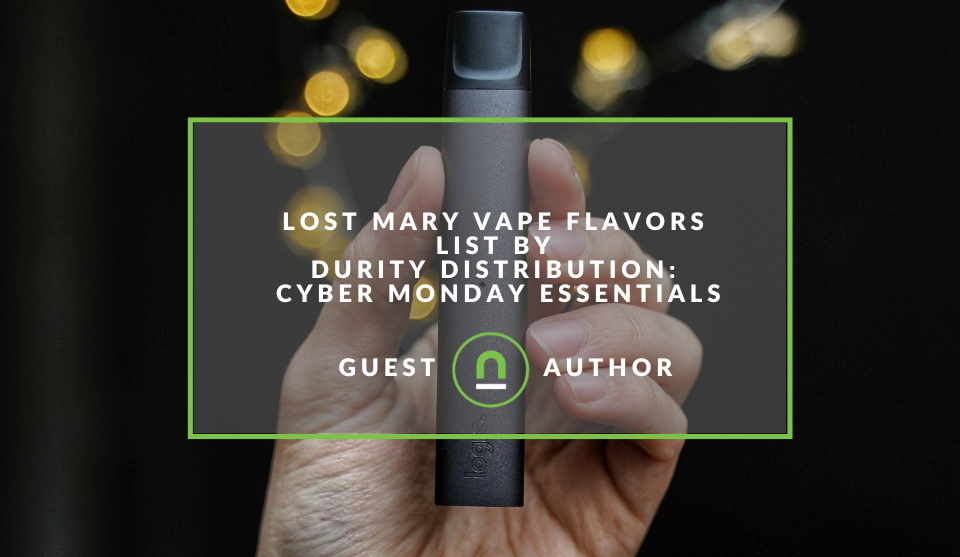Recent posts

nichemarket Advice
Why Video Production Companies Still Outshine AI
24 December 2025
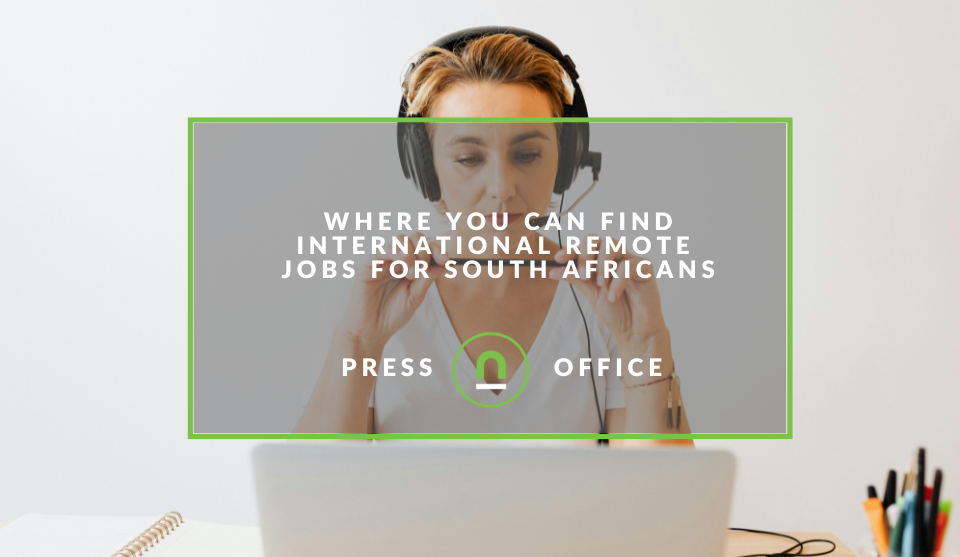
Press Releases
Where You Can Find International Remote Jobs For South Africans
23 December 2025
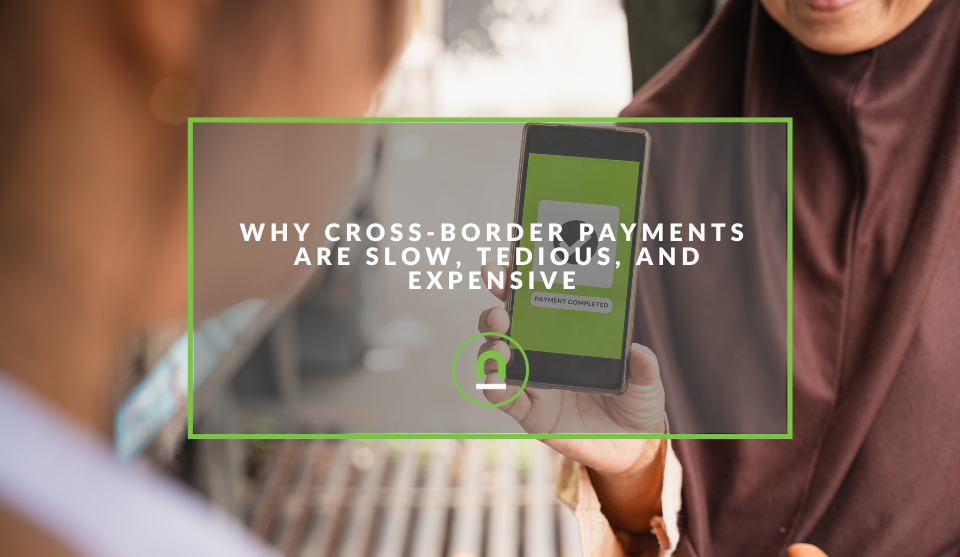
Money Talks
Why Cross-Border Payments Are Slow, Tedious, and Expensive
17 December 2025
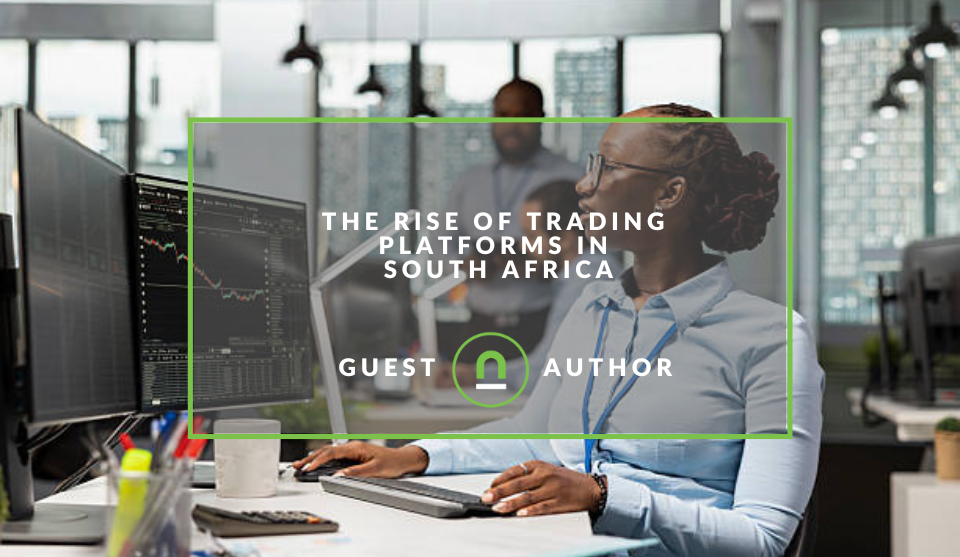
Money Talks
The Rise Of Trading Platforms In South Africa
16 December 2025
Popular posts
Extravaganza
Trending Music Hashtags To Get Your Posts Noticed
24 August 2018
Geek Chic
How To Fix iPhone/iPad Only Charging In Certain Positions
05 July 2020
Extravaganza
Trending Wedding Hashtags To Get Your Posts Noticed
18 September 2018
Money Talks
How To Find Coupons & Vouchers Online In South Africa
28 March 2019
A Complete Guide To Pinterest Account Verification
02 May 2021 | 0 comments | Posted by Che Kohler in nichemarket Advice
Having a presence on social media for any business has become a critical part of their communication strategy. It could be used for branding, education, attracting leads or customer engagement, feedback or queries. Every social media has its pros and cons, and you need to choose the platform that works best for your goals.
Social media allows anyone to tap into traffic on these sites, which means these platforms allow anyone to create an account. As more profiles are created, it becomes harder to break through the noise and for brands to distinguish themselves.
One solution social media platforms have presented is the verified account; we've seen this rolled out on Facebook, Twitter and Instagram, aptly known as the "blue check" accounts, and Pinterest has followed suit with its version of verification.
What is a verified Pinterest account?
We want people to find the content that they're expecting to find on Pinterest, which is why there are red or blue checkmarks next to certain notable names like celebrities, brands or media.
The goal of this checkmark is to help people to find the accounts they're looking for and allow you to easily distinguish an authentic celebrity Pinterest account from the Pinterest account for a fan site.
If you want to help people know you're a trustworthy source, add your logo as your profile picture and make sure you've claimed your website on Pinterest.
If you are Pinterest account is one of the following types:
- Brands
- Celebrities,
- or Public figures.
You can then apply for verification here. The Pinterest team will review your profile and let you know if you're eligible for a red checkmark on your profile.
Blog-red-check-verified-brand.png)
The red check verified account - Source: Pinterest
How to claim your website with Pinterest?
Since most of us won't be eligible for a verified account, you have to settle for a claimed account. Once you claim your website to get access to
- Analytics for the Pins,
- Analytics for [ins you publish from your site,
- The analytics on Pins that other people create from your site and let people know where they can find more of your content.
- Your profile picture will show up next to any Pins that come from your site
- A "Follow" button would be added to pins for your Pinterest account
- And the globe checked icon would appear next to your website URL on your profile.
Claiming multiple sites
You can claim more than one website per Pinterest account. Each website must be at a second-level domain of (like example.com),
- subdomain (like ads.example.com)
- or subpath domain (like example.com/uk)
Unless the subdomain routes to the same place as the second-level domain, it will be treated as a separate domain in our system. You have to claim your website using a computer or a laptop.
Claiming sites you don't own.
Pinterest is aware that many of its users sell via marketplaces that aren't online stores they have complete control over, like Etsy. You can also connect to other social accounts rather than websites or domain hosts.
Claim your Instagram, Etsy, or YouTube account to let people know where they can see more from you. If you have a Pinterest business account, claiming it will give you access to analytics on all Pins saved from your claimed account. Learn more about claimed account analytics.
If you're claiming a YouTube, Instagram or Etsy account, Pinterest may ask for permission to manage the account. This is needed for Pinterest to access your channel ID and identify your videos, but Pinterest will not edit your video content in any way.
Claim your account
- Click at the top of Pinterest to open your menu
- Click Edit settings
- Click Claim on the left side of the screen
- Click Claim next to the accounts you want to link
- Confirm that you want to connect accounts in the authorisation window that pops up
When the pop-up closes and you return to your settings page, upon a successful claim, the red Claim button will switch to a grey Unclaim button.
Note: If there are existing Pins that match your claimed Instagram, Youtube, or Etsy account, those Pins can be attributed to you within a few days.
How to claim your website
There are several ways to prove ownership of a website, such as
- HTML tag
- HTML file upload
- DNS txt record update
Add an HTML tag to your website.
An HTML tag is a piece of text that describes a web page's content. You have to add an HTML tag to your website's source code so Pinterest can confirm that you own the website you want to claim.
- To add an HTML tag
- Log into your Pinterest business account.
- Click the directional chevron down icon in the top-right corner to open your menu.
- Select Settings.
- Click claim from the left-side navigation.
- Click claim next to websites.
- Click the text in the box below. Add HTML tag to copy it.
- Click Continue.
- Go to the index.html file of your website and add the tag to the section before the section. The instructions for this depends on what site your website is hosted on.
- Go back to Pinterest, enter your website URL into the box and then click Verify.
After you click Verify, we'll automatically check for the HTML tag and claim your website. Once your site has been claimed, you can remove the HTML tag from your website's source code. This claim will only be removed if you make changes to your website in your Pinterest settings.
Upload an HTML file to your website
An HTML file contains Hypertext Markup Language (HTML), which is used to format the structure of a webpage. It's stored in a standard text format and includes tags that define the page layout and content of the page, including text, tables, images and hyperlinks. You download this file from Pinterest and upload it to your website's web server.
Uploading an HTML file
- Log into your Pinterest business account.
- Click the directional chevron down icon in the top-right corner to open your menu.
- Select Settings.
- Click claim from the left-side navigation.
- Click claim next to Websites.
- Click Download below Upload HTML file, then click Continue.
- Upload the HTML file to your web server at the root folder. The instructions for this depends on what site your website is hosted on. If you upload to a subfolder, we won't be able to access it.
- Go back to Pinterest, enter your website URL into the box and then click Verify.
After you click Verify, we'll automatically check for the HTML file and claim your website. Once your site has been claimed, you can remove the HTML file from your website's source code. This claim will only be removed if you make changes to your website in your Pinterest settings.
Add a DNS TXT record to your domain host.
The Domain Name System (DNS) records contain text information about your website that act as instructions for how the server should respond to a request. You have to add a TXT record to your website's DNS so Pinterest can confirm that you own the website you want to claim.
Add a DNS TXT record.
- Log into your Pinterest business account.
- Click the directional chevron down icon in the top-right corner to open your menu.
- Select Settings.
- Click claim from the left-side navigation.
- Click claim next to Websites.
- Click the text in the box below. Add TXT record to copy it.
- Click Continue.
- Log into your domain host and paste and save the TXT you copied from Pinterest into your DNS record section.
- Add @ in the Host field if your domain host requires it and wait for the changes to be implemented. This usually takes a few minutes but can take up to 72 hours.
- Go back to Pinterest and enter your website URL into the box, then click Verify.
Verified merchant benefits
Pinterest has adopted more eCommerce functionality as it begins to monetise its traffic, and through The Verified Merchant Program (or VMP), the site helps people on Pinterest discover and buy from vetted brands.
As a verified merchant, your Pins may appear organically to people who are searching for products and shopping on Pinterest.
- To become a verified merchant, you need to have an active catalogue, a functioning tag and meet their guidelines.
- Eligibility for distribution of your products within our shopping experiences A blue checkmark on your profile and Pins letting people on Pinterest know you've been vetted
- Price and availability information on all your product Pins
- A Shop tab on your profile making it easier for people on Pinterest to see what you sell
Requirements
Here's what you need to do to become verified:
- Meet the Merchant Guidelines
- Connect your catalogue
Note: while the VMP is open only to merchants in the US, we'll check the health of your US feed. If you've added multiple feeds to promote your products across different markets, the health of these feeds will not be checked for compliance.
The benefits of verifying your website
The are several benefits we listed above that are unlocked upon a claim, but all these are directed in pushing users to your page to engage with your content. You should see a rise in your engagement metrics such as impressions, clicks and more coming from Pinterest.
Contact us
If you would like us to improve Pinterest activity for your site or want to know more about digital marketing for your business, then don’t be shy we’re happy to assist. Simply contact us
Are you looking to promote your business?
South African Business owners can create your free business listing on nichemarket. The more information you provide about your business, the easier it will be for your customers to find you online. Registering with nichemarket is easy; all you will need to do is head over to our sign up form and follow the instructions.
If you require a more detailed guide on how to create your profile or your listing, then we highly recommend you check out the following articles.
Recommended reading
If you enjoyed this post and have a little extra time to dive deeper down the rabbit hole, why not check out the following posts on social media tracking.
- Set Up Your Social Ad Tracking With GTM
- Your Guide To Facebook Event Tracking
- How To Set Up A Pinterest Tracking Pixel
Tags: Pinterest, Social Media
You might also like
Lost Mary Vape Flavors List By Durity Distribution
01 December 2025
Posted by Christine Lowe in Shopaholics
A Cyber Monday shopping guide to all the best Lost Mary Vape flavours available, brought to you by Durity Distribution in Idaho. Find the best vape f...
Read moreWhy Video Production Companies Still Outshine AI
24 December 2025
Posted by Che Kohler in nichemarket Advice
A review of traditional video production versus generative AI videos and why businesses might be tempted to go the cheaper route, but it might cost y...
Read more{{comment.sUserName}}
{{comment.iDayLastEdit}} day ago
{{comment.iDayLastEdit}} days ago
 {{blogcategory.sCategoryName}}
{{blogcategory.sCategoryName}}