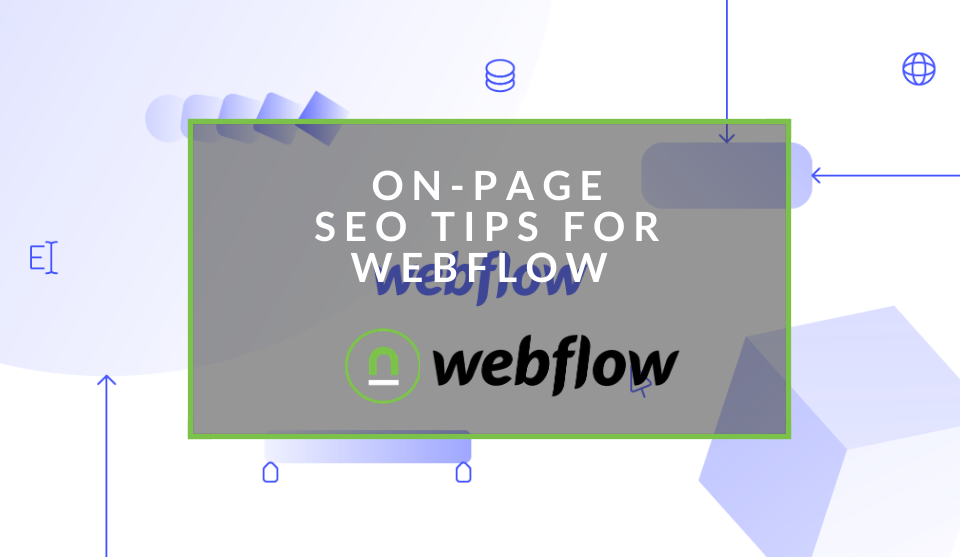Recent posts

nichemarket Advice
The South African VAT Threshold Chokehold
05 December 2025

Doctors Orders
The Difference Between SOAP Notes and DAP Notes
02 December 2025
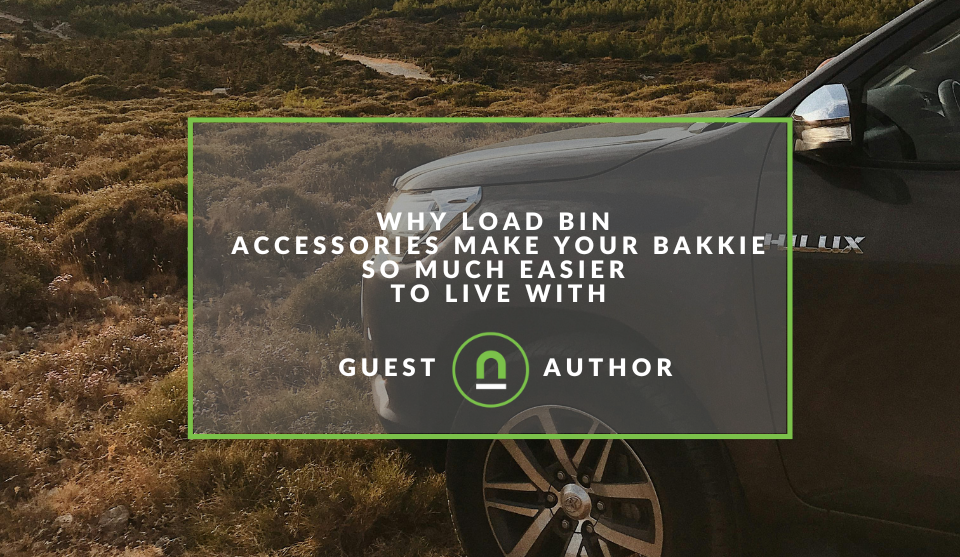
Petrol heads
Why Load Bin Accessories Make Your Bakkie So Much Easier to Live With
26 November 2025

Alarming
What Is The Part Time Job WhatsApp Scam?
25 November 2025
Popular posts
Extravaganza
Trending Music Hashtags To Get Your Posts Noticed
24 August 2018
Geek Chic
How To Fix iPhone/iPad Only Charging In Certain Positions
05 July 2020
Extravaganza
Trending Wedding Hashtags To Get Your Posts Noticed
18 September 2018
Money Talks
How To Find Coupons & Vouchers Online In South Africa
28 March 2019
On Page SEO Tips For Webflow
20 November 2019 | 0 comments | Posted by Che Kohler in nichemarket Advice
In the world of websites, content management systems have become a very important aspect in the growth of the internet. In the past, you would need technical knowledge or a developer to build you a site, but with applications like WordPress, Shopify, Ghost, Squarespace, Wix and Webflow you can now create a website without much technical know-how. Using self-service content management systems are great for getting your website up and running but they by no means guarantees you will get traffic, unless of course, you're paying for it, via ads on Google or Facebook.
Building your website
Building a website that has a great organic presence can be done with any CMS you simply need the know-how and Webflow is no different. Still fairly new kid on the block at 5 years old the CMS is starting to grow in popularity among users and webmasters. Webflows' unique selling point is its powerful in-page editor, it allows you to edit without knowing any code and if you do know code it's still not as clunky as other CMS's and you can get around a lot of the dummy-proof stuff and make more complex changes.
As more site owners opt for Webflow I've started to see them make the same mistakes and thought that putting together a basic guide on on-page SEO on a Webflow CMS would really help.
Creating an SEO optimised page on Webflow
Webflow takes some getting used to if you've been used to the likes of WordPress and the like, but it's not impossible to get a site built on it SEO optimised.
So how do you get your Webflow site SEO ready? This guide will focus solely on on-page SEO and techniques you can use to edit the actual pages to have them perform better. So now that you know what you're in for, lets dive in and see shall we!
URL
Once you've created the page you want to give your URL a descriptive keyword or keywords.
- Always ensure that your slugs are set to lowercase
- Remove connector words like "to", "from" etc
- Separate keywords by -
To do this click on the sprocket icon/settings icon and navigate to the slug field.
Fill in the URL you would like the page to be displayed on and click "save".
Page Title
Next up is your Page Title, this is the text taken from your page and displayed in search engines and would be the clickable part so ensure that you make it enticing to the user
- Keep it less than 55 characters
- Include your brand name Ie - This is my test page - nichemarket
- Include a high volume keyword
- Write a natural and compelling headline
Meta descriptions
This text is the text that follows the headline in a search result and helps convince users your page is the best to serve their search result.
- Keep it less than 155 characters
- Include a secondary keyword or latent semantic keyword
- Write a natural and compelling description of your page to entice click through and assure user what they will find is what they need and would match their query.
To format this part of your page you will need to click on the sprocket icon/settings icon and navigate to the SEO settings field.
- Fill in the title tag field
- Fill in the meta description field
- Fill in the URL you would like the page to be displayed on and click "save".
On-page content
One Page elements are the parts of the page that are indirect ranking factors which the user and crawlers can see directly on the page. Webflow does allow you to customise all HMTL elements if you know how to use the HTML editor and want to copy your code into their system. If you don't and you plan on using the in-page editor it can become a little tricky.
Header Tags
Header tags are used to break down the various subject matter of a page. Header tags range from H1 to H6 depending on how far and how deep you want to subdivide the content.
A page should only have one H1 header tag while the rest can be used as you break down content by category and subcategory for example
- H1: Page topic
- H2: Subtopic
- H3: Sub-sub topic
To add H tags you can drag them from the "ADD" menu on the left and select the H tag you desire.
HTML markups
Webflows' HTML markups are a bit scattered and from the in-text edit options, all you can do is:
- Bold text
- Italics text
If you want to add more rich HTML features like:
- Lists
- Numbered Lists
- Tables
- Blockquotes
You will need to drag the specific container into your page from the "ADD" menu on your left.
Anchor text
When linking internally Webflow allows you to quickly highlight the text you would like to use as your anchor link and add a link but does not offer you additional optimisation in the CMS for link alt text. Link alt text allows you to insert an additional keyword and explain to users and crawlers what they can expect when clicking on the link.
To add an alt text to your links you will need to edit your HTML and then add an alt tag in after the href and describe your link
Example <a href="https://www.nichemarket.co.za/coof-stuff" alt="Find cool stuff here">Cool Stuff</a>
Images
Images can be found in the "ADD" menu on your left. You can drag and position the container where you want and upload the image or "hosted link" to display it on the page.
Remember before you upload an image to customise the file name with a keyword-rich description and even edit the metadata if possible.
Webflow SEO
Webflow is by no means a slouch when it comes to on-page SEO but it does take some getting used to but once you get the hang of it, it will quickly become part of your page creation routine. If you would like further guidance on how to improve your Webflow site's SEO then feel free to reach out to us for an SEO audit. We will be able to give you the direction you need and put you on the path to SEO success.
Contact us
If you would like us to help set up your sites SEO or want to know more about digital marketing for your business, then don’t be shy we’ re happy to assist. Simply contact us
Are you looking to promote your business?
South African Business owners can create your free business listing on nichemarket. The more information you provide about your business, the easier it will be for your customers to find you online. Registering with nichemarket is easy; all you will need to do is head over to our sign up form and follow the instructions.
If you require a more detailed guide on how to create your profile or your listing, then we highly recommend you check out the following articles.
Recommended reading
If you enjoyed this post and have a little extra time to dive deeper down the rabbit hole, why not check out the following posts about on-page SEO.
You might also like
What Is The Part Time Job WhatsApp Scam?
25 November 2025
Posted by Che Kohler in Alarming
A deep dive into the scheme behind all these random WhatsApp invites or Telegram chats offering you part-time remote work that pays you out instantly...
Read moreHow Data Has Changed The Healthcare Sector
24 November 2025
Posted by Victoria Maxwell in Doctors Orders
Data drives healthcare evolution: enhancing precision medicine, improving diagnostics, streamlining operations, accelerating drug discovery and more
Read more{{comment.sUserName}}
{{comment.iDayLastEdit}} day ago
{{comment.iDayLastEdit}} days ago
 {{blogcategory.sCategoryName}}
{{blogcategory.sCategoryName}}