Recent posts
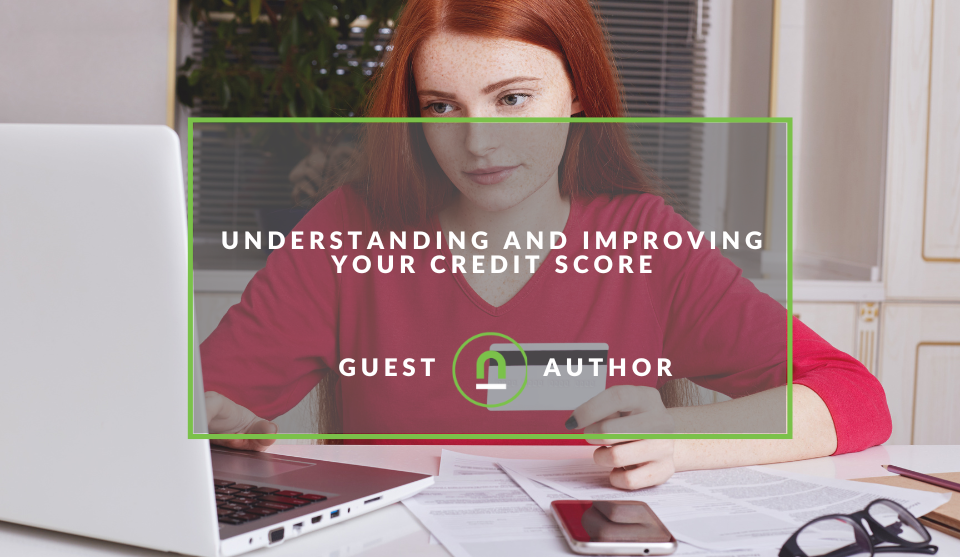
Money Talks
Understanding and Improving Your Credit Score
25 April 2024
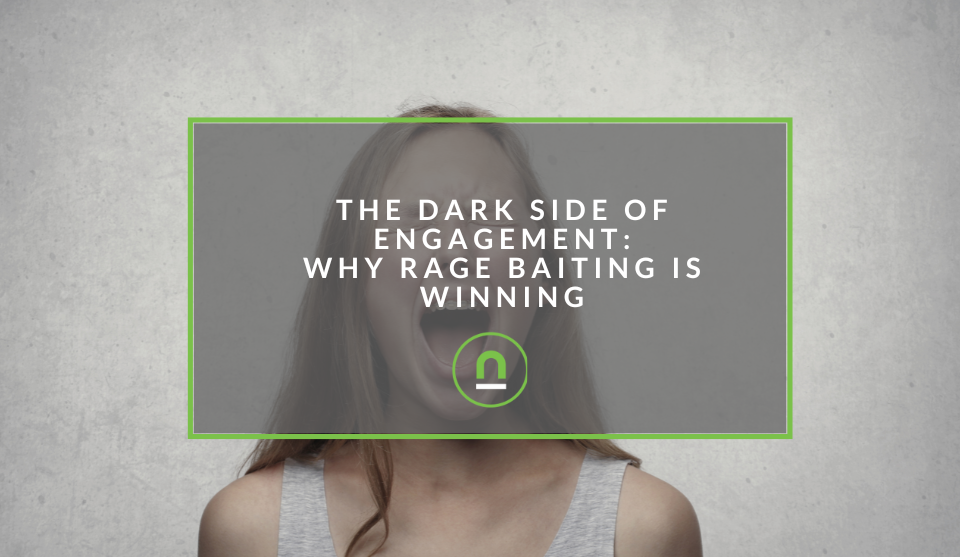
nichemarket Advice
The Dark Side of Engagement: Why Rage Baiting is Winning
23 April 2024

Money Talks
The Intricacies of Trading Crypto vs. Forex
03 April 2024
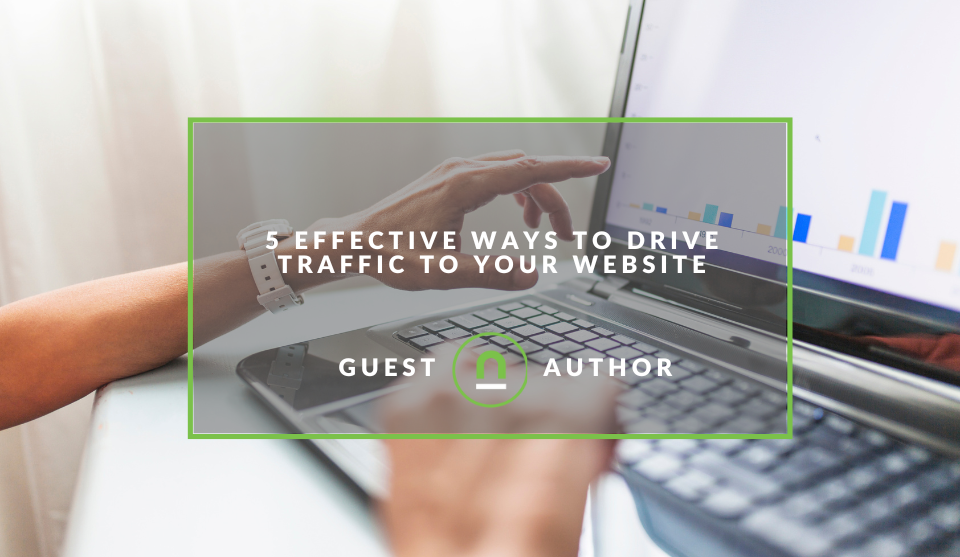
Industry Experts
5 Effective Ways to Drive Traffic to Your Website
19 March 2024
Popular posts
Extravaganza
Trending Music Hashtags To Get Your Posts Noticed
24 August 2018
Geek Chic
How To Fix iPhone/iPad Only Charging In Certain Positions
05 July 2020
Extravaganza
Trending Wedding Hashtags To Get Your Posts Noticed
18 September 2018
Money Talks
How To Find Coupons & Vouchers Online In South Africa
28 March 2019
How To Set Up GA Enhanced eCommerce Tracking
08 October 2017 | 0 comments | Posted by Che Kohler in Shopaholics
Enhanced Ecommerce is an example of what Google Analytics does best; it brings simple, intuitive reporting to marketers that help us get better insights into how visitors use our site and get action points to improve their user experience.
I'm always surprised at how many sites do not bother to activate this free offering by Google analytics even if they do not plan to use it immediately I always suggest activating it if only to stockpile data for later analysis.
Whats all the fuss about?
A word of warning Enhanced eCommerce tracking can be a pain to set up if you're not quite sure what you're doing or what you want to achieve. However, once you have access to Enhanced E-commerce reports, you'll be given access to a host of features that make up for the painful setup process.
The most important features of EE tracking, in my opinion, are:
- Getting a better understand customer-shopping behaviour
- Setting up more accurate one-click remarketing lists
- Access to a host of powerful, new metrics
So how do you install EE tracking? I've put together a guide on how to get you up and running.
Google tag manager implimentation
If you need a custom solution or you're running a CMS that doesn't have enhanced eCommerce support I suggest you install Google Tag Manager and have a dev handy to set up custom data layer requirements you'll need to run in order to feed the correct data into Google Analytics.
Google Tag Manager
To get GTM to talk to GA you'll need to set up a generic page view tag if you don't have it already or update your current generic page view tag.
- Open GTM
- Create a new tag
- Select the universal analytics tag
- Set track type to pageview
- Add your GA tracking ID
- Check the box enable overriding settings in this tag
- In more settings, go to eCommerce and set enhanced eCommerce features to true
- Check the box use data layer
- Set trigger to fire on all pages
- Save and confirm the tag
Google Analytics Head onto your Google analytics account and complete the following steps:
- Use the drop-down menus to select the Account, Property, and View that you want to track
- Click Ecommerce Settings
- Click the Enable Enhanced Ecommerce Reporting toggle to ON
- Finally, click Submit to complete the setup.
Data Layer
Now that you've got the configurations out of the way its time to create some dev tickets and ask them to mark up the data you need to pass through GTM into GA. Your typical
<script>
dataLayer.push({
"ecommerce": {
"currencyCode":"USD",
"detail": {
"actionField": {"list":"Boss Clothing"}, //optional list property
"products": [{
"id":"gkj62",
"name":"Boss T-Shirt",
"price":"26.10",
"brand":"Boss",
"category":"Men/Clothing/T-Shirts",
"variant":"black"
}] }
}
});
</script>
Depending on your eCommerce flow you will need to tag certain pages, for a generic eCommerce site
- Listing page
- Product page
- Cart page
- Billing page
- Thank you page
Once you're tagging is done, visit a few pages using GTM preview and debug mode and even complete a test booking to see if data is pushing through to GA correctly.
Shopify site implementation
To enable enhanced eCommerce tracking with your Shopify site all you need to do is log in to your store and your Google analytics account and complete the following steps:
- From your Shopify admin click Online Store
- Then click Preferences
- Scroll down to the Google Analytics section
- Click the Use Enhanced E-commerce checkbox
- Click save
- Now head onto your Google analytics account
- Use the drop-down menus to select the Account, Property, and View that you want to track
- Click Ecommerce Settings
- Click the Enable Enhanced Ecommerce Reporting toggle to ON
- Finally, click Submit to complete the setup.
Wordpress site implementation
If you running a WordPress site and have google analytics and woocommerce already active you can add enhanced eCommerce tracking by installing one of many free plugins available. Once the plugin is installed and active Head onto your Google analytics account and complete the following steps:
Joomla site implementation
To run Enhanced E-commerce on a Joomla site you need to meet the following requirements:
- PHP version 5.4 or higher
- Joomla version 3.x or higher
- J2Store version 3.2.10 or above
To activate Enhanced E-commerce follow these steps:
- Download E-commerce Google Analytics app from the site's extensions section and install it using Joomla installer.
- After installing the app, go to J2Store > Apps and click Enable on E-commerce Google Analytics to activate the app.
- Once enabled, click on open to configure the basic settings as well as checking off enhanced eCommerce in the app.
- Now head onto your Google analytics account
- Use the drop-down menus to select the Account, Property, and View that you want to track
- Click Ecommerce Settings
- Click the Enable Enhanced Ecommerce Reporting toggle to ON
- Finally, click Submit to complete the setup.
Get a deeper understanding of purchase behaviour
The path to an eCommerce sale is hardly a simple one, while not every customer will take on the same path to finally purchasing so it's important to understand how users get there. The more you know the easier it will be to eliminate potential roadblocks and improving your conversation rate.
Contact us
If you want to know more about tracking solutions don’t be shy we’re happy to assist. Simply contact us
Tags: google analytics, google tag manager, tracking, eCommerce
You might also like
The Dark Side of Engagement: Why Rage Baiting is Winning
23 April 2024
Posted by Che Kohler in nichemarket Advice
A look at the popular growth hack used by influencers on social media and why this tactic might garner results in the short term but is harmful in th...
Read more5 Effective Ways to Drive Traffic to Your Website
19 March 2024
Posted by Brigitte Evans in Industry Experts
An introduction to sourcing high quality traffic for your niche and why you should focus on channels that can give you the best chance of reaching id...
Read more{{comment.sUserName}}
{{comment.iDayLastEdit}} day ago
{{comment.iDayLastEdit}} days ago
 {{blogcategory.sCategoryName}}
{{blogcategory.sCategoryName}}