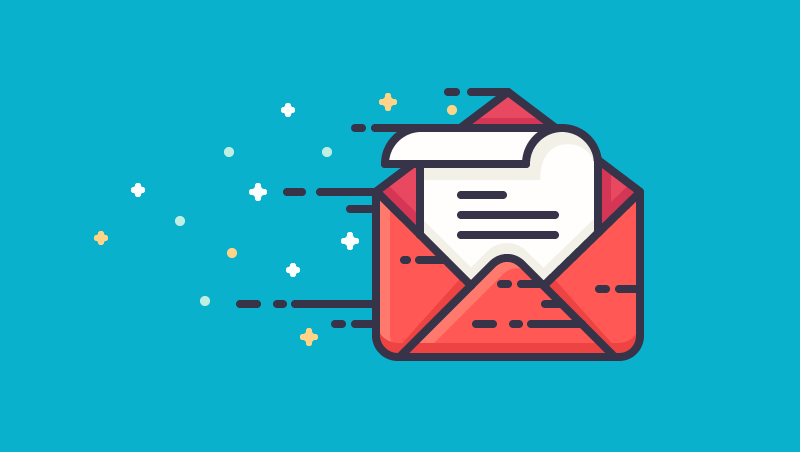Recent posts

Money Talks
The Intricacies of Trading Crypto vs. Forex
03 April 2024
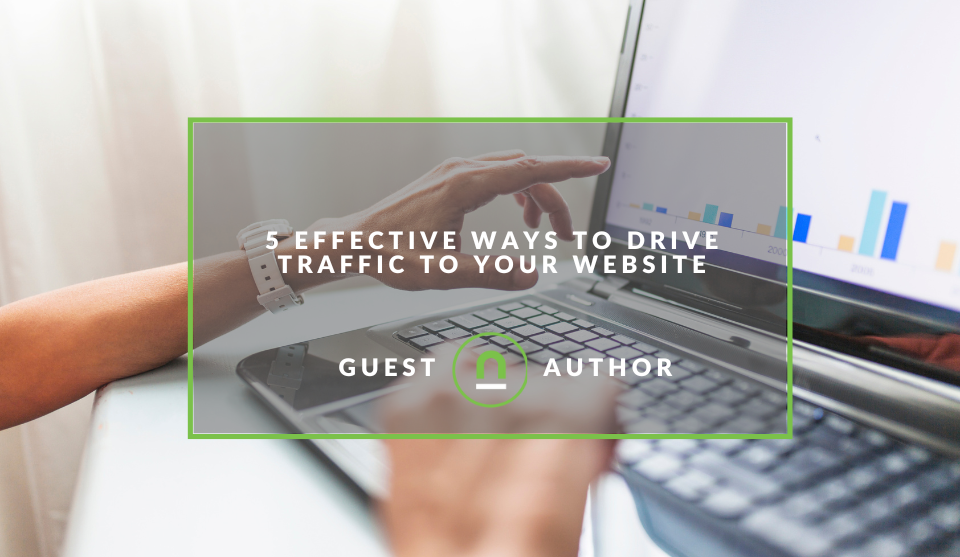
Industry Experts
5 Effective Ways to Drive Traffic to Your Website
19 March 2024
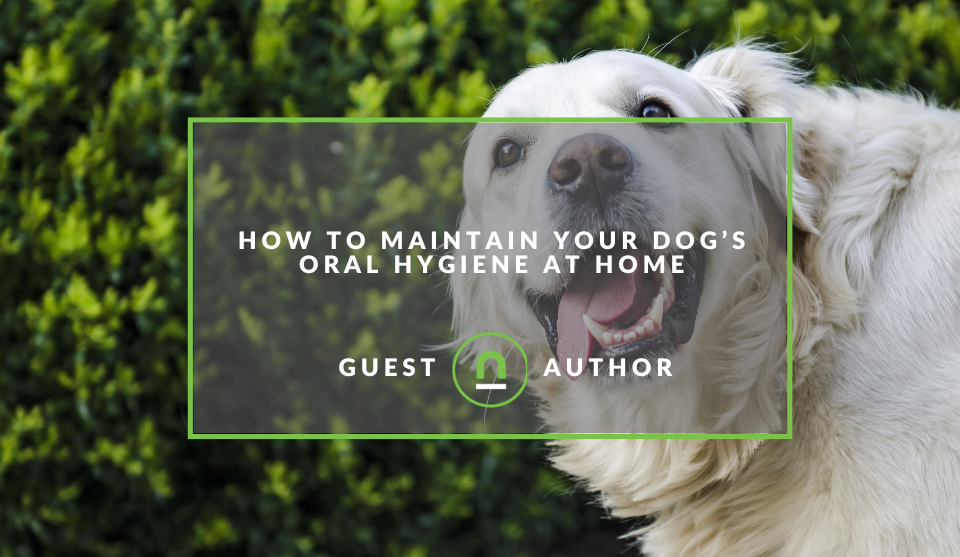
Fur, Fins & Feathers
How To Maintain Your Dog’s Oral Hygiene At Home
14 March 2024
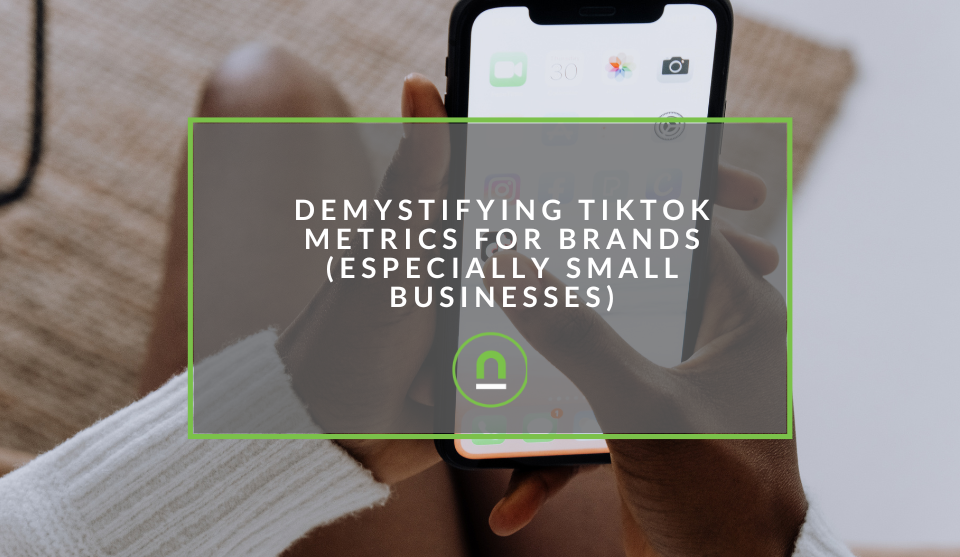
nichemarket Advice
Demystifying TikTok Metrics for Brands (Especially Small Businesses)
13 March 2024
Popular posts
Extravaganza
Trending Music Hashtags To Get Your Posts Noticed
24 August 2018
Geek Chic
How To Fix iPhone/iPad Only Charging In Certain Positions
05 July 2020
Extravaganza
Trending Wedding Hashtags To Get Your Posts Noticed
18 September 2018
Money Talks
How To Find Coupons & Vouchers Online In South Africa
28 March 2019
How To Track Email Open Rate With Google Analytics
30 November 2017 | 0 comments | Posted by Che Kohler in nichemarket Advice
If you've used Google Analytics (GA) you may have been accustom to using it to track visitor use and engagement on your website, but did you know it can also be used to monitor off-site interactions such as open email rates? Considering as much of your data from other tools into GA really helps gives you a better overview of how users enter your site and how to improve your marketing efforts.
Taking your tracking off-site
Tracking off-site can be a complicated procedure, if you want to know more check out our post on cross domain tracking - How To Track Your Visitors Across Multiple Domains In GA. If you're going to use cross-domain tracking, you will need access to the domain to inject tracking scripts which aren't always the case with third-party email tools. However, GA also includes event tracking which can be used through an embedded image pixel within the email body itself.
Benefits of adding off-site tracking
Benefits of using GA over most email service provider (ESP) tracking. It provides excellent system information like real-time tracking, browser and operating system details, demographic information including location, and will even tie in nicely with your web reports.
Note: If you're looking for an email service provider check out our post - 5 Free Email Suite Options
Event tracking for open rates
To get started tracking your email open rates you’ll need to have your Google Analytics Tracking ID handy for integration. You can find this in GA by clicking on Admin, then Property, Tracking info and finally click on tracking code.
How To Embed You will need to add the Event Tracking using a workaround by embedding an image tag within the HTML of your email. This will look like:
<head>
Head content
</head>
<body>
Body content
<img src="Your tracking
<body>
<html>
</html>
Instead of adding a URL to a hosted image we use the URL of the image to add the tracking code that sends all the information necessary information for Google Analytics to understand.
Information such as what account you’re using, what email campaign you’re sending, and which user is opening your email. Here’s what a completed URL might look like:
https://www.nichemarket.co.za/
?v=1andtid=UA-XXXXXXXX-Xandcid=CLIENT_ID_NUMBERandt =eventandec=emailandea=openandel =recipient_idandcs=newsletterandcm=emailandcn=Campaign_Name
Now let’s look at how you can break down this URL and see what you need to add:
| URL Component | Explanation |
|---|---|
| v=1 | Protocol version within Google Analytics |
| tid=UA-XXXXXX-X | Your Google Analytics Tracking ID |
| cid=CLIENT_ID_NUMBER | A systematic tracking ID for the customer |
| t=event | Tells Google Analytics this is an Event Hit Type |
| ec=email | The Event Category helps segment various events |
| ea=open | The Event Action helps specify exactly what happened |
| el=recipient_id | Event Label specifies a unique identification for this recipient |
| cs=newsletter | Campaign Source allows segmentation of campaign types |
| cm=email | Campaign Medium could segment social vs. email, etc. |
| cn=Campaign_Name | Campaign Name identifies the campaign to you |
How To find open rates in GA
Once you've implemented the event tracking tags in your email and have sent out your mail the tracking results are available within GA within minutes.
Real-Time Reports:
How to find it: Click reports, Real-time, Events.
This report shows the tracking for opens of the email as they happen. We can see just how long it takes for people to start opening the message after the send goes out. With this information, we can compare it to past sends and see if people are opening it faster or slower, which helps us determine if the subject of the message is enticing enough.
Events:
How to find it: Click Behaviour, Events, Top Events.
Here you will be able to compare open rates of your specific emails, check which pages were most active after opens and also you can see what times of the day get the most opens and plan your sending schedule around that information.
Open up a new report
While this report may not be a game changer, it does help you reduce reporting time and having to gather data from your email suite. It also makes it easier to source data if you're using Google Data studios for your reporting dashboards.
Contact us
If you want to know more about tracking options for your site, don’t be shy we’re happy to assist. Simply contact us
Tags: Data Analysis, email marketing, google analytics, reporting, tracking
You might also like
5 Effective Ways to Drive Traffic to Your Website
19 March 2024
Posted by Brigitte Evans in Industry Experts
An introduction to sourcing high quality traffic for your niche and why you should focus on channels that can give you the best chance of reaching id...
Read more5 Helpful Travel Planning Tips for Complete Peace of Mind
22 February 2024
Posted by Brigitte Evans in Hit the Road
A look at some of the pre-travel planning you need to consider before you leave for the airport in order to ensure your mentally prepared for what co...
Read more{{comment.sUserName}}
{{comment.iDayLastEdit}} day ago
{{comment.iDayLastEdit}} days ago
 {{blogcategory.sCategoryName}}
{{blogcategory.sCategoryName}}