Recent posts

Money Talks
The Intricacies of Trading Crypto vs. Forex
03 April 2024
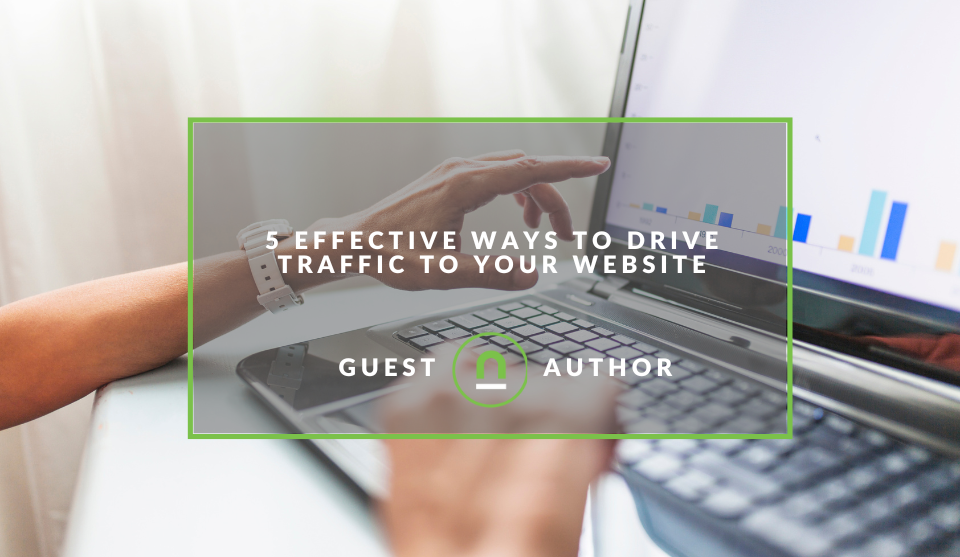
Industry Experts
5 Effective Ways to Drive Traffic to Your Website
19 March 2024
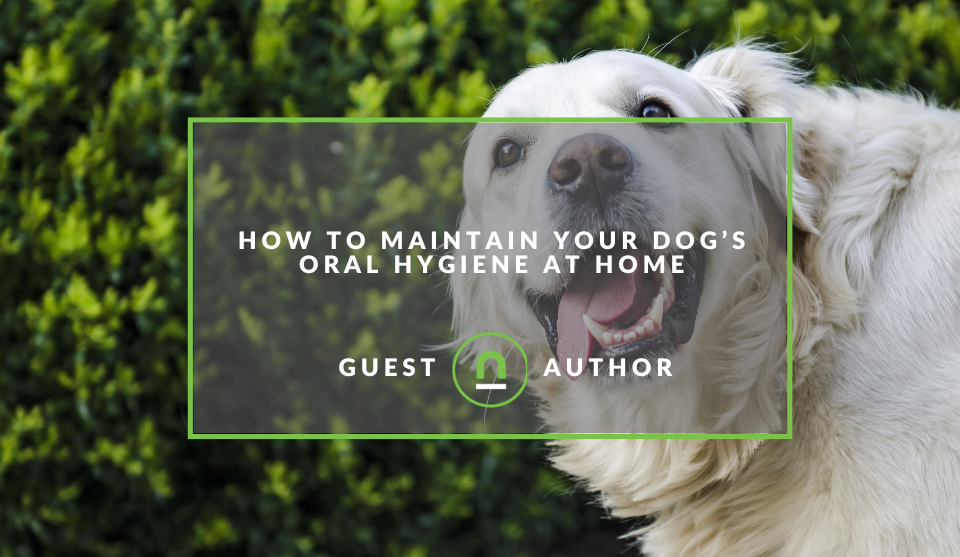
Fur, Fins & Feathers
How To Maintain Your Dog’s Oral Hygiene At Home
14 March 2024
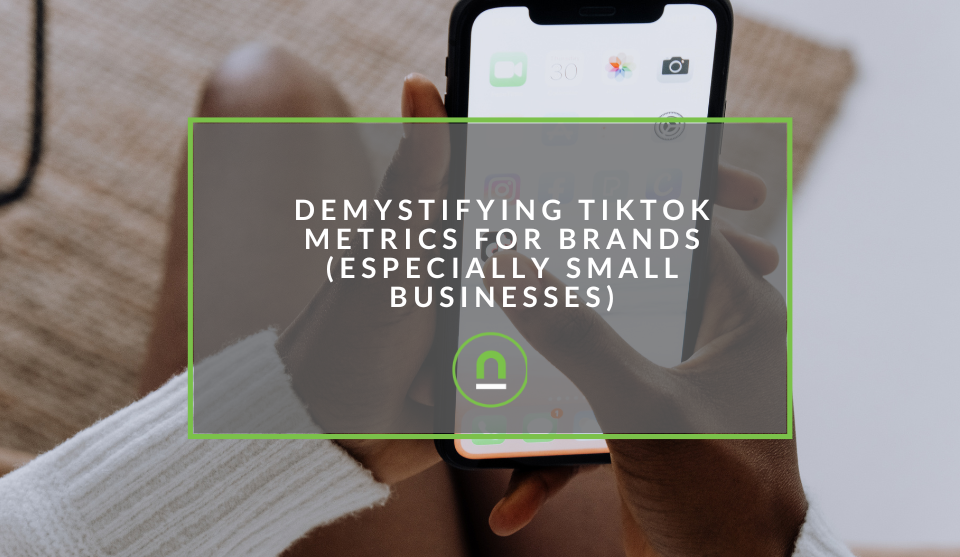
nichemarket Advice
Demystifying TikTok Metrics for Brands (Especially Small Businesses)
13 March 2024
Popular posts
Extravaganza
Trending Music Hashtags To Get Your Posts Noticed
24 August 2018
Geek Chic
How To Fix iPhone/iPad Only Charging In Certain Positions
05 July 2020
Extravaganza
Trending Wedding Hashtags To Get Your Posts Noticed
18 September 2018
Money Talks
How To Find Coupons & Vouchers Online In South Africa
28 March 2019
How To Track Your Visitors Across Multiple Domains In GA
22 March 2017 | 0 comments | Posted by Che Kohler in nichemarket Advice
Having multiple domains can be a pain especially if they are used in a way that they actually feed one another traffic. For example, you may have a site nichemaket.co.za where all your content lives but you also sell goods in an eCommerce store called nichemaketmerch.co.za and your content site links across to your eCommerce site regularly.
While this is not an ideal setup for a site and I wouldn't recommend it to anyone, the reality is that there are sites set up this way and they do need desperate help with their tracking. The only thing worse than having no data is having bad or corrupted data and no other website structure provides more inaccurate data than the multiple domain set-up.
What is a multiple domain setup?
A multiple domain set-up is a process of buying up and registering multiple domain names and setting up sites to service either different niches, geographic locations or due to limitations in your CMS. It was also a black hat SEO technique that proved very popular a few years ago and some sites are still living with these legacy issues today.
Why do multiple domains cause tracking issues?
Multiple domains cause tracking issues primarily because they are completely different sites, either the base URL is different or the TLD extension is different. Having a completely different site and passing users between them means as soon as a user leaves your one site for another it's seen as a brand new visit. Your site properties will be feeding each other visits they are not attributed correctly and lumped into referral traffic. Another bummer is you normally have to track these sites individually with separate Google Analytics accounts.
Examples of multiple domain base URL
- nichemarket.co.za
- nichemarketSEO.co.za
- nichemarketcapetown.co.za
Examples of multiple domain TLD URL
- nichemarket.co.za
- nichemarket.com
- nichemarket.com.ng
If you have a multiple subdomain setup check out our article How To Track Visitors Across Multiple Subdomains In GA
But all this can be alleviated with the help of cross-domain tracking. Cross-domain tracking is one of the more complex, confusing and often misunderstood areas of web analytics. It involves cookies, browser security settings, and an understanding of your overall measurement strategy but I hope to simplify it for you.
How to set up cross domain tracking
There are two ways of executing cross-domain tracking each depends on the set up of your sites and perhaps a combination of both may work for you. So I'll run through how to set up cross-domain tracking using both methods.
Method 1: Google Analytics Adaptation
1. Set up a property in your Analytics account For cross domain tracking, set up one property in your Analytics account. Use the same tracking code snippet and tracking ID from that property for all of your domains.
2. Edit the tracking code for the primary domain which should look like this.
ga(
and then update it to this if you have one additional domain
ga(
ga('require', 'linker');
ga('linker:autoLink', ['example-2.com'] );
Remember to replace the example tracking ID (UA-XXXXXX-Y) with your own tracking ID, and replace the example secondary domain (example-2.com) with your own secondary domain name.
Or update it to this if you have two or more additional domains
ga('create', 'UA-XXXXXXX-Y', 'auto', {'allowLinker': true});
ga('require', 'linker');
ga('linker:autoLink', ['example-2.com', 'example-3.com'] );
3. Add the following code to head tag of your secondary domains For 1 additional domain add the following
ga('create', 'UA-XXXXXXX-Y', 'auto', {'allowLinker': true});
ga('require', 'linker');
ga('linker:autoLink', ['example-1.com'] );
For more than 1 additional domain add the following
ga('create', 'UA-XXXXXXX-Y', 'auto', {'allowLinker': true});
ga('require', 'linker');
ga('linker:autoLink', ['example-1.com', 'example-3.com'] );
Method 2: Google Tag Manager
- Install Google Tag Manager Snippet on all of your domains
- Open up your Google Tag Manager account
- Create a new tag
- Select Universal Analytics as the tag type
- Add your Google Analytics Tracking ID
- Select page view as the track type
- Click more settings
- Click field to set
- Set field name to allowLinker and value to true
- Set field name to cookieDomain and value to auto
- Select cross-domain tracking
- Under auto link domains supply a comma-separated list of your primary domain and additional domains to set up automatic cross-domain link tracking
- Set firing trigger to page view, all pages
- Save your tag and publish
Protip! You may want to set up reporting views and filters depending on your domain setup and the way visitors flow between domains as well as set up a domain referral exclusion list to not duplicate your visits across domains.
Test your setup
The best way to validate that cross-domain tracking is set up correctly is to use Google Tag Assistant Recordings, install it on your chrome browser and visit multiple pages across domains.
Many names one domain
If you have a multiple domain site structure without cross-domain tracking, how have you been handling your reporting? Do you feel this would be a better option for you? Let us know in the comments below.
Contact us
If you want to know more about improving your tracking solutions don’t be shy we’re happy to assist. Simply contact us here
You might also like
5 Helpful Travel Planning Tips for Complete Peace of Mind
22 February 2024
Posted by Brigitte Evans in Hit the Road
A look at some of the pre-travel planning you need to consider before you leave for the airport in order to ensure your mentally prepared for what co...
Read moreThe Intricacies of Trading Crypto vs. Forex
03 April 2024
Posted by Josh Welman in Money Talks
A deep dive into the differences between the forex and cryptocurrency markets, along with the nuances you have to consider if you trade these two ass...
Read more{{comment.sUserName}}
{{comment.iDayLastEdit}} day ago
{{comment.iDayLastEdit}} days ago
 {{blogcategory.sCategoryName}}
{{blogcategory.sCategoryName}}
