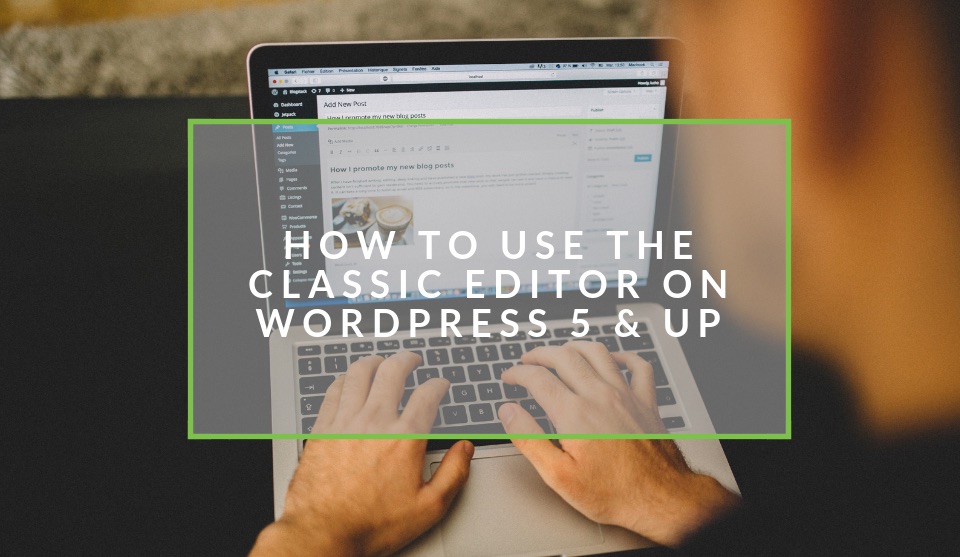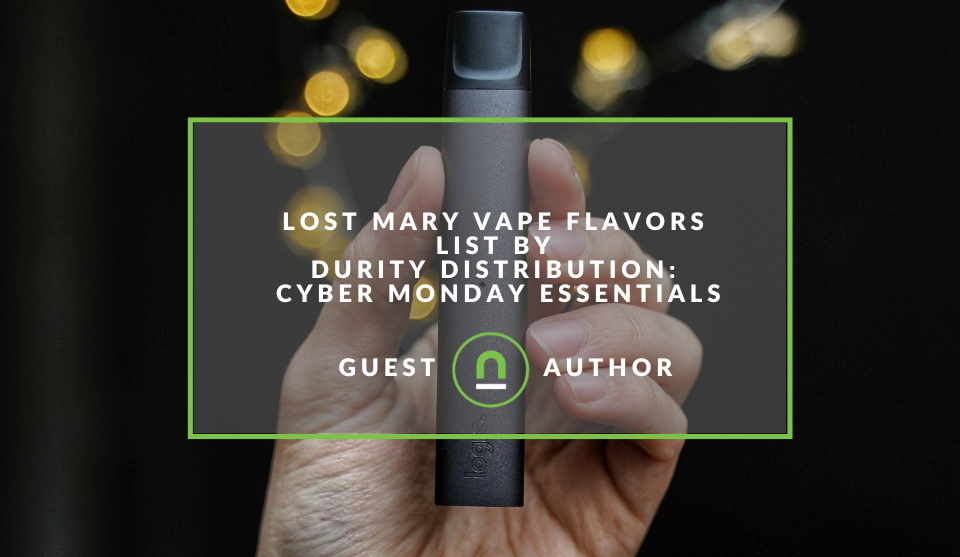Recent posts

nichemarket Advice
Why Video Production Companies Still Outshine AI
24 December 2025
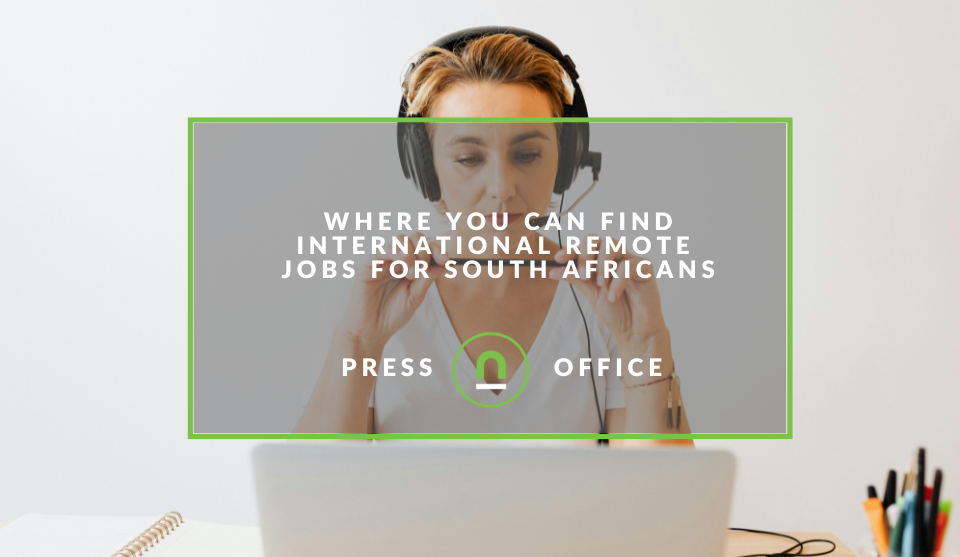
Press Releases
Where You Can Find International Remote Jobs For South Africans
23 December 2025
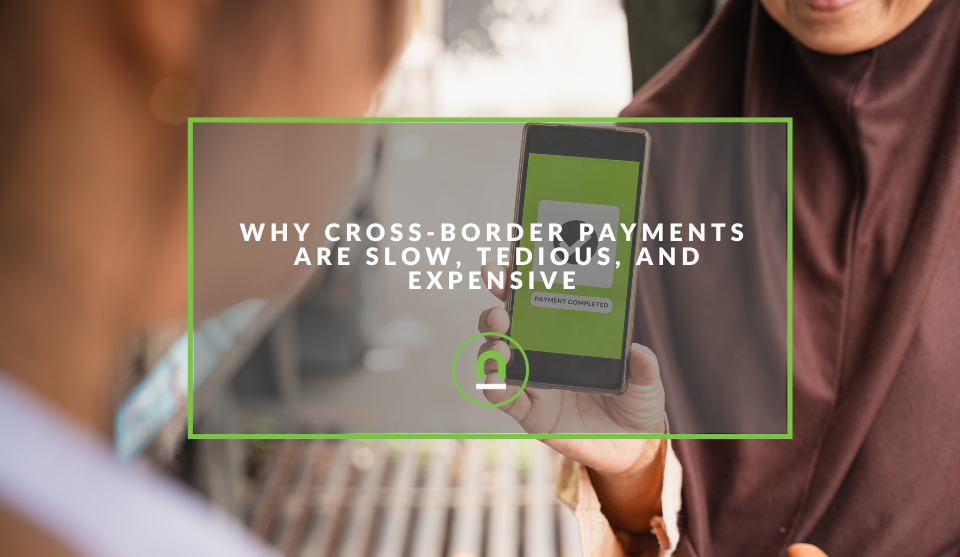
Money Talks
Why Cross-Border Payments Are Slow, Tedious, and Expensive
17 December 2025
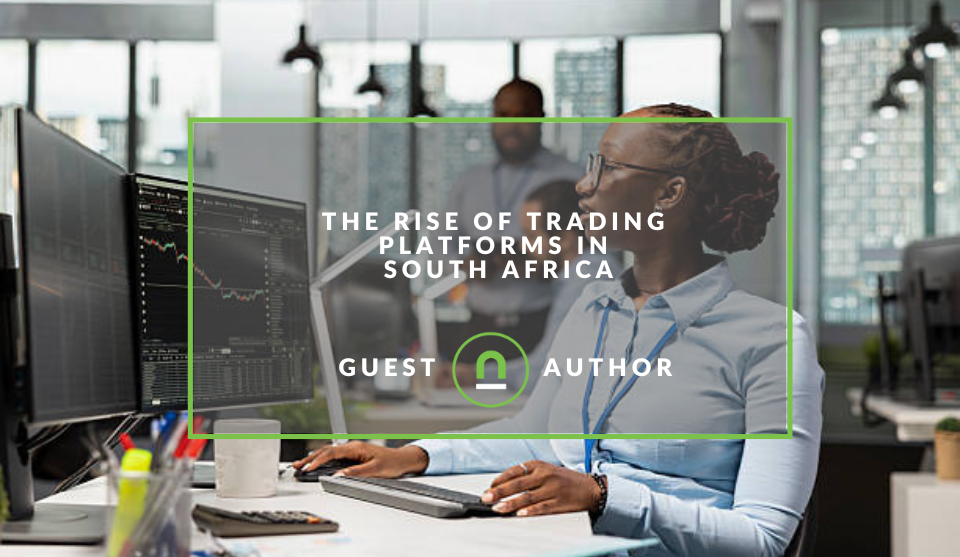
Money Talks
The Rise Of Trading Platforms In South Africa
16 December 2025
Popular posts
Extravaganza
Trending Music Hashtags To Get Your Posts Noticed
24 August 2018
Geek Chic
How To Fix iPhone/iPad Only Charging In Certain Positions
05 July 2020
Extravaganza
Trending Wedding Hashtags To Get Your Posts Noticed
18 September 2018
Money Talks
How To Find Coupons & Vouchers Online In South Africa
28 March 2019
How To Use The Classic Editor After Upgrading To WordPress 5
15 March 2019 | 0 comments | Posted by Che Kohler in Geek Chic
As far as open source CMS platforms go, WordPress has been an industry leader for some time now and have personally used it for years I can honestly vouch for its viability as a CMS. WordPress updates, on the other hand, has often been like a box of chocolates, you never quite know what you're going to get, and it could have you running for the hills. If you're like me and you're a creature of habit, then the latest WordPress 5 update which you may have mistakenly updated to or been automatically updated to has left you frustrated.
The new Gutenberg editor has already become a bane of many WordPress users existence. While it looks modern, it is a ploy to attract the medium blogger types to WordPress. While the idea is admirable, it alienates the core user base. There has been plenty of chatter on forums with a lot of users are finding it hard to use and prefer to keep the classic editor.
Fun Fact: Did you know nichemarket used to be built on WordPress in its first 2 years of operation?
If you're like me and prefer the classic editor, let me show you how to get it back and live that old school WordPress life, even if it's only for your personal preference while you leave the others to adapt.
What is Gutenberg?
Gutenberg is the name of the latest WordPress page editor which came along with WordPress 5 and up. The goal for Gutenberg is to modernise the WordPress writing experience and make it seem like an in-page native editor, similar to what CMS's like Ghost and Squarespace offer or self-publishing sites like Medium.
Gutenberg borrows elements from some page builder plugins and allows you to drag and drop items into a post or page. The goal is to offer more flexibility and enable WordPress users to create unique layouts for their content with rich multimedia content without being too hung up on coding or learning HTML.
Why Disable the Gutenberg Editor in WordPress?
Even though WordPress has opted to make Gutenberg, it's native editing experience many users feel that Gutenberg in its current state is not ready for live sites. A sentiment which is evident by the 2.3 out of 5 rating average on the Gutenberg plugin. Despite the negative reviews, the WordPress core team is moving forward with making Gutenberg the default editor. The simplistic user interface of Gutenberg can quickly become annoying for those who were used to the classic editing style and who preferred code and limited in page styling options.
Ways to disable Gutenberg editor
If you're ready to get rid of Gutenburg all you need to do is install and activate the Classic Editor plugin.
- Download the file from the link provided above
- Head over to plugins in WordPress
- Click Add new
- Click upload plugin from file
- Install and activate
Once installed you will have immediate access to the old WordPress page editor, and you can go about your day as if the update never happened.
Customising the Classic Editor plugin
The classic editor plugin also offers users customisation options if some prefer Gutenberg while others want the traditional editor.
- Admins can select the default editor for all users.
- Admins can allow users to change their default editor.
- When allowed, the users can choose which editor to use for each post.
- Each post opens in the last editor used regardless of who edited it last, which is essential for maintaining a consistent experience when writing content.
Also, the Classic Editor plugin includes several filters that let other plugins control the
Tell us your WordPress story
Have you been frustrated at a job before? How did you or the company overcome it? Are there any tips you would like to share on overcoming work frustration? Let us know in the comments
Are you looking for a digital freelancer?
Keeping your WordPress website up to scratch can quickly become a complex operation. If you need expert advice on WordPress tasks, then check out freelancers listed with us.
Are you a WordPress developer or provide digital freelance services?
Web developers, content writers, designers and digital freelancers can create your free business listing on nichemarket. The more information you provide about your business, the easier it will be for your customers to find you online.
Registering with nichemarket is easy; all you will need to do is head over to our sign up form and follow the instructions. If you require a more detailed guide on how to create your profile or your listing, then we highly recommend you check out the following articles.
Contact us
If you want to know more about WordPress or would like us to improve your WordPress site, don’t be shy we’re happy to assist. Simply contact us
Recommended reading
If you enjoyed this post and have a little extra time to dive deeper down the rabbit hole, why not check out the following posts on WordPress.
- Using Child Theme vs Parent Theme for WordPress Builds
- 6 Pitfalls of WordPress Website Design
- How To Earn Cryptocurrency Using Your WordPress Site
- 11 WordPress Plugins to help you Integrate with Google Products
- Run DoubleClick Ads On Your WordPress Site
- Track Contact Form 7 Conversions via Google Analytics in 2 Minutes
- How To Actually Integrate Contact Form 7 And Google reCAPTCHA V2
Tags: WordPress
You might also like
The Rise Of Trading Platforms In South Africa
16 December 2025
Posted by Gabriela Pelayes in Money Talks
Discover how the rise of digital trading platforms in South Africa is reshaping commodity markets, boosting accessibility, efficiency, and the future...
Read moreLost Mary Vape Flavors List By Durity Distribution
01 December 2025
Posted by Christine Lowe in Shopaholics
A Cyber Monday shopping guide to all the best Lost Mary Vape flavours available, brought to you by Durity Distribution in Idaho. Find the best vape f...
Read more{{comment.sUserName}}
{{comment.iDayLastEdit}} day ago
{{comment.iDayLastEdit}} days ago
 {{blogcategory.sCategoryName}}
{{blogcategory.sCategoryName}}