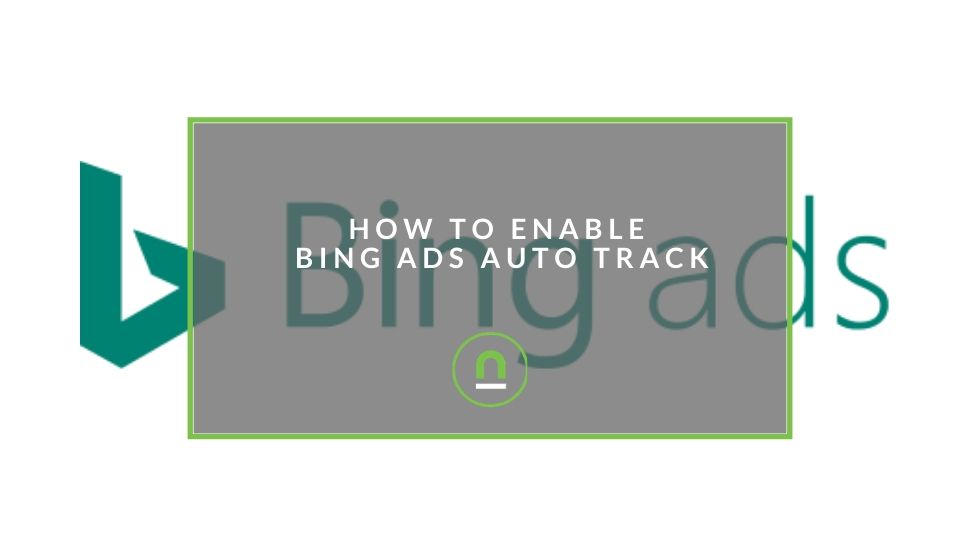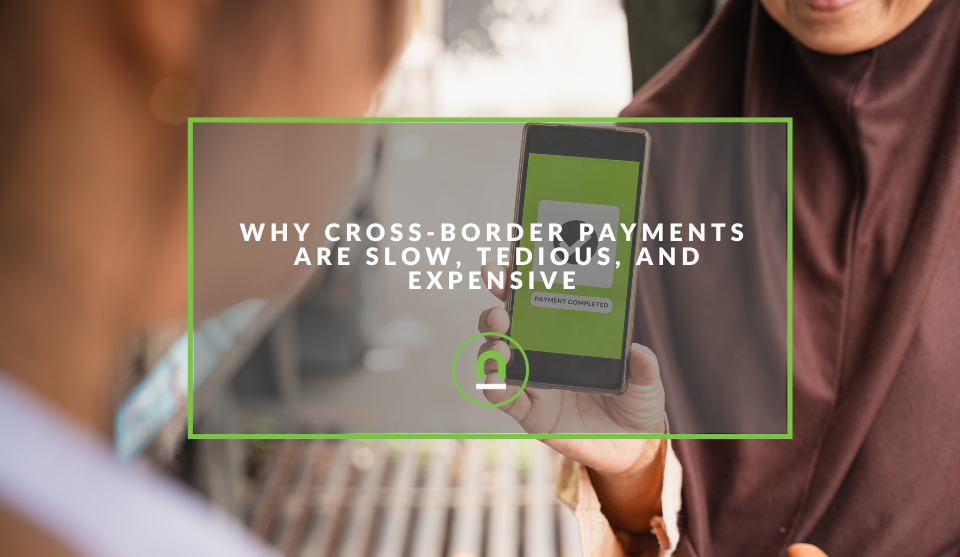Recent posts
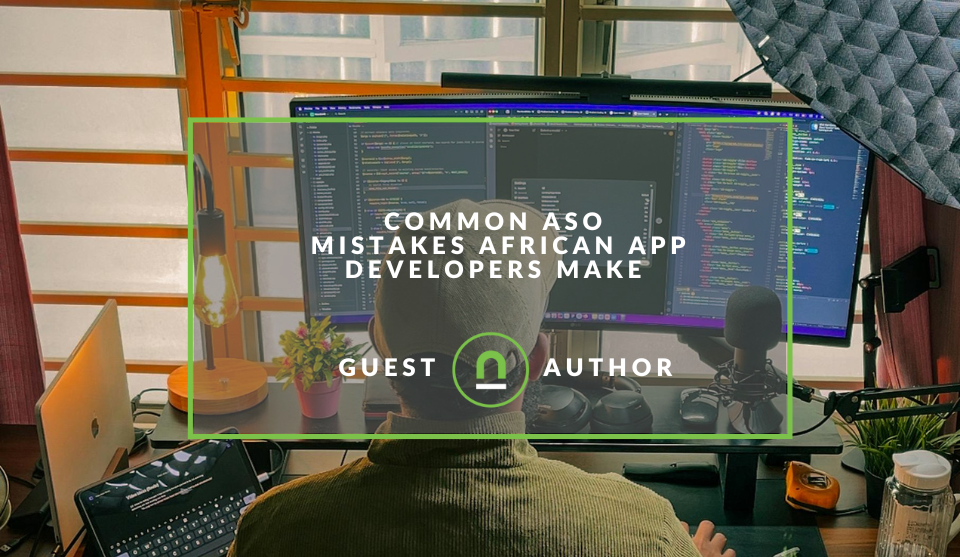
Industry Experts
Common ASO Mistakes African App Developers Make
09 January 2026

Ace of Trades
The South African Industrial Tech Revolution
05 January 2026

nichemarket Advice
Why Video Production Companies Still Outshine AI
24 December 2025
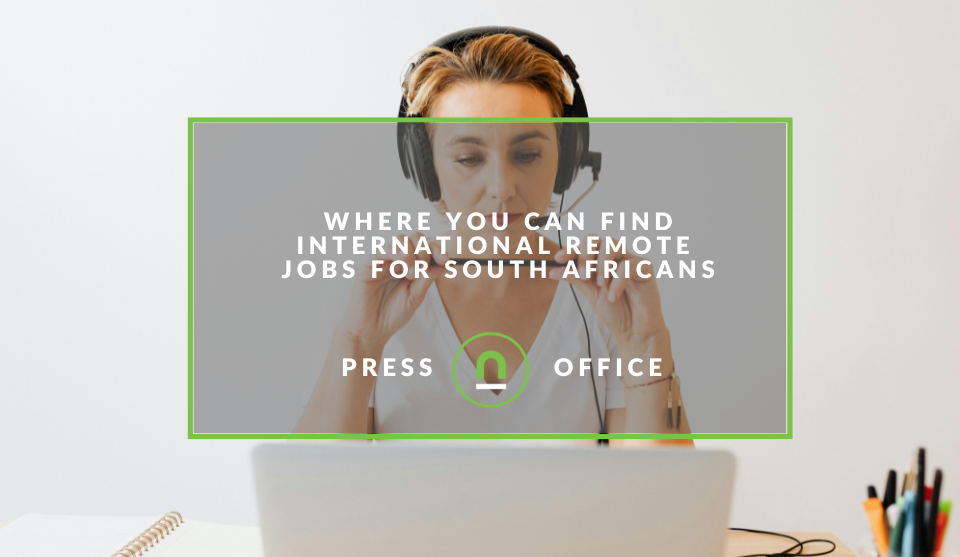
Press Releases
Where You Can Find International Remote Jobs For South Africans
23 December 2025
Popular posts
Extravaganza
Trending Music Hashtags To Get Your Posts Noticed
24 August 2018
Geek Chic
How To Fix iPhone/iPad Only Charging In Certain Positions
05 July 2020
Extravaganza
Trending Wedding Hashtags To Get Your Posts Noticed
18 September 2018
Money Talks
How To Find Coupons & Vouchers Online In South Africa
28 March 2019
How To Enable Bing Ads Auto Track
21 February 2020 | 0 comments | Posted by Che Kohler in nichemarket Advice
Running paid search campaigns has become one of the most popular forms of advertising online, and Google has been the beneficiary of this shift in online promotions. While there are other search engines like Bing, DuckDuckGo and dSearch that all offer pay per click search ads, Google is by far the go-to for businesses. Having a significant market share allows Google to attract the majority of advertisers.
However, this competition means ads can start to become expensive as competition or traffic eats into your margins. One way to reduce your margin losses is to try and augment your paid search traffic with another source such as Bing (Now known as Microsoft Advertising).
Most paid search advertisers never think of looking at Bing as an option, and when they do they forget its not a Google tool and do not accurately track the search traffic from the tool. This can cause issues with your Google Analytics reporting, and you cannot get a fair reflection of what your Bing traffic is doing.
One method would be to manually tag your campaigns with UTM tracking while the other would be to use campaign auto-tracking. Similarly to Google Ads bing ads offers the ability to track ads on the campaign level atomically with its auto track service, but this is not set up by default.
If you're planning on running Bing ads and want to save yourself the tracking hassle, then follow these steps.
How to enable UTM Tags in Bing Ads
Bing ads introduced auto-tagging back in 2016, which has been a pain point for many paid advertisers who had to use third-party tools or managed UTM tracking with spreadsheets.
To add auto-tracking to your Bing ads follow the steps below to enable this, so it automatically adds the UTM parameters on to the end of your URLs, and you can differentiate between paid search from Bing and Google.
Step 1
First login to Bing Ads and click into "Accounts" in the top menu
Step 2
From the account, list click the management tab
Step 3
Then select "Account settings."
Step 4
You will be taken to an account setting page. Where you will need to click on the pencil icon next to the title account settings.
Step 5
Navigate to auto-tagging and click the checkbox next to "Add UTM tags to my ads' destination URLs." Then select if you want to keep your existing tags and add any that are missing.
The auto-track feature then adds the following UTM tags onto the end of your URL:
- utm_source
- utm_medium
- utm_term
- utm_campaign
So my URL would then look like this:
https://www.nichemarket.co.za/?utm_source=bing&utm_medium=cpc&utm_term={Keyword}& utm_campaign={CampaignName}
All the values are dynamically included from the Bing ad data.
How to test tracking campaigns
These tracking URLs do not show up in the Bing Ads UI or on the ends of your URLs; it only adds it onto the end of URLs when the ad is served in search. One way to test would be to click on your own ad which I don't recommend or simply wait for traffic to populate in your Google Analytics account.
Getting an accurate comparison
Having the auto-track feature on both your paid search tools with Bing and Google will help you report on a combined traffic source as well as filtering between the two. You will then be able to compare which keywords are most profitable per platform and allocate your budget accordingly to get the best cost per lead from search.
Since Bing ads also allow you to import Google Ads directly into their platform, you can do side by side comparisons of ads and campaigns and find new ways to optimise your search campaigns.
Contact us
If you would like us to improve the advertising for your site or want to know more about digital marketing for your business, then don’t be shy we’re happy to assist. Simply contact us
Are you looking to promote your business?
South African Business owners can create your free business listing on nichemarket. The more information you provide about your business, the easier it will be for your customers to find you online. Registering with nichemarket is easy; all you will need to do is head over to our sign up form and follow the instructions.
If you require a more detailed guide on how to create your profile or your listing, then we highly recommend you check out the following articles.
Recommended reading
If you enjoyed this post and have a little extra time to dive deeper down the rabbit hole, why not check out the following posts on Bing.
- Bing Introduces Chat Bot For Local Searches
- Bing Now Supports JSON-LD Schema Markups
- Bing Lets You Save Search Results
Tags: PPC, Paid Search, Bing Ads
You might also like
Why Cross-Border Payments Are Slow, Tedious, and Expensive
17 December 2025
Posted by Che Kohler in Money Talks
While we have modernised many industries, surprisingly, digital payments are struggling to keep up, and the old way of transferring funds online has ...
Read moreWhy Video Production Companies Still Outshine AI
24 December 2025
Posted by Che Kohler in nichemarket Advice
A review of traditional video production versus generative AI videos and why businesses might be tempted to go the cheaper route, but it might cost y...
Read more{{comment.sUserName}}
{{comment.iDayLastEdit}} day ago
{{comment.iDayLastEdit}} days ago
 {{blogcategory.sCategoryName}}
{{blogcategory.sCategoryName}}