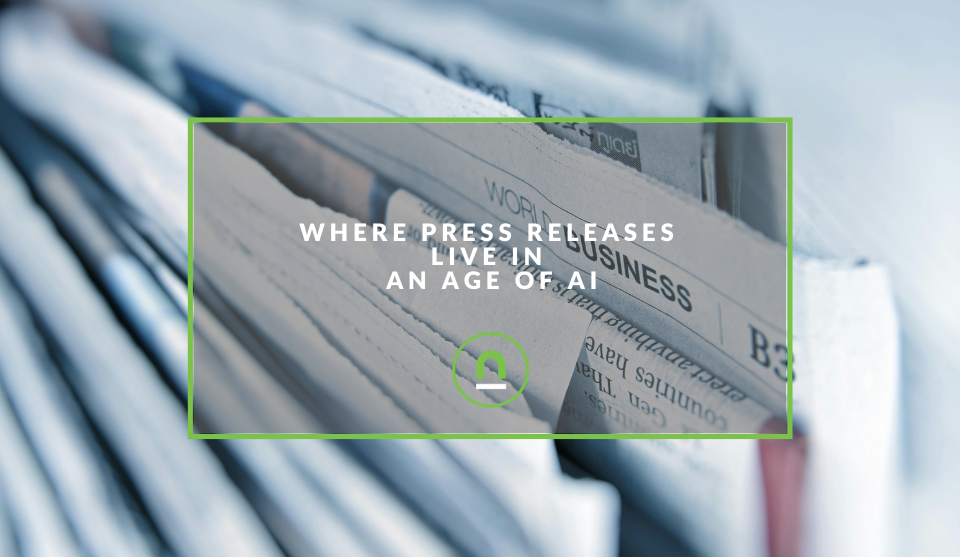Recent posts

nichemarket Advice
The South African VAT Threshold Chokehold
05 December 2025

Doctors Orders
The Difference Between SOAP Notes and DAP Notes
02 December 2025
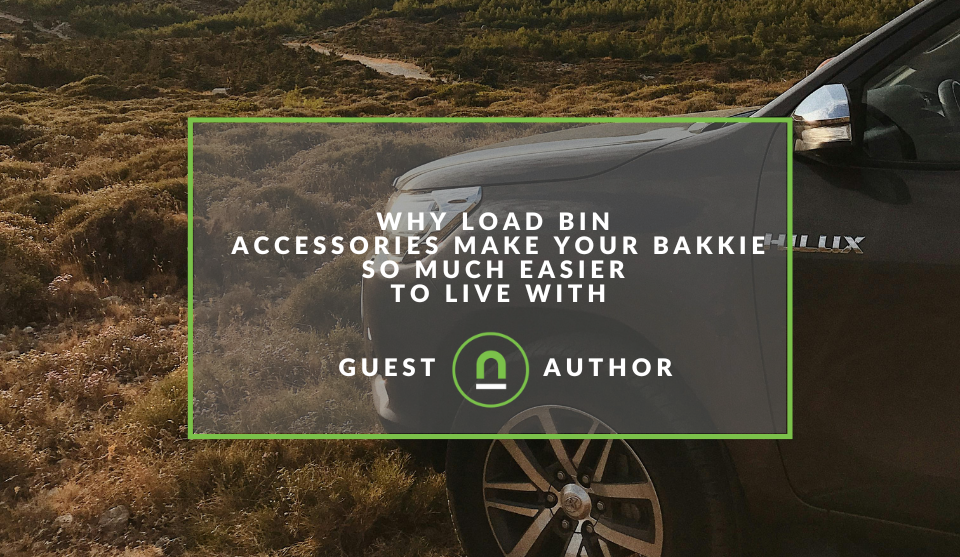
Petrol heads
Why Load Bin Accessories Make Your Bakkie So Much Easier to Live With
26 November 2025

Alarming
What Is The Part Time Job WhatsApp Scam?
25 November 2025
Popular posts
Extravaganza
Trending Music Hashtags To Get Your Posts Noticed
24 August 2018
Geek Chic
How To Fix iPhone/iPad Only Charging In Certain Positions
05 July 2020
Extravaganza
Trending Wedding Hashtags To Get Your Posts Noticed
18 September 2018
Money Talks
How To Find Coupons & Vouchers Online In South Africa
28 March 2019
A Guide For Migrating To GA4
18 August 2022 | 1 comments | Posted by Che Kohler in nichemarket Advice
By now, you've heard the chatter online; some love it, most hate it because marketers, like the rest of the world, don't like change. GA3 as a page view tracker is unrivalled, but page view tracking has its limitations, especially as we move to multi-asset ways of interacting with clients.
While many still only use GA for their websites, the tool has had to find ways to manged data coming from:
- Your website
- Your iOS app
- Your Andriod app
- Your AMP site
- Your Google Stories Pages
- Your Ad services
- Your ad serving platforms
And it was hitting the wall, and data was starting to become unworkable or unreliable. Google Analytics 4 is not simply an upgrade but a revamping of tracking to an event-based model, hence the need for migration.
It's been a decade since GA was last updated considerably, from GA3 to GA3, and we've become accustomed to our ways of tracking and reporting, hence the moaning and groaning in marketing circles. Another pain point is that there are many differences between the current Google Analytics, and not all of the features of UA are present in GA4.
But The clock is ticking, and Google is pressing us to update now. As of July 1, 2023, the free version of Google UA will no longer collect data.
That means that you need to tackle this problem sooner rather than later to ensure that your new GA4 property is tracking correctly and can provide you with accurate year-over-year data.
One way to do this is to migrate to another page view tracking tool like Matomo or Plausible, to name but a few of the other options, while the other is to stay with Google and migrate towards Google Analytics 4.
If you're planning to remain with Google, then consider the following as you migrate your data sets.
Phase 1: Create your GA4 property and launch it
Your first point of attack will be the easiest, and that's creating your new GA4 property. If you have subdomains, an iOS app or an Android app, you can connect them all into one datastream.
Properties won't be importing historical data from UA, which means that your GA4 property will only start tracking traffic data from the moment you create it and going forward. Meaning the sooner you create it, the sooner you'll have data populating in the GA4 property.
You can either install the GA4 code next to the GA3 code on your site and run them concurrently or switch over. In my opinion, the best option is to be running them both via tag manager so you can view both profiles and get used to how data is presented in GA4 vs GA3.
Timeline: Ideally, this should be done before July 1, 2022. But if you miss this date goal, create your GA4 property (or properties) as soon as possible.
To launch the new property, you'll need to:
- Create the new GA4 property.
- Add the new GA4 tracking tag to your site.
Phase 2: Make a list of your tracking
GA4 properties do not inherit specific tracking items (e.g., goals, events) from any other properties (including UA properties), GA4 might pick up certain user engagement automatically, such as scroll depth or clicks, but your custom data will not.
The following is a list of the most common tracking items used by marketers in Google Analytics, so go through all of them and make sure your GA4 has the same data feeding through.
- Events
- Goals (Conversions)
- Content Groupings
- Custom Dimensions/Metrics
- Referral Exclusions
- Product data feeds
- Audiences
- Annotations
Once you've created your list, evaluate what you need to keep, which you can discard, and start to push those events to GA4. Like GA3 reporting views, which limited you to 20 goals per reporting view, GA4 limits you to 30 conversions per property.
When you list out your current goals, be sure to note which ones are "non-event" goals (for example, destination-based goals), as you'll need to make some changes to how you track those as we advance.
Phase 3: Begin migrating individual items to GA4
Once you have your list of items to recreate in GA4, the real set-up work begins!
Events
First, check the automated goals that are tracking in your GA4 property by looking at the events under Configure in the navigation. No need to recreate events that Google has already created for you! These events populate from the standard GA4 page view code.
Once you see which events you're missing, you can either manually add tracking to your site or, better yet, set them up using Google Tag Manager.
Goals (Conversions)
In GA4, goals are referred to as "Conversions", and all goals are event-based. When migrating your existing UA goals to GA4, I suggest starting with the event-based goals, as those are more similar to the original goal set up in UA.
As your events filter into GA4, mark down the ones you would like to consider conversions under the conversions section.
Content groupings
In UA, content groupings were generated in the interface, but in GA4, there is no interface set-up – all content groups are created through page tagging. A page can have multiple "gtags" on it, or you can set your groupings and push them as events via Google Tag Manager.
Custom dimensions/metrics
Like with UA, setting up custom dimensions and metrics is a two-step process – it requires you to set it up in both the interface and the code. You will need to use Google Tag Manager to capture certain additional metrics with an event.
Once you have that feeding through, you can specify how GA4 should find these dimensions and how to associate them with the data coming into the GA4 property interface.
Referral exclusions
Referral exclusions still exist in GA4, but they've been renamed and moved a few layers down from the top admin navigation levels. To add referral exclusions, under your GA4 property admin menu, select Data Streams, then your site data stream (your URL), and then select More Tagging Settings under the Additional Settings section.
Finally, click Configure Your Domains and enter your domain and any other domains (such as those from third-party apps that integrate with your website, like specific marketing automation tools, payment gateways etc.).
You would want to remove them from consideration to improve the attribution of certain events or conversions (remember, that's what we call goals now).
Product data feeds
Since GA4 is a brand new tool, you'll need to go back and connect all your third-party tools like:
- Google search console
- Google Ads
- Google Ad Manager
- Big Query
- Google Search ads 360
- Display and video ads 360
- Google Play Store
- Google Merchant Centre
Audiences
It's essential to set up your audiences long before switchover so that you can update your Google Ads campaigns with comparable, viable audience lists when the UA properties stop tracking. To recreate your audiences in GA4, first, focus on the audiences in your list in UA (at the property level) and look for those with Google Analytics as the audience type.
You can then follow GA4's audience creation tool to match it with your GA3 definitions.
Ecommerce
Like the other conversions, eCommerce tracking also won't move to GA4 by default. Google recommends creating a separate set of tags for GA4 eCommerce tracking, even though it is the same as UA.
Again Google Tag Manager is the best option right now to copy your current eCommerce triggers but create the new eCommerce tracking template needed to capture that data.
Annotations
As of writing this guide, GA4 has no place for annotations, so you will have to archive these manually should you need to refer back to them for prior reports.
Phase 4: Check your items
Once you've launched your tracking items in the new GA4 properties, you'll need to double-check that they are tracking properly. Check your GA3 with your GA4 and see that you are gathering the same visits, events, conversions and eCommerce figures.
Phase 5: Ensure your GA4 data is rock solid
Since GA is the go-to for most online businesses, you need to make sure you're on solid footing before you switch over because you will be making business decisions based on this data. Caution and best practice would dictate that you have year-over-year data in your GA4 property.
If you can get your new GA4 up as early as possible, then you can likely start using it as your single source of truth as of July 1, 2023.
Phase 6: Archive your UA data
To add insult to injury, Google decided that in addition to forcing us all to migrate to GA4 now that they will also delete all of our historical UA data beginning on January 1, 2024. If you're still overly attached to this data for YOY reporting, you may want to do one of the following
- Extract the data into spreadsheets
- Extract the data into Google sheets
- Extract the data into Big Query or a third-party data management tool
Phase 7: Duplicate your data studios reports (Optional)
If you had any data studio reports tied to your old GA3 profile, you should go ahead now and copy that report and then connect it to the GA4 profile you have running.
Once your report is live and collecting data, you will need to start correcting some of the old data feeds based on event tracking now and the new naming conventions so you have the same data points you had previously.
Keep calm and keep tracking.
I know, having migrated several sites myself, that this can be a painful experience, every site is different, and every tag manager set-up or non-tag manager set-up can throw you a curve ball.
But It's going to be okay, this too shall pass, and you'll learn to get used to GA4. While GA4 has its limitations, it is a step in the right direction for cleaner data sets as Google aims to get us all closer to true ROI and cross-device reporting.
However, with any significant change comes a learning curve and growing pains, so take it on the chin and get ready to upskill.
Contact us
If you want to know more about digital marketing or feel this entire GA thing is too much of a bother and you need it sorted by experts, then we’re happy to assist. Simply contact us and we can sort out your data migration for you.
Are you looking to promote your business?
South African Business owners can create your free business listing on nichemarket. The more information you provide about your business, the easier it will be for your customers to find you online. Registering with nichemarket is easy; all you will need to do is head over to our sign-up form and follow the instructions.
If you require a more detailed guide on how to create your profile or your listing, then we highly recommend you check out the following articles.
Recommended reading
If you enjoyed this post and have a little extra time to dive deeper down the rabbit hole, why not check out the following posts about Google Analytics?
- How To Track Social Sharing In Google Analytics
- Get Back Your Google Analytics Account With These Simple Steps
- How To Properly Set Up Google Analytics With Shopify Sites
- Google Analytics Interaction Hit Vs Non-Interaction Hit
- How To Track Video Views With Google Analytics
- How To Track Search and Zero Search Queries In Google Analytics
Tags: Data, Data Analytic
You might also like
Why Load Bin Accessories Make Your Bakkie So Much Easier to Live With
26 November 2025
Posted by Jasper J in Petrol heads
A look at how to get the most out of your bakkie, keep it protected as it works and why load bin accessories make your bakkie so much easier to live ...
Read moreWhere Press Releases Live In An Age of AI
21 November 2025
Posted by Che Kohler in nichemarket Advice
How the press release landscape will be affected by the move to AI overviews in search, users moving to LLMs for information and AI summary tools on ...
Read more{{comment.sUserName}}
{{comment.iDayLastEdit}} day ago
{{comment.iDayLastEdit}} days ago
 {{blogcategory.sCategoryName}}
{{blogcategory.sCategoryName}}