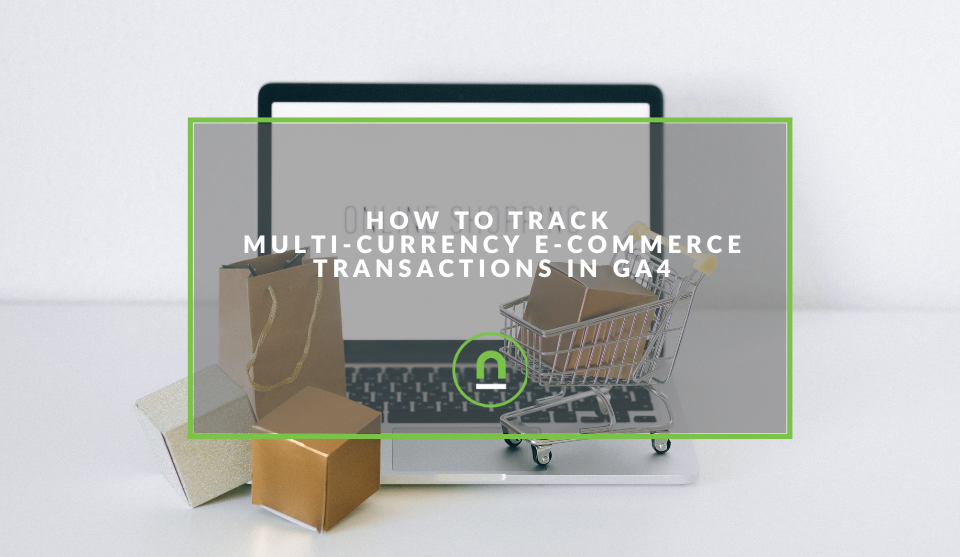Recent posts

nichemarket Advice
The South African VAT Threshold Chokehold
05 December 2025

Doctors Orders
The Difference Between SOAP Notes and DAP Notes
02 December 2025
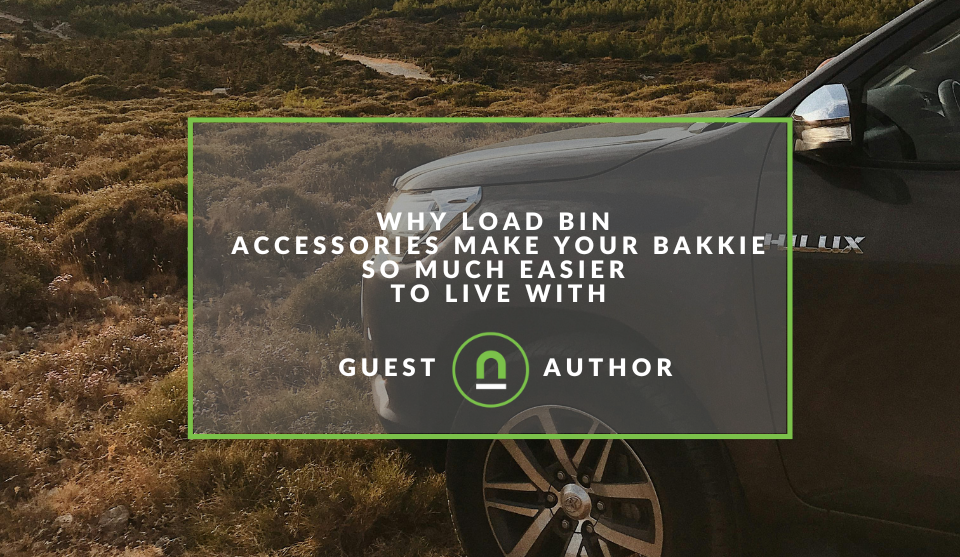
Petrol heads
Why Load Bin Accessories Make Your Bakkie So Much Easier to Live With
26 November 2025

Alarming
What Is The Part Time Job WhatsApp Scam?
25 November 2025
Popular posts
Extravaganza
Trending Music Hashtags To Get Your Posts Noticed
24 August 2018
Geek Chic
How To Fix iPhone/iPad Only Charging In Certain Positions
05 July 2020
Extravaganza
Trending Wedding Hashtags To Get Your Posts Noticed
18 September 2018
Money Talks
How To Find Coupons & Vouchers Online In South Africa
28 March 2019
How To Track Multi-Currency Ecommerce Transactions in GA4
21 August 2023 | 0 comments | Posted by Che Kohler in nichemarket Advice
E-commerce tracking is the process of collecting data about the shopping behaviour of your website visitors and is the most important report for marketers and stakeholders. This data can also be used to improve your website's design, marketing campaigns, and product offerings.
Now that we're all migrating to GA4, these eCommerce reports are going to look a little different, and you're going to have to deal with the limitations as best you can.
Google Analytics 4 has a standard monetisation report that works for eCommerce sites with your expected structure but doesn't work as well for booking platforms or those who provide multi-currency shopping experiences.
Thankfully, with GA4 moving everything to an event, you're not stuck with using GA4 reporting and can build around it to capture the data you need and display it in a meaningful manner.
What is Google Analytics 4?
Google Analytics 4 is a new version of Google Analytics that was released in October 2020. It is a more comprehensive and flexible analytics platform than Universal Analytics, the previous version of Google Analytics, but it takes some getting used to; unlike UA3, you are not stuck with the reports provided, and you can create your own with some tweaking and a lot of patience.
Google Analytics 4 collects data about your website traffic using a variety of methods, including cookies, device fingerprinting, and first-party data. This data is then used to create reports on your website's performance, such as traffic sources, demographics, and conversion rates.
One limitation, however, is you need to set your currency option at the profile level, and Google Analytics will display sales in a single currency that is configured. If your business operates in multiple currencies, you can pass monetary values in different ways; each method will have its own trade-off.
Consider the different eCommerce events.
Google Analytics 4 allows you to track different eCommerce events to build a meaningful funnel of user actions; you can choose to implement all of the below. Alternatively, you select the ones you prefer or only implement the purchase event; it's really up to you.
- View item: This event is triggered when a user views a product page.
- Add to cart: This event is triggered when a user adds a product to their shopping cart.
- Remove from cart: This event is triggered when a user removes a product from their shopping cart.
- Initiate checkout: This event is triggered when a user starts the checkout process.
- Purchase: This event is triggered when a user completes a purchase.
- Refund: This event is triggered when a user refunds a purchase.
- Abandoned cart: This event is triggered when a user leaves their shopping cart without completing a purchase.
By tracking different eCommerce events, you can better understand how your website visitors interact with your products. Still, it also means added complications if you push the product value with every event.
Pushing product value to capture your total addressable purchase value of the funnel may be necessary to some, but to others, it may not be that important. To track these prior steps with multi-currency would be a story for another day, so let's focus only on the purchase tag for today.
Letting Google Analytics handle the conversion
Google has already thought of how to handle multi-currency natively; as long as you can tell it what currency you're using, GA will catch it and convert it to the currency you have chosen in your GA View settings.
If you're fine with having your reports all centred around USD, for example, then this should be an easy fix.
First, you would ensure that your developer is pushing the currency code with your purchase data layer, be that USD, CAD, GBP etc.
If this dynamic field is working, all you need to do is pass that currency code on with your purchase variable, and GA will do the conversions on the fly and apply your transaction value in the preferred currency, in this case, USD.
Multiple view option
If, for some reason, you prefer to see purchases separately, your next option would be to create multiple accounts or views in your GA4 for reach location and filter the location.
- To create an account is fairly simple; you would rename it by location and then set the overall currency for that account.
- To create a filter at the view level:
- You would create a new property
- Give the property a name
- Head to data settings
- Add a data filter
- Customise a GTM tag to push the country code you want to focus on
- Set the include only
- Set the matching event with GTM
And you will have only that country codes traffic in your profile; again, you are still stuck with the overall currency of your global, but you can easily view the purchases for that country, which works well for brands who have divisions in different countries handling the marketing.
Note: Filters take about 24 hours to take effect, and they are destructive, so your incoming hits permanently include, exclude, or alter those hits in that view, according to the type of Filter. Therefore, you should ALWAYS maintain an unfiltered global view of your data so you always have access to your full data set.
Once you have your views set up, you can fire your purchase event by country code and push it to the view or account you would like to manage per location.
Viewing eCommerce reports in Google Analytics 4
Both these methods still allow you to enjoy using the standard monetisation reports in GA4, so once you have set up eCommerce tracking in Google Analytics 4, you can view reports on your sales funnel. To do this, go to the "E-commerce" report in the "Conversions" section.
The sales funnel report shows you the steps that your website visitors take before making a purchase. You can use this report to identify areas where you can improve your website's conversion rate. If you're not too tied to these reports and the above methods will not give you the granularity you crave, your last option is to go with a custom event.
Custom event option
Since everything is an event in GA, you could create custom events for your purchases that capture the data you want to see and pass it along with the event.
You could still maintain the global report as per the one above but fire a second event tag, let's say local_purchase tag, with the currency code and local currency value.
This way, your standard monetisation report still gives you all the transaction data on a global based on the set currency, but you have additional events that you can use to filter data.
You can then pull these local purchase events into your explore report or looker studios and display those purchases in local currency. Personally, I feel this is the cleanest option and makes it easier or remove locations as your account grows; this method is also one you can use when purchases are in currencies not supported by GA4 such as BTC or other cryptocurrencies.
Pick a lane and stick to it.
E-commerce tracking is an essential tool for any online retailer, so if you plan on picking a tracking model, ensure that you're happy with it because you'll have to live with it for a very long time and make business decisions based on that data.
Contact us
If you want to know more about digital marketing or feel this entire GA thing is too much of a bother and you need it sorted by experts, then we’re happy to assist. Simply contact us, and we can sort out your data migration for you.
Are you looking to promote your business?
Business owners can create their free business listings on nichemarket. The more information you provide about your business, the easier it will be for your customers to find you online. Registering with nichemarket is easy; all you will need to do is head over to our sign-up form and follow the instructions.
If you require a more detailed guide on creating your profile or listing, we highly recommend you check out the following articles.
Recommended reading
If you enjoyed this post and have a little extra time to dive deeper down the rabbit hole, why not check out the following posts about Google Analytics?
- How To Track Social Sharing In Google Analytics
- Get Back Your Google Analytics Account With These Simple Steps
- How To Properly Set Up Google Analytics With Shopify Sites
- Google Analytics Interaction Hit Vs Non-Interaction Hit
- How To Track Video Views With Google Analytics
- How To Track Search and Zero Search Queries In Google Analytics
Tags: Data Analytics, Big Data, Tracking
You might also like
48 Black Friday Software Deals 2025
14 November 2025
Posted by Che Kohler in Shopaholics
We put together a comprehensive list of software and digital business offering Black Friday discounts on their subscriptions or digital products this...
Read moreThe South African VAT Threshold Chokehold
05 December 2025
Posted by Che Kohler in nichemarket Advice
How South Africa's R1 Million Limit Keeps Small Businesses From Developing, And Why Even Adjusting For Inflation Alone Would Free Up Burdens On Small...
Read more{{comment.sUserName}}
{{comment.iDayLastEdit}} day ago
{{comment.iDayLastEdit}} days ago
 {{blogcategory.sCategoryName}}
{{blogcategory.sCategoryName}}