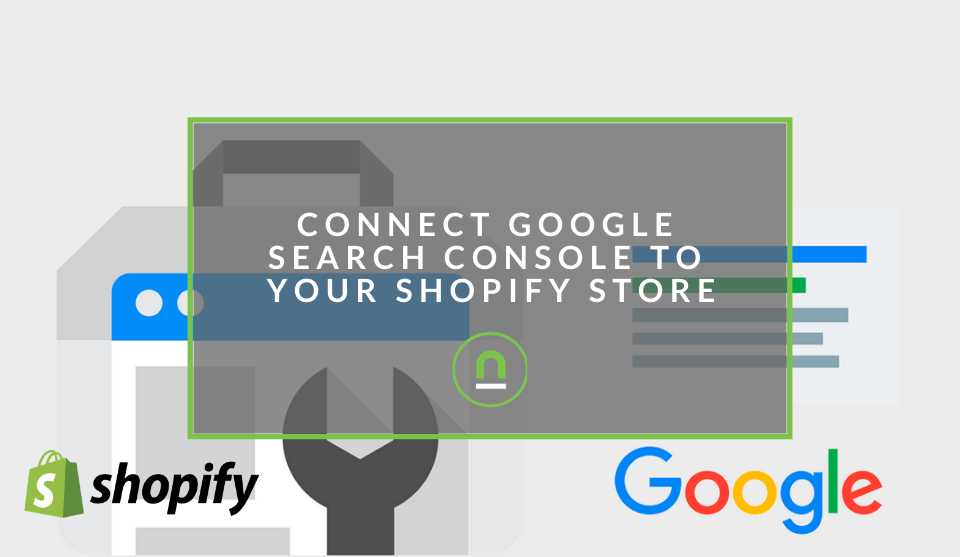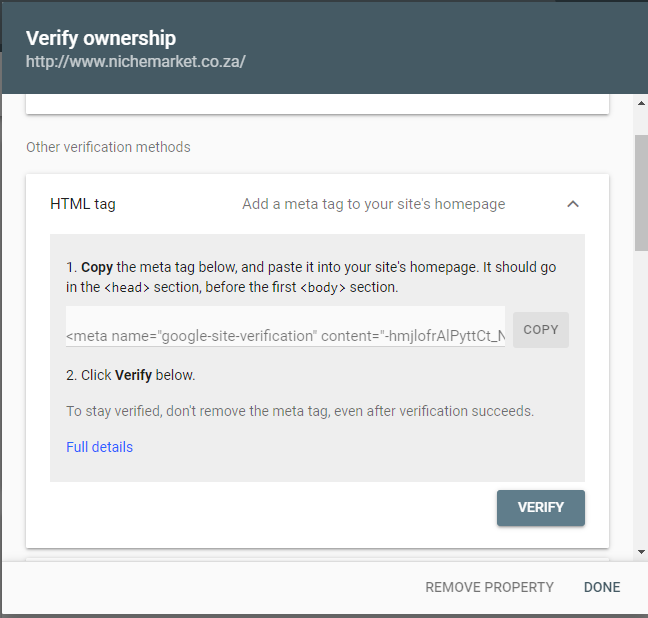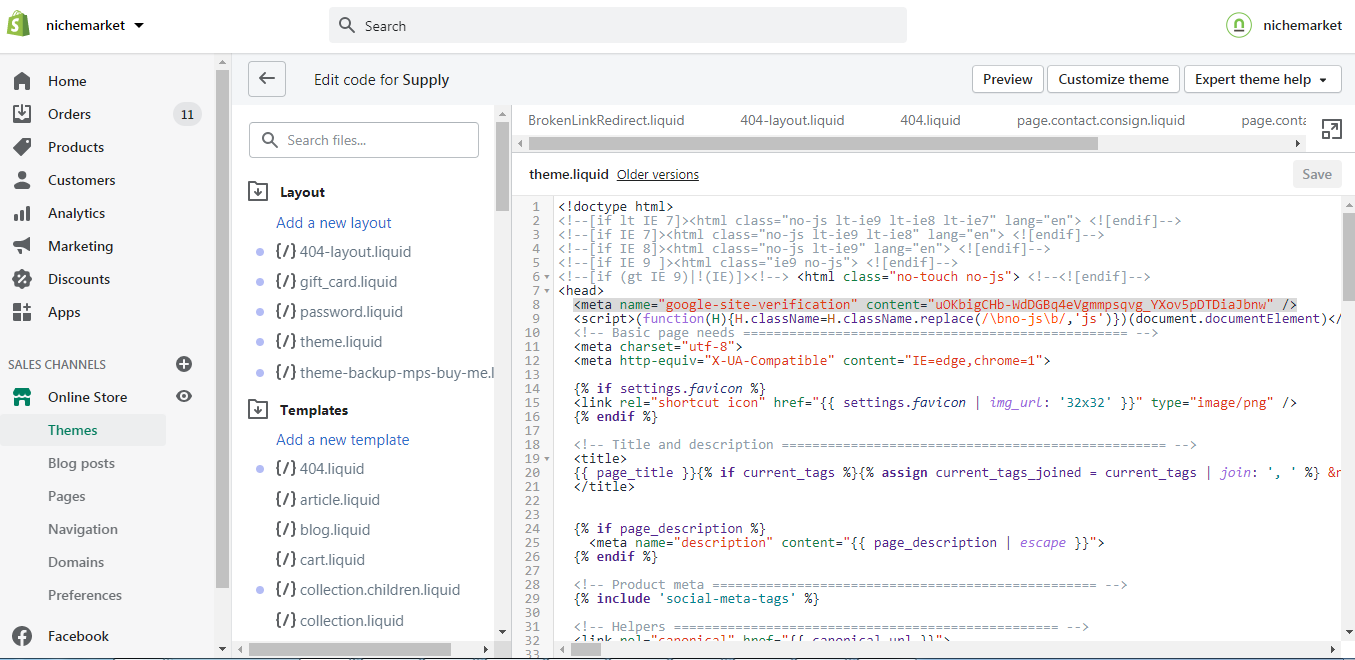Recent posts

Ace of Trades
The South African Industrial Tech Revolution
05 January 2026

nichemarket Advice
Why Video Production Companies Still Outshine AI
24 December 2025
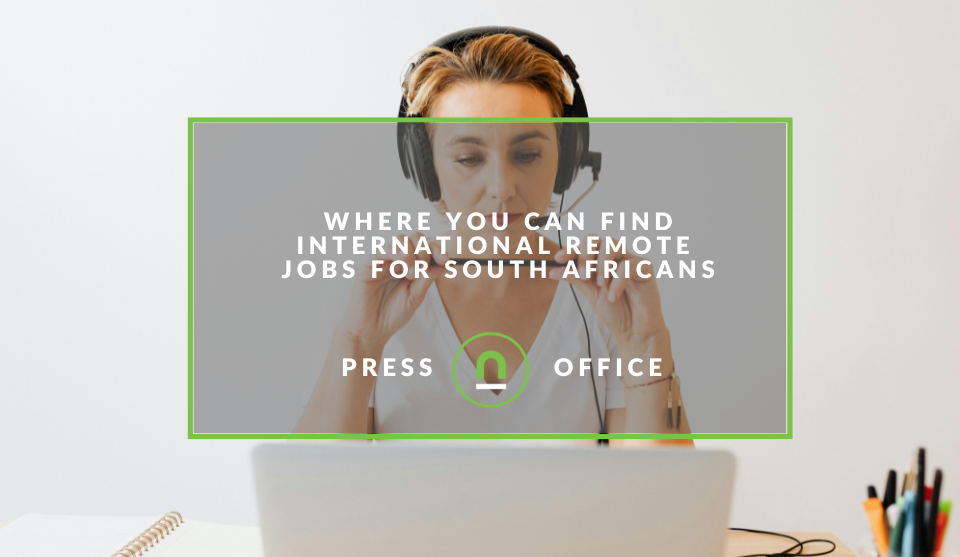
Press Releases
Where You Can Find International Remote Jobs For South Africans
23 December 2025
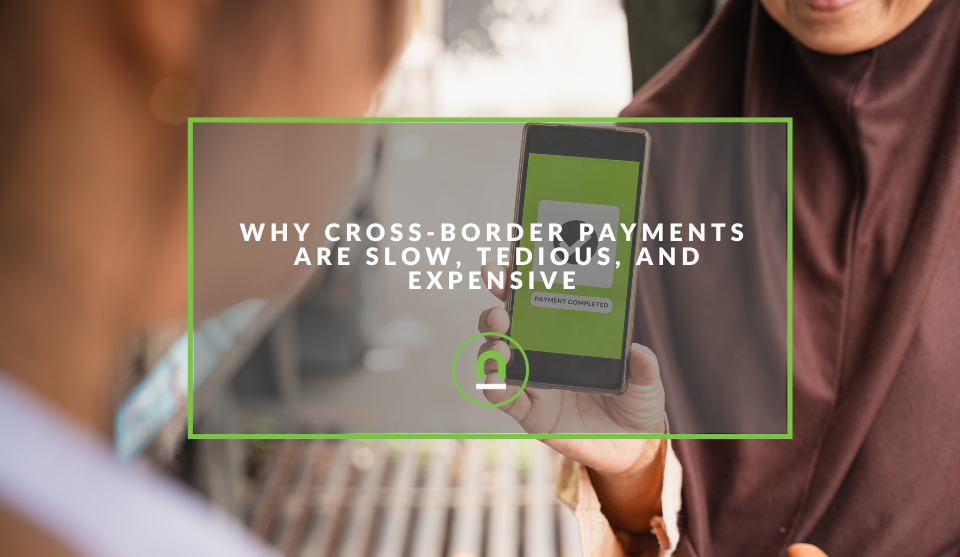
Money Talks
Why Cross-Border Payments Are Slow, Tedious, and Expensive
17 December 2025
Popular posts
Extravaganza
Trending Music Hashtags To Get Your Posts Noticed
24 August 2018
Geek Chic
How To Fix iPhone/iPad Only Charging In Certain Positions
05 July 2020
Extravaganza
Trending Wedding Hashtags To Get Your Posts Noticed
18 September 2018
Money Talks
How To Find Coupons & Vouchers Online In South Africa
28 March 2019
How To Verify Shopify Stores in Google Search Console
28 May 2021 | 2 comments | Posted by Shamima Ahmed in nichemarket Advice
If you are familiar with Google Search Console, you will know a few ways of verifying your website. You can either verify the entire domain through DNS verification, or you can verify the URL prefix with one of the following methods:
- HTML file - Upload an HTML file to your website
- HTML Tag - Add a meta tag to your site's homepage
- Google Analytics - Use your Google Analytics account
- Google Tag Manager - Use your Google Tag Manager account
- Domain name provider - Associate a DNS record with Google
Unfortunately, not all of these will work when verifying Google Search Console with a Shopify store.
The methods that don't work so well
We all have our preferred verification methods, but the most popular methods have all resulted in errors with Shopify. Generally, Google Analytics (GA), Google Tag Manager (GTM) or HTML file uploads are the easiest methods of verifying properties on Search Console.
- With Shopify, on the other hand, it all depends on the developer and the theme setup. And 99% of the time, verification through GA or GTM does not work as the code is not placed in the recommended positions on the page.
- HTML file upload is impossible as HTML files uploaded to the site are stored on Shopify's CDN, or content delivery network, and not on the website's root domain.
We all like taking the simple route, but sometimes the best solution is actually not as complicated.
The easiest way to verify your Shopify Store on Google Search Console
The answer here is simply the HTML Tag method. You will have to make some changes in the liquid files, but the instructions are straightforward, and it will be tough to break anything.
Using The HTML Tag Method:
- In Search Console, Choose the HTML Tag verification method
- Copy the meta tag provided in the verification instructions, for example, in the screenshot below.
- Open up your Shopify Store Admin Panel
- Navigate to Online Store > Themes
- Select Actions > Edit Code
- Under Layout, select the theme.liquid file, this will open up in the code editor
- Find the opening of the <head> tag and paste the verification meta tag in the line directly below it.
- Save the changes
- Head back to Google Search Console and click verify.
- Congratulations, your Shopify store has been added as a property in Google Search Console.
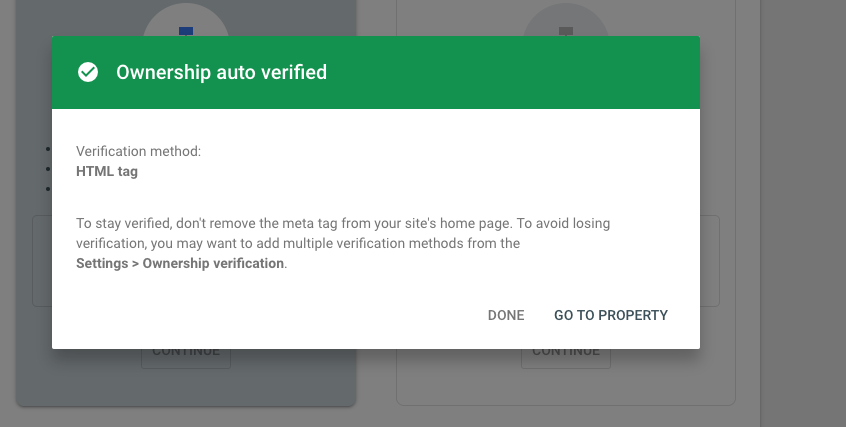
And it's as easy as that?
Tell us how you managed to verify your Shopify Store
If you managed to use a different method or would like to share your own experience with us, we would love to hear from you! Tell us more about your experience with integrating Shopify and Google Search Console.
Contact us
If you are having trouble setting up the contact forms on your website, contact us here, and we'll be happy to assist.
Are you looking to promote your business?
South African Business owners can create your free business listing on nichemarket. The more information you provide about your business, the easier it will be for your customers to find you online. Registering with nichemarket is easy; all you will need to do is head over to our sign up form and follow the instructions.
If you require a more detailed guide on how to create your profile or your listing, then we highly recommend you check out the following articles.
Recommended reading
If you enjoyed this post and have a little extra time to improve your skills, here are some more posts to browse on Shopify.
You might also like
The Difference Between SOAP Notes and DAP Notes
02 December 2025
Posted by Che Kohler in Doctors Orders
A look at SOAP format, which remains the classic choice for healthcare professionals, while DAP notes offer more flexibility for mental health docume...
Read moreThe South African VAT Threshold Chokehold
05 December 2025
Posted by Che Kohler in nichemarket Advice
How South Africa's R1 Million Limit Keeps Small Businesses From Developing, And Why Even Adjusting For Inflation Alone Would Free Up Burdens On Small...
Read more{{comment.sUserName}}
{{comment.iDayLastEdit}} day ago
{{comment.iDayLastEdit}} days ago
 {{blogcategory.sCategoryName}}
{{blogcategory.sCategoryName}}