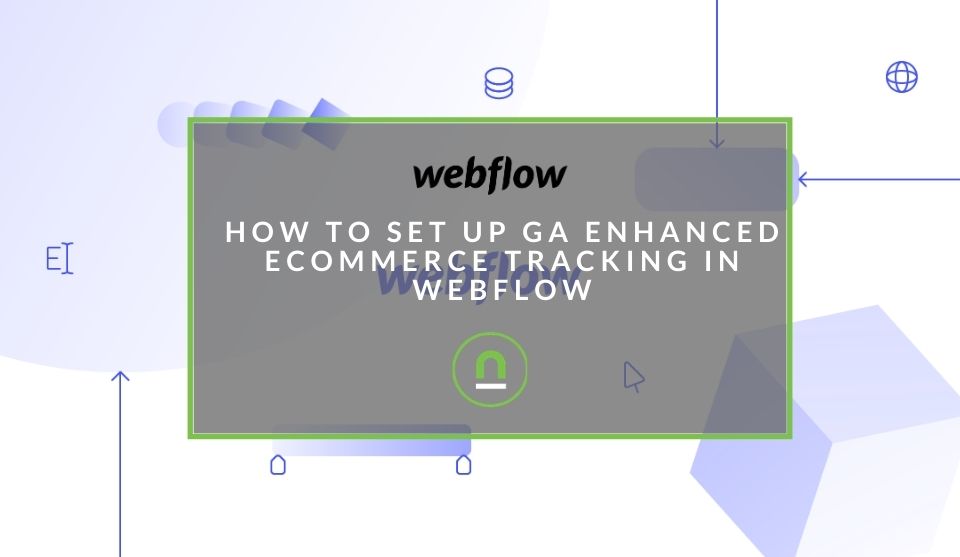Recent posts

nichemarket Advice
Why Video Production Companies Still Outshine AI
24 December 2025
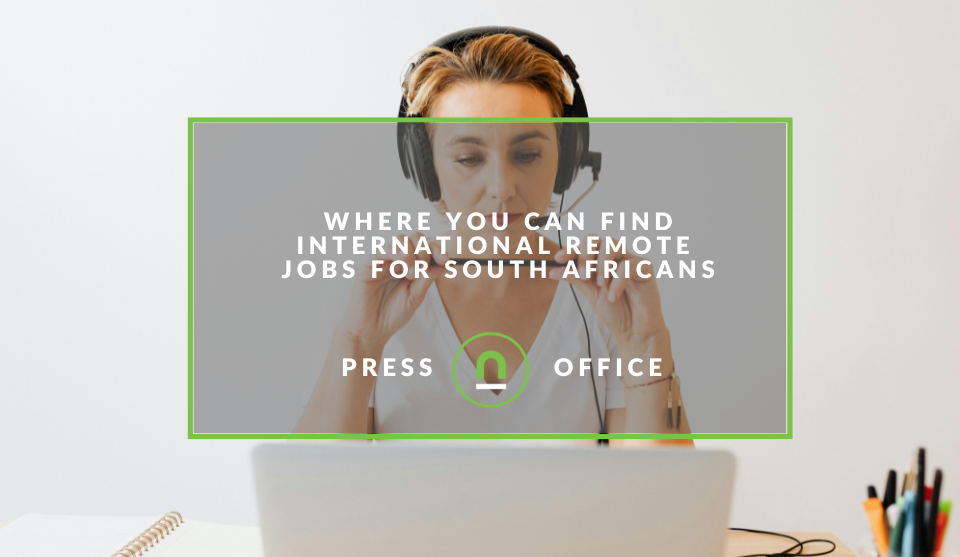
Press Releases
Where You Can Find International Remote Jobs For South Africans
23 December 2025
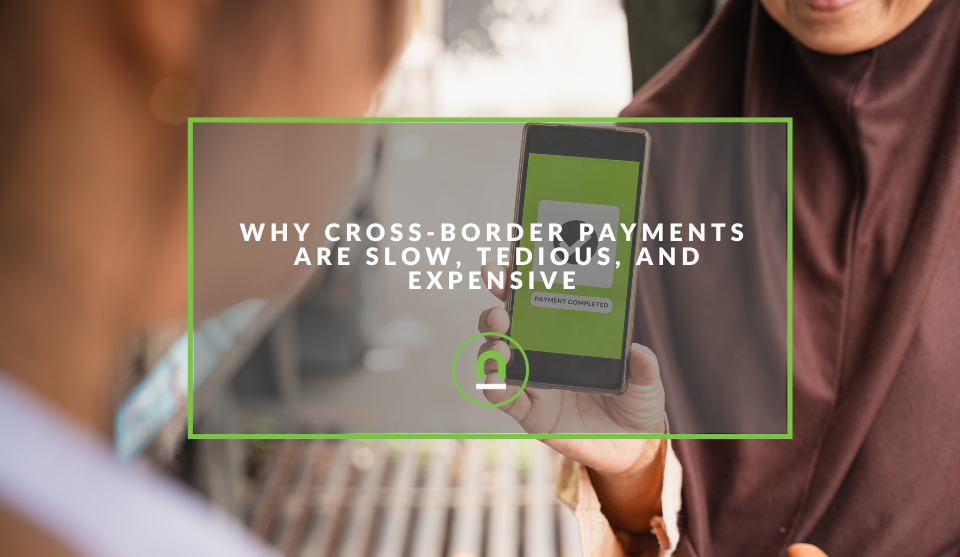
Money Talks
Why Cross-Border Payments Are Slow, Tedious, and Expensive
17 December 2025
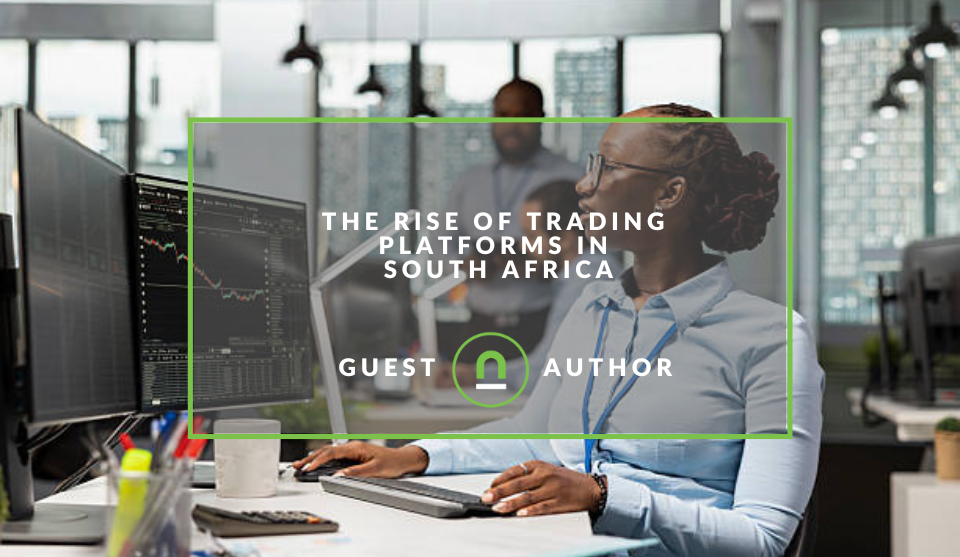
Money Talks
The Rise Of Trading Platforms In South Africa
16 December 2025
Popular posts
Extravaganza
Trending Music Hashtags To Get Your Posts Noticed
24 August 2018
Geek Chic
How To Fix iPhone/iPad Only Charging In Certain Positions
05 July 2020
Extravaganza
Trending Wedding Hashtags To Get Your Posts Noticed
18 September 2018
Money Talks
How To Find Coupons & Vouchers Online In South Africa
28 March 2019
How To Set Up GA Enhanced eCommerce Tracking In Webflow
27 September 2020 | 1 comments | Posted by Che Kohler in Shopaholics
Picking a CMS to start your eCommerce site comes with its pros and cons, while many may opt for WordPress and Shopify as their CMS of choice, it may not be because it's the best suited but only because it's the most popular. As a small business owner who wants to run an eCommerce site without the technical know-how around websites and coding, WordPress with its WooCommerce add ons can be somewhat confusing.
Shopify does do a better job of it for the average eCommerce retailer but does so in a very limiting way. It's templating style leaves a lot to be desired so if you're not after a minimal viable product, then Shopify themes may not be what you're looking for in a CMS. Webflow however, caters to those wanting to build eCommerce sites with highly customisable looks, but because it's not such a well known CMS, integrations with tools may bring you some trouble, such as tracking tools.
Getting Google Analytics
One of the most popular eCommerce tracking tools around is Google Analytics, which I always recommend using for any eCommerce site starting. The tool offers you a wealth of data you can use to optimise your website and find out what your visitors are looking at or where they get stuck so you can provide them with the best experience and a quicker path to conversion.
Installing Google analytics out of the box only gives you access to page view data, but if you're looking for something more comprehensive, you need to install the eCommerce tracking code on your site. Using the Webflow CMS, they've made this process pretty easy and here are detailed instructions on how to get your eCommerce tracking up and to run correctly.
How to install Google Analytics eCommerce tracking on Webflow
If your WebFlow CMS site is eCommerce enabled and you want to track sales based on different marketing channels all you need to do is follow these steps.
In Google Analytics
- Head over to Google Analytics
- Create an account
- Head over to the admin panel
- Click on tracking and info
- Get your Google Analytics ID (It should start with UA-)
You are going to need this ID to connect your site to Google analytics.
Before leaving Google analytics head over to the eCommerce settings tab
- Select enable eCommerce and set to "ON"
- Select enable enhanced eCommerce reporting and set this to "ON"
In Webflow
- Now open your WebFlow dashboard.
- Click on Project Settings and Integrations page.
- Under Google Analytics paste in the ID, you copied earlier
- Set the option use global site tag to "ON"
There you have it; your Google Analytics account will now track product views, add to basket, checkouts and of course, transactions in your eCommerce report in Google Analytics.
WebFlow will also push custom event tracking to your analytics account, so these eCommerce events will also be populated in your standard event reporting.
You can then use these standard events to set up goals, should you like to use the acquisition report to capture these indicators based on the channel for an accessible high-level overview.
Taking eCommerce tracking further
Suppose you're using marketing tools like Google ads, Bing ads, Facebook/Instagram ads, Twitter ads or Pinterest ads. You can also pass these events to your advertising tools for better performance. Depending on the platform, you can send events such as product views, add to carts, wish list product adding and transaction data and pass this on from Webflow to these third-party tools.
By pushing this eCommerce data to tools like Google ads, Facebook ads and the like, you allow them access to better data sets so they can refine their serving of your ads to users who are more likely to convert.
If you have Google Tag Manager installed on your WebFlow CMS, you can capture these custom events and create tags to push this data to your preffered marketing tools.
Enhance your eCommerce
Now that you have eCommerce tracking enabled on your site, how has it been working for you? Are you tracking your sales better? Are you finding ways to get users to convert? Let us know in the comments below.
Let us help you
Do you need help with your Google Analytics or Webflow CMS? Contact us directly with your issue, and we'll be happy to assist you.
Are you looking to promote your business?
South African Business owners can create your free business listing on nichemarket. The more information you provide about your business, the easier it will be for your customers to find you online. Registering with nichemarket is easy; all you will need to do is head over to our sign up form and follow the instructions.
If you require a more detailed guide on how to create your profile or your listing, then we highly recommend you check out the following articles.
Recommended reading
If you enjoyed this post and have a little extra time to dive deeper down the rabbit hole, why not check out the following posts on Shopify and website tracking.
You might also like
The Difference Between SOAP Notes and DAP Notes
02 December 2025
Posted by Che Kohler in Doctors Orders
A look at SOAP format, which remains the classic choice for healthcare professionals, while DAP notes offer more flexibility for mental health docume...
Read moreWhy Video Production Companies Still Outshine AI
24 December 2025
Posted by Che Kohler in nichemarket Advice
A review of traditional video production versus generative AI videos and why businesses might be tempted to go the cheaper route, but it might cost y...
Read more{{comment.sUserName}}
{{comment.iDayLastEdit}} day ago
{{comment.iDayLastEdit}} days ago
 {{blogcategory.sCategoryName}}
{{blogcategory.sCategoryName}}