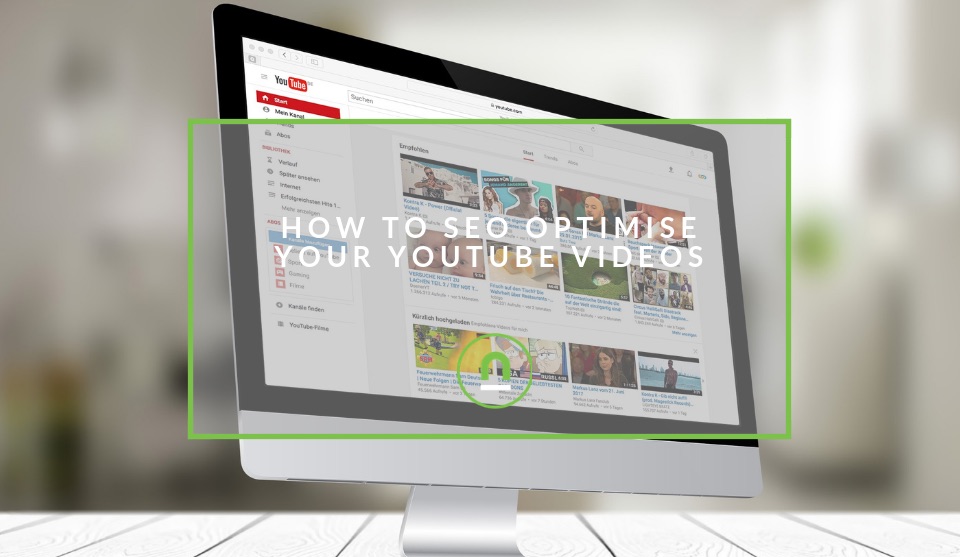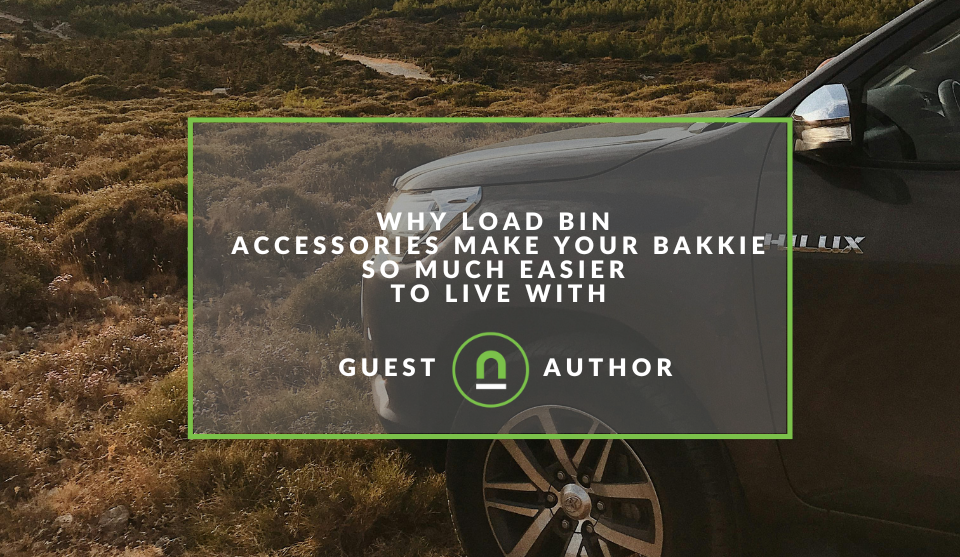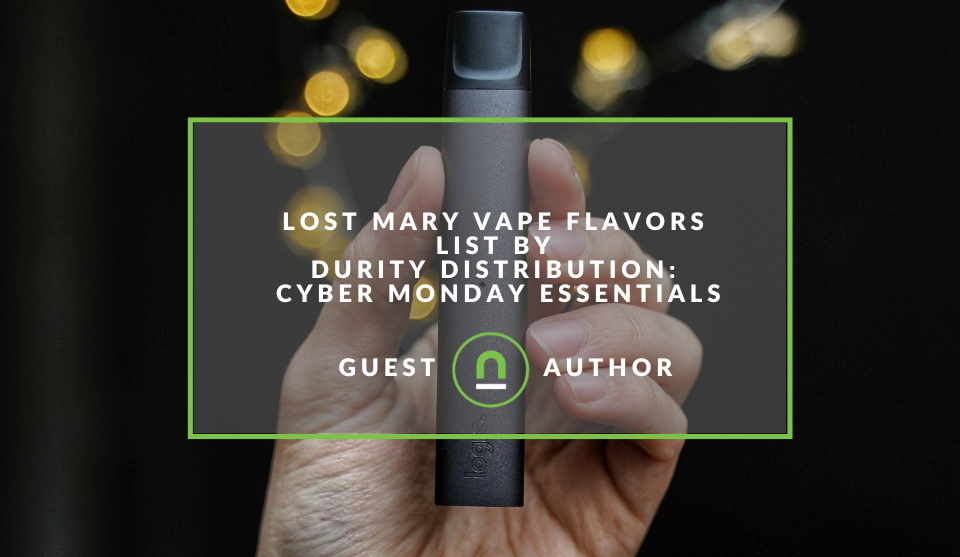Recent posts

nichemarket Advice
Why Video Production Companies Still Outshine AI
24 December 2025
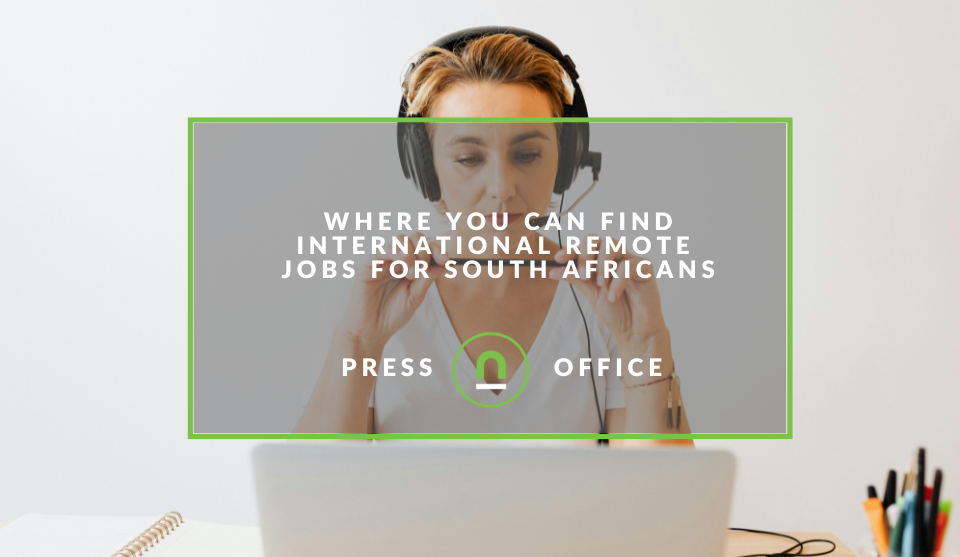
Press Releases
Where You Can Find International Remote Jobs For South Africans
23 December 2025
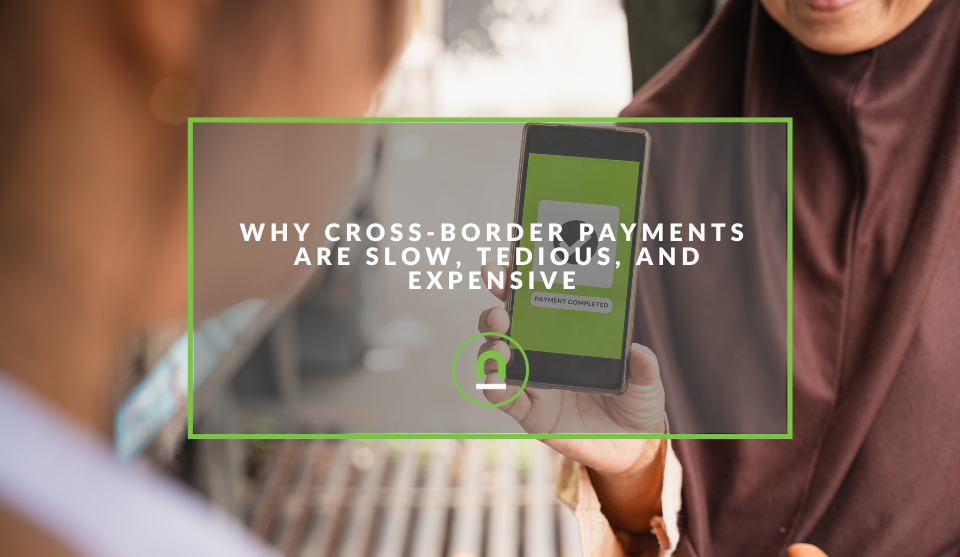
Money Talks
Why Cross-Border Payments Are Slow, Tedious, and Expensive
17 December 2025
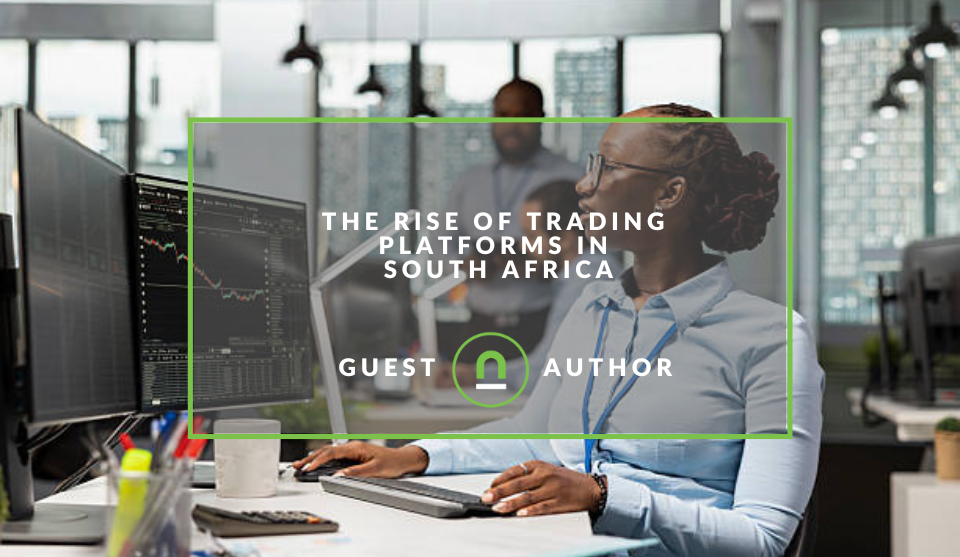
Money Talks
The Rise Of Trading Platforms In South Africa
16 December 2025
Popular posts
Extravaganza
Trending Music Hashtags To Get Your Posts Noticed
24 August 2018
Geek Chic
How To Fix iPhone/iPad Only Charging In Certain Positions
05 July 2020
Extravaganza
Trending Wedding Hashtags To Get Your Posts Noticed
18 September 2018
Money Talks
How To Find Coupons & Vouchers Online In South Africa
28 March 2019
How To Optimise YouTube Videos For SEO
08 May 2019 | 0 comments | Posted by Che Kohler in nichemarket Advice
YouTube is a powerful marketing tool not only for brands but for individuals too. Anyone looking to use content marketing to leverage online attention with the end goal of selling either digital or physical goods should consider using YouTube. Selling your products on YouTube won't be easy and won't be immediate, it will take time to build a viable audience but with bandwidth decreasing and social media attention slim, video continues to grow in popularity.
If you're looking to build your YouTube channel into a marketing platform you need to start by creating content, not just that but ensure that your content is well optimised to compete for keywords both in YouTube and Google search. YouTube SEO or Video SEO makes use of many of the same principles as traditional content/text SEO but also has a few additional tricks of the trade that we will take you through shortly.
If you want your YouTube videos to have an edge over the competition, then this article will become your go guide each time you prepare a video for upload.
1. Do your keyword research
The first step in our 12 step optimisation program will be to do your research. This can be done using traditional keyword research tools, YouTube's search suggestions or YouTube's reach planner. Once you have a good set of 5 - 10 keywords that would match the intent of users who would be looking for your content its time to rank them in order of importance or volume of use.
2. Rename your video file using a target keyword
Google and YouTube crawlers can read your video's file name and all the code that comes with it when it's uploaded, this includes file names and file metadata. Which means you shouldn't waste opportunities to give YouTube more context about your content.
Instead of a random file name, provide a descriptive name using keywords from step one, followed by your preferred video file type (MOV, MP4, and WMV are some of the most common that are compatible with YouTube).
3. Insert your keyword naturally in the video title
As with HTML pages, the title of your video is the first point of contact for the eye and needs to be eye-catching. Although your keyword plays a big part in your video title, it also helps if the title closely matches what the viewer is searching for. Exact match keywords are still very popular and are highlighted by both YouTube and Google search. Ensure your highest volume keyword is used in your video title to ensure exact match phrases pay divident.
4. Optimise your video description
According to Google, the official character limit for YouTube video descriptions is 1,000 characters. While using all available space is a good idea if applicable always ensure that If you do choose to write a longer description, keep in mind that YouTube only displays the first two or three lines of text -- that amounts to about 100 characters. After that point, viewers have to click "show more" to see the full description. That's why we suggest front-loading the description with the most important information, like CTAs or crucial links.
5. Tag your video with popular keywords that relate to your topic
YouTube suggests using tags to let viewers know what your video is about. But you're not just informing your viewers but you're also informing YouTube itself. YouTube figures out how to associate your video with similar videos, which can broaden your content's reach so choose your tags wisely.
6. Categorise your video
Once you upload a video, you can categorize it under "Advanced settings." Choosing a category is another way to group your video with similar content on YouTube so it winds up in different playlists and gains exposure to more viewers who identify with your audience.
7. Upload a custom thumbnail image for your video's result link
Your video thumbnail is the main image viewers see when scrolling through a list of video results and probably famed for the place to put clickbait images or text. Along with the video's title, that thumbnail sends a signal to the viewer about the video's content, so it can impact the number of clicks and views your video receives. While you can always pick one of the thumbnail options auto-generated by YouTube, It is highly recommend uploading a custom thumbnail.
Recommending the use of images that are:
- 1280x720 pixels
- Representing a 16:9 ratio
- Saved as 2MB or smaller .jpg, .gif, .bmp, or .png files.
Protip! If you need help getting great images for your custom thumbnail check out these free stock photo sites.
8. Use an SRT file to add subtitles & closed captions
As advanced as crawlers have become, text is still king and subtitles and closed captions can boost YouTube search optimisation by highlighting important keywords. In order to add subtitles or closed captions to your video, you'll have to upload a supported text transcript or timed subtitles file. For the former, you can also directly enter transcript text for a video so that it auto-syncs with the video.
- To add subtitles head to your video manager
- Click on "Videos" under "Video Manager."
- Find the video you want to add subtitles or closed captioning to and click the drop-down arrow next to the edit button.
- Then, choose "Subtitles/CC."
- You can then select how you'd like to add subtitles or closed captioning.
9. Add Cards and End Screens to increase your YouTube channel's viewership.
Have you ever seen a small white, circular icon with an "i" in the centre appear in the corner, or a translucent bar of text asking you to subscribe when watching a YouTube video? Those are Cards are available to all users which you can set up to promote your brand and other videos on your channel.
Users can add up to five cards to a single video, and there are six card types to choose from, namely:
- Channel cards
- Donation cards
- Fan funding cards
- Link cards
- Poll cards
- Video or playlist cards
10. Create a blog post on your site about your video
While other brands or YouTubers may stop their optimisation on the platform, you're not going to make that mistake. In the words of Shia Labeouf, you're going to come to the point where everyone would quit and you're not going to stop there, so just do it. Once your video has been successfully uploaded to YouTube, head to the video and grab the embed iFrame code.
Create a blog post preferably on your own website or your blogging platform of choice and add some keyword rich content about your video. This could be a description and overview of the video and its contents, it could also include a transcription of the video, links to products, content, and sources you mention in your video. Providing a rich experience to support your video content.
Once you've created your post, embed your video and include a link to the YouTube video within the post for reference.
11. Turn your video into a podcast
Podcasts have started to make a remarkable return as a popular medium for content with downloads and streams for podcast content on services like Spotify, SoundCloud and iTunes having an increased demand. To ensure you leverage every ounce of the content you create a video can easily be transferred into an audio file. You can then upload the audio file to the various podcasting services and in the description, you can reference your video and blog too for added link building and interlinking between assets.
12. Interlink between assets
Interlinking is important for providing a flow of referral traffic between your assets. Make sure your YouTube video description has links to your products, the articles you refer to or the supporting blog post, the audio/podcast version, your newsletter sign up or any other important information or user actions you would like your audience to take.
Tell us your YouTube story
Have you been using YouTube to promote your content or sell products? How has it worked for you? Would you consider using YouTube as a marketing channel in the future? Let us know in the comments down below.
Contact us
If you want to know more about SEO optimisation for your business, don’t be shy we’re happy to assist. Simply contact us
List your local business for FREE
Get more leads to your eCommerce site with nichemarket. Create your free business listing on nichemarket. The more information you provide about your business, the easier it will be for your customers to find you online. If you require a more detailed guide on how to create your profile or your listing, then we highly recommend you check out the following articles.
Recommended reading
If you want to know more about growing your eCommerce brand and have time to dive deeper down the rabbit hole, then we suggest you check out the following articles on YouTube and video marketing.
- YouTube arrives late to the party by rolling out its own stories
- YouTube Launches Live TV Streaming Service
- How To Track Video Views With Google Analytics
- The Importance of Video For Brand Marketing
- Why You Should Include Motion in Your Marketing
Tags: video marketing, seo
You might also like
Why Load Bin Accessories Make Your Bakkie So Much Easier to Live With
26 November 2025
Posted by Jasper J in Petrol heads
A look at how to get the most out of your bakkie, keep it protected as it works and why load bin accessories make your bakkie so much easier to live ...
Read moreLost Mary Vape Flavors List By Durity Distribution
01 December 2025
Posted by Christine Lowe in Shopaholics
A Cyber Monday shopping guide to all the best Lost Mary Vape flavours available, brought to you by Durity Distribution in Idaho. Find the best vape f...
Read more{{comment.sUserName}}
{{comment.iDayLastEdit}} day ago
{{comment.iDayLastEdit}} days ago
 {{blogcategory.sCategoryName}}
{{blogcategory.sCategoryName}}