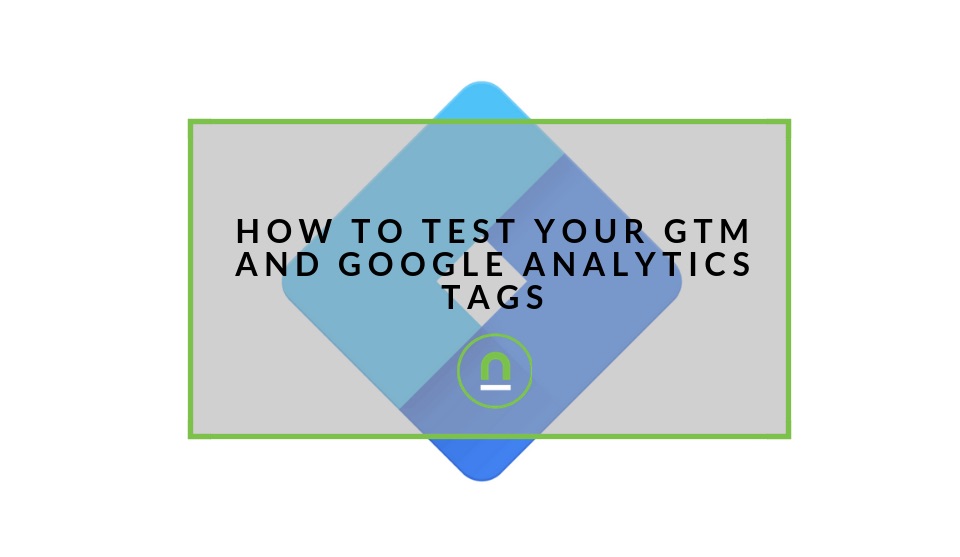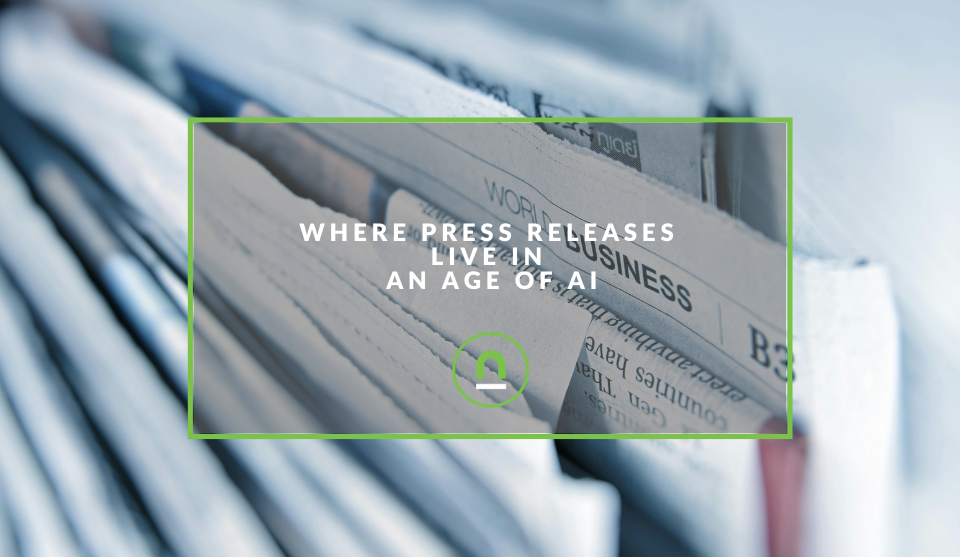Recent posts

nichemarket Advice
The South African VAT Threshold Chokehold
05 December 2025

Doctors Orders
The Difference Between SOAP Notes and DAP Notes
02 December 2025
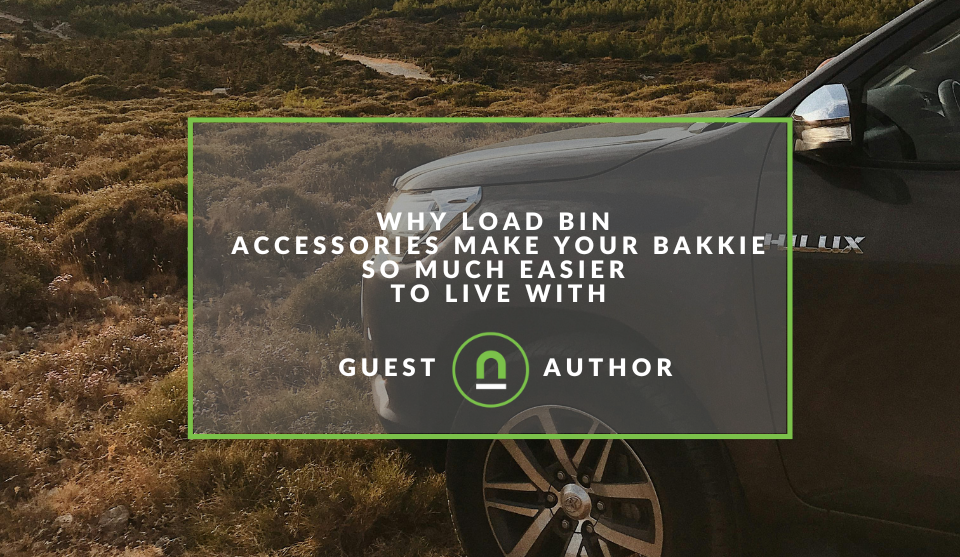
Petrol heads
Why Load Bin Accessories Make Your Bakkie So Much Easier to Live With
26 November 2025

Alarming
What Is The Part Time Job WhatsApp Scam?
25 November 2025
Popular posts
Extravaganza
Trending Music Hashtags To Get Your Posts Noticed
24 August 2018
Geek Chic
How To Fix iPhone/iPad Only Charging In Certain Positions
05 July 2020
Extravaganza
Trending Wedding Hashtags To Get Your Posts Noticed
18 September 2018
Money Talks
How To Find Coupons & Vouchers Online In South Africa
28 March 2019
How To Effectively Test & Debug Your GTM and GA Implementations
29 March 2019 | 0 comments | Posted by Che Kohler in nichemarket Advice
It is no secret that I am a huge fan of Google Tag Manager and Google Analytics, these tools have helped shape a new era for the digital marketer and giving us more power and autonomy on websites regardless of the scale. The role of the digital marketer has changed; it no longer isolated to simply pushing out messaging and checking up on leads. It's become a dynamic role that requires coding ability, understanding of UX (User experience) and CRO (Conversation rate optimisation) and of course data analytics.
The rise of the data-driven digital marketer
In my opinion, data analytics is where we see the real digital marketing professional come to the fore; this is where we separate the strategists from the copywriter or the technical channel professional. Being able to review your marketing efforts from start to finish, spot trends, isolate what works and what didn't and revising your plan is the strategic advantage companies are willing to pay the big bucks to get.
A marketers strategic skill is only as sharp as the tools and data you provide them with, which is why having a strong background in GTM and GA is essential. It helps you leap around other stakeholders such as dev, UX or BI and gets you into the driving seat.
Setup isn't always a breeze
The problem with setting up tracking yourself is that like a snowflake; all sites are created differently. They use a different tech stack, their front end works differently, their CSS and HTML markups are not all of the standards you're used to, the conversion funnels are personalised, and the list goes on.
These sorts of issues can stall the implementation of tracking or affect the standard of data you're able to source, and now you're effectively held back.
What to do?
- You could give up
- What for the dev team to fix it
- Submit custom dev tasks to have it work the way you want
Or you could try debugging the problem yourself. Coming from someone who has spent hours debugging tracking setups and auditing Google analytics accounts, this is by no means a selfless choice. It will be painful, and it will be time-consuming, but what helps is having tools to guide you on your way.
In a bid to help fellow digital marketers, I've put together my list of ways I debug websites when it comes to tracking and analytics.
1. Google Tag Assitant
Tag Assistant helps to troubleshoot installation of various Google tags including Google Analytics, Google Tag Manager and more. Once you've installed the Chrome plugin, navigate to any page, and Tag Assistant will tell you which tags are present, report any errors we find and suggest improvements that can be made to your implementation. Most Google tags are checked including Google Analytics, Adwords Conversion Tracking, Google Tag Manager and more.
You can install it here
2. Google Tag Assistant for conversions
Another Chrome Plugin, the Tag Assistant for Conversions helps validate your website implementation used to measure conversions for Google Ads. Tag Assistant for Conversions offers a step by step process to validate individual website conversion actions for your Google Ads account.
You can install it here
3. GTM sonar
This handy Chrome plugin helps you debug your page template to see if it works with Google Tag Manager's auto-event listeners. The GTM Sonar can be used to debug the page template and its compatibility with Google Tag Manager's listeners.
You can install it here
4. GTM debugger
Through Google Tag Manager preview and debug console window, you can make sure that your tags, triggers, variables and data layers working and why your tags may be misfiring or capturing the incorrect data.
To enable the preview mode
- Login to your GTM account
- and then click on the ‘Preview’ button
- Head back to your site
- You will then have a debugging window in your browser
Note: The preview and debug window is currently not available for the mobile apps which contains the mobile app container tags.
5. Chrome developer tools
If you’re using Chrome and want to debug your site's design, this browser already comes with a great built-in feature called Developer Tools. In your Chrome browser, open the site you want to debug.
- Right-click over an element you want to debug.
- Click "Inspect".
You could also click on the burger menu in the top right-hand corner
- Select more tools
- Select developer tools
- Select elements or console depending on the debugging you need to do
Tell us your traffic story
Have you had trouble setting up your tracking? Have any of these tools helped detect issues with your sites tracking? What is your favourite debugging method?
Share your story with us in the comments.
Contact us
If you would like to know us to set up tracking or debug your analytics account on your site, then contact us today.
List your South African business for FREE
If you are struggling to get leads online, then create your free business listing on nichemarket. The more information you provide about your business, the easier it will be for your customers to find you online. Registering with nichemarket is easy; all you will need to do is head over to our sign up form and follow the instructions.
If you require a more detailed guide on how to create your profile or your listing, then we highly recommend you check out the following articles.
Recommended reading
If you have some time to spare and would like to dive deeper down the rabbit hole that is website tracking and analytics, then why not check out the following posts.
- Track Site Interactions Without A GTM Custom Data Layer
- Google Tag Manager Launches Multiple Container Zones
- How To Use GTM To Rename URLs & Page Titles in Google Analytics
- How to find and dynamically replace links with GTM
- How To Install Adsense With Google Tag Manager
- How To Fire a GTM Tag on Multiple Unique Pages
- How To Set Up Floodlight Tags With Google Tag Manager
- How to run GTM without access to a website
- What Is the Custom Image Tag In Google Tag Manager
- How To Track On-Screen Notifications With GTM
- Set Up Your Social Ad Tracking With GTM
- How to track modals, lightboxes and pop-ups with GTM
- Google Tag Manager Launches Element Visibility Tag
- How To Track Social Sharing In Google Analytics
- Track Comments With Google Tag Manager
You might also like
How Data Has Changed The Healthcare Sector
24 November 2025
Posted by Victoria Maxwell in Doctors Orders
Data drives healthcare evolution: enhancing precision medicine, improving diagnostics, streamlining operations, accelerating drug discovery and more
Read moreWhere Press Releases Live In An Age of AI
21 November 2025
Posted by Che Kohler in nichemarket Advice
How the press release landscape will be affected by the move to AI overviews in search, users moving to LLMs for information and AI summary tools on ...
Read more{{comment.sUserName}}
{{comment.iDayLastEdit}} day ago
{{comment.iDayLastEdit}} days ago
 {{blogcategory.sCategoryName}}
{{blogcategory.sCategoryName}}